Tektronix AWG610 User Manual
Page 165
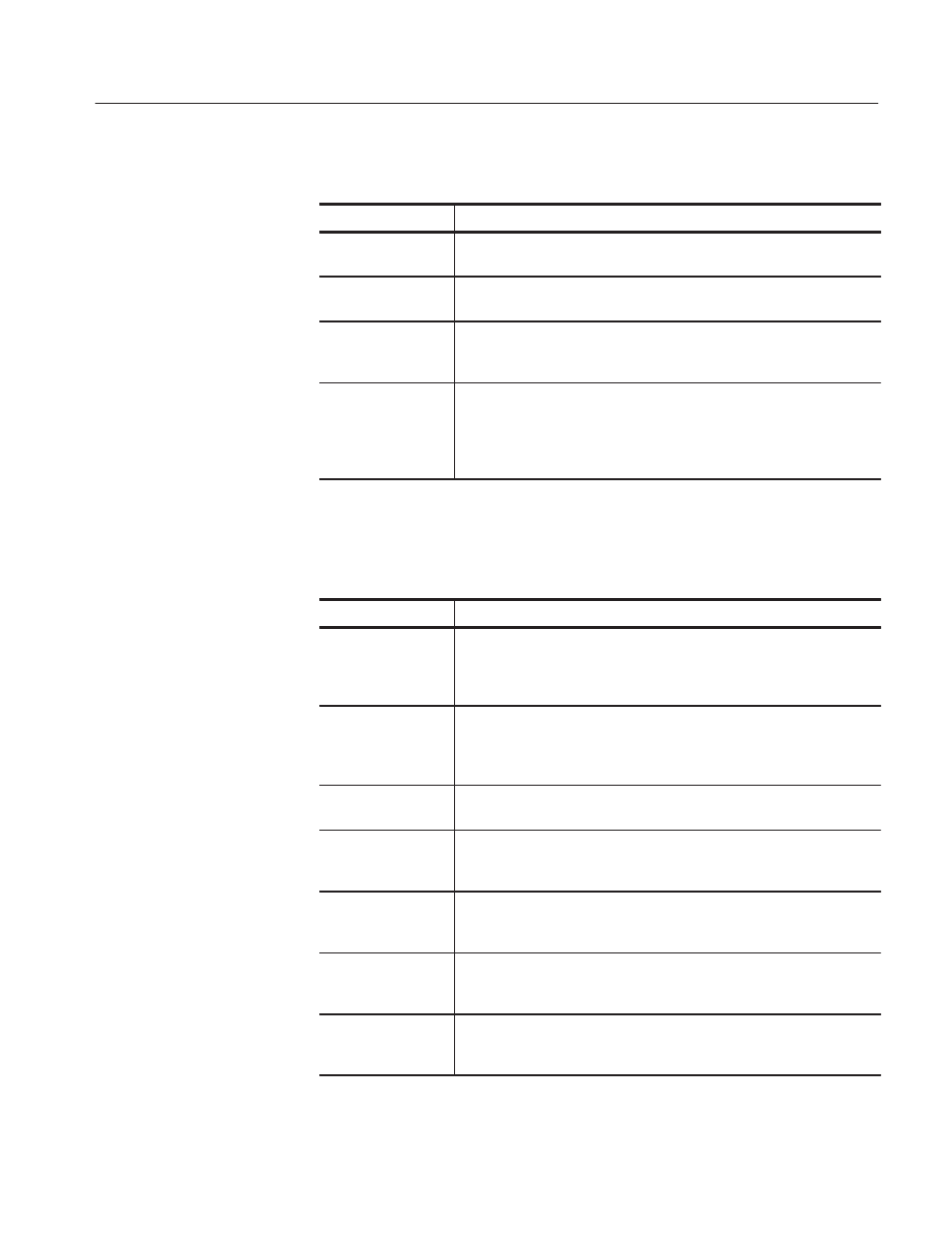
The Graphical Waveform Editor
AWG610 Arbitrary Waveform Generator User Manual
3-47
Table 3-7: Waveform editor screen elements (cont.)
Element
Description
Run mode
The current instrument run mode (Continuous, Triggered, Gated, and
Enhanced).
Status display area
The status display area shows the instrument status (Stopped, Running
or Waiting).
Waveform display
The waveform display shows a graphical representation of the waveform
data values. Refer to the note on page 2-58 for information on the
waveform data range.
Waveform file name
Thewaveform filenameis thefilenameto which thewaveform data is
written. The Graphical Waveform editor appends the .wfm file extension
to all waveform files. If this is a new or modified waveform, you are
prompted to savethewaveform data to a filenamebeforeexiting the
editor.
Table 3–8 provides a description of the Waveform editor bottom menus.
Table 3-8: Waveform editor bottom menu
Button
Description
File
Provides commands for opening new waveform or pattern edit windows,
inserting data from a file, loading an file, saving edited data to a file, and
closing the active editor window. Refer to page 2-15 for information on
file management tasks.
Operation
Provides commands for editing and manipulating waveform data,
including cutting, copying, pasting, rotating, shifting, creating function
generator waveforms, and so on. These commands operate on the data
located between the left and right cursors.
Tools
Provides commands to perform mathematical operations on the entire
waveform record.
Zoom/Pan
Provides commands to zoom in on, zoom out from, and pan the edit
window waveform. You can zoom and pan a waveform horizontally and
vertically.
Window
Provides commands to select the active window when more than one
edit window is open. Refer to page 2-21 for information on multiple
editor windows.
Settings
Displays a dialog box in which to define editor setup parameters
including waveform record length, clock frequency, display mode, cursor
linking, grid on/off, and so on.
Undo!
Undoes the last edit operation. Undo! is a oneĆlevel undo operation.
Press Undo! more than once to toggle between the last two operations
(the Undo! step itself and the last edit operation).
