Entering the password, Changing the session password, Uninstalling the ip gateway toolbox application – Motorola 68P02958C00-B User Manual
Page 474
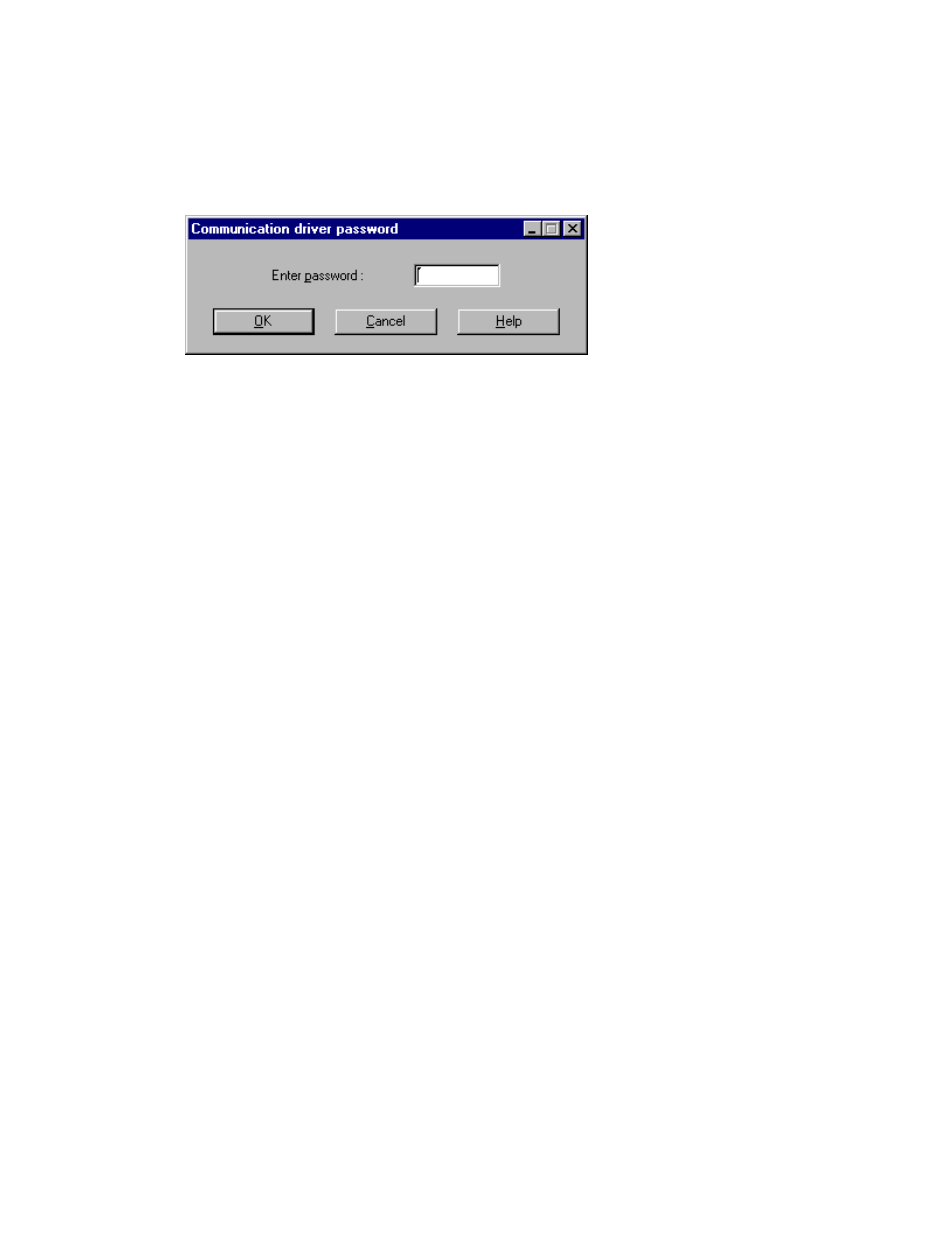
Software Installation
4-11
Entering the Password
When you activate a Toolbox application at the beginning of a work session, Toolbox displays
the Password window, shown below, where you must enter the password.
Type your password and click OK.
This operation activates the communication driver, and the password remains in force
throughout the session. If you want to access an RTU that requires a different password, you
must stop the communication driver first. See Changing the Session Password below.
Changing the Session Password
To access an RTU that requires a different password, close all Toolbox tools and then double-
click the Stop Communication Driver application icon in the Toolbox group. Then, activate the
Toolbox application you want and enter the password.
Note: If you try to stop the communication driver while a communication session is in
progress, a message warns you that a logical channel is currently open. If you chose to
continue (stop the driver), the results of the current communication cannot be predicted. It is
advisable to finish the current task and then to stop the driver.
Uninstalling the IP Gateway Toolbox Application
To uninstall the IP Gateway Toolbox on Windows, do the following:
•
Click the Start button.
•
Click Settings.
•
Click Control Panel.
•
Double-click Add/Remove Programs icon.
•
Select IP Gateway Toolbox.
•
Click Add/Remove button.
Files created after the installation process will not be removed.
