The tools, Downloading system software using the web server – Motorola 68P02958C00-B User Manual
Page 257
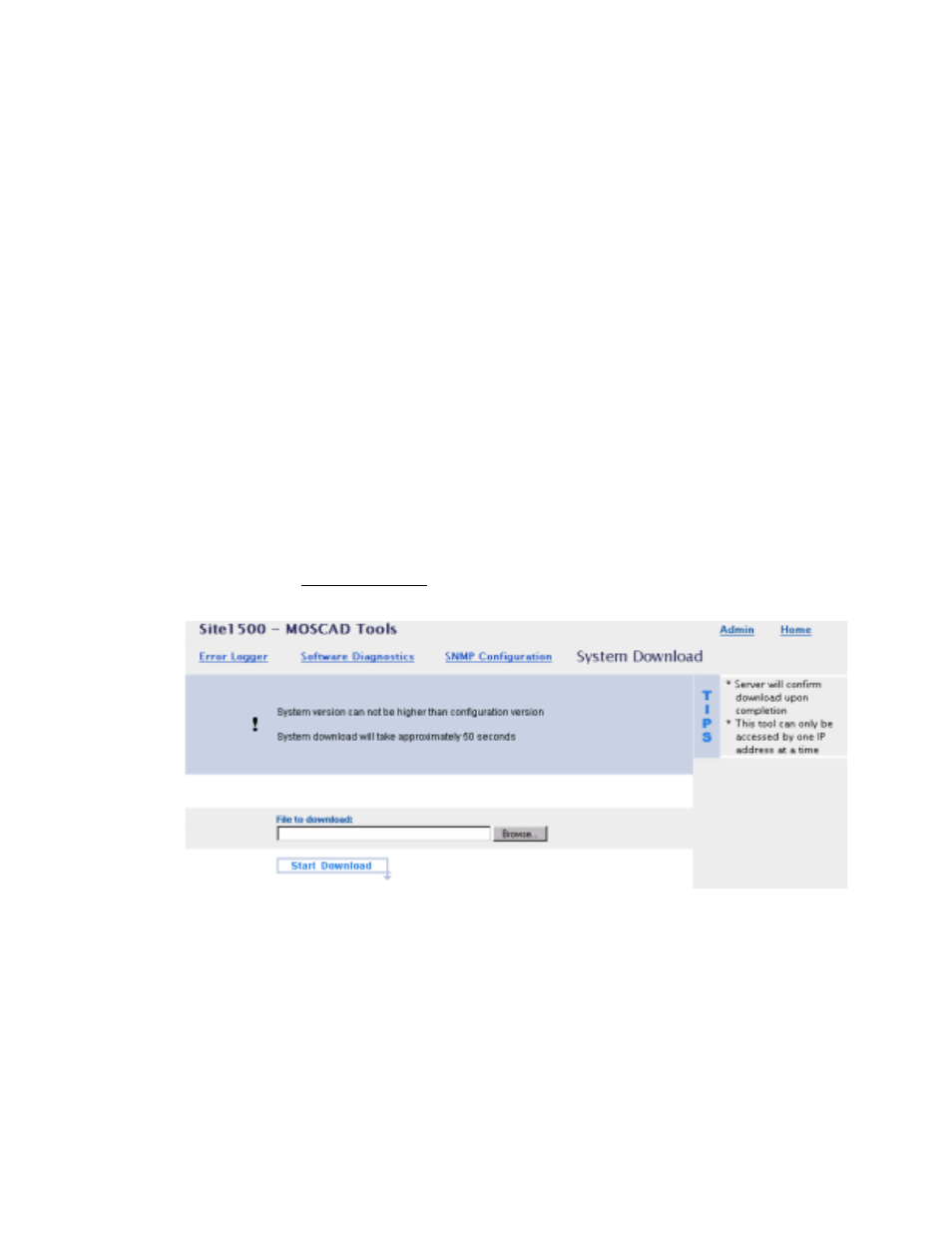
IP Gateway Web Operation
6-22
The Tools
Downloading System Software using the Web Server
The Web server enables the user to upgrade system firmware remotely, over the web.
Before upgrading the IP Gateway firmware, verify that the new firmware version is not higher
than the IP Gateway Site Configuration version. (If the configuration version is unknown,
upload it using the IP Gateway Site Configuration utility.)
If the IP Gateway’s Site Configuration version is lower than the new upgraded firmware
version, it should be upgraded and downloaded using a Site Configuration utility with a higher
version than the new firmware version.
Make sure that the IP Gateway’s Web server should be running. The Web server should work
as long as the IP Gateway is up and running with the assigned IP address (assigned by IP
Gateway Site Configuration).
Make sure that the host computer used to download the IP Gateway system firmware is
connected to the same IP network as the IP gateway and has IP (HTTP) connectivity.
To download the new system firmware, do the following:
1. Follow the instructions under the Accessing the Web Server section above.
2. Click on the System Download link from the list of MOSCAD Tools. The following
screen will be displayed.
3. Use the Browse button to select the .krl file which contains the new version of the
MOSCAD IP Gateway firmware.
4. Click on the ‘Start Download’ button. The download will take approximately one minute.
The firmware will be downloaded to the IP Gateway. After successful validation of the
firmware, the following screen will be displayed and the IP Gateway will restart (after a short
delay of approximately 30 seconds).
Note: Do not confuse IP Gateway firmware files and IP Interface firmware files. IP Gateway
files are named ipgw_xxx.bin and IP Interface files are named ipp_xxx.bin.
