Deploying a web application – Pitney Bowes MapXtreme User Manual
Page 56
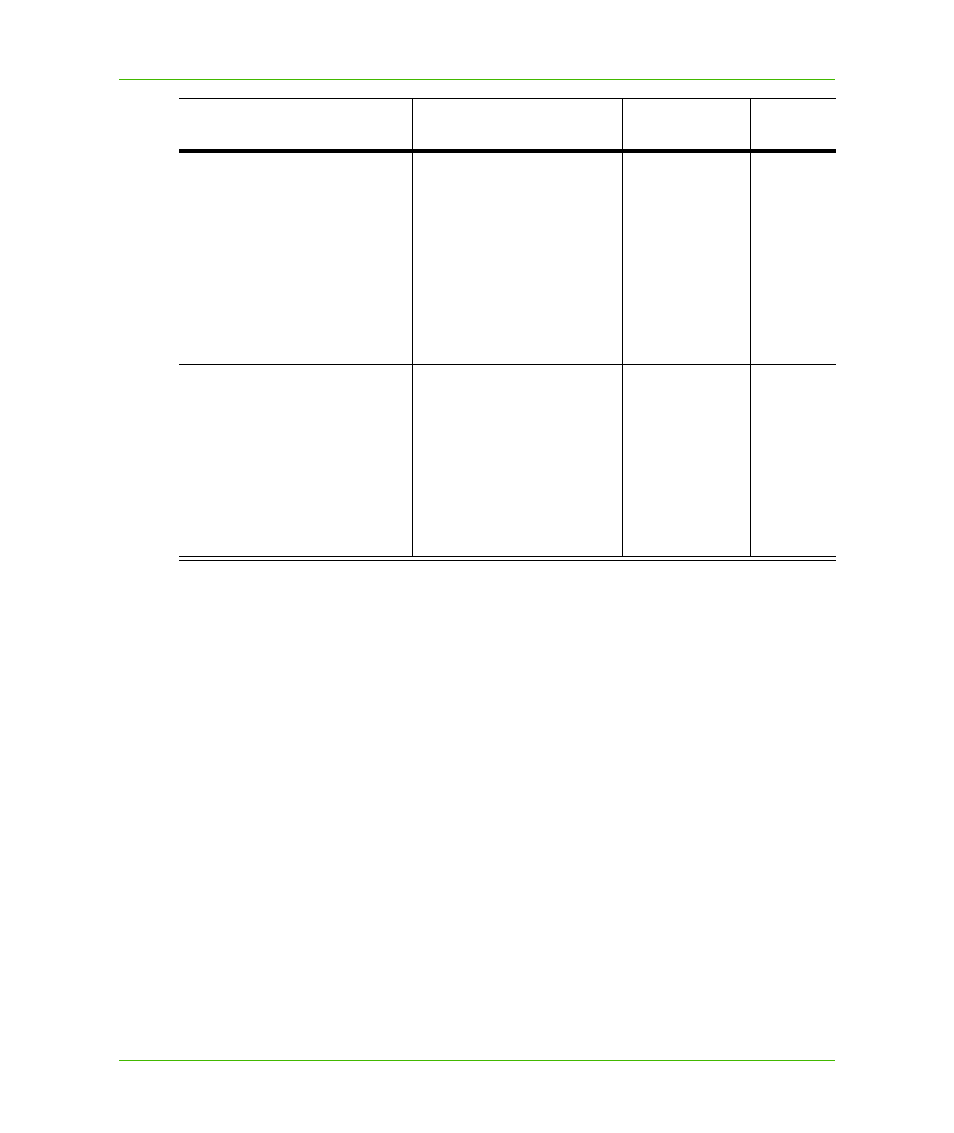
Chapter 2: Getting Started
Deploying Your Application
MapXtreme v7.1
56
Developer Guide
Steps to Deploying an Application With Your Own Installer
Here are the tasks you must do to get MapXtreme to install with your installer:
1. Include the MSMs you need.
By default, Visual Studio and InstallShield look in C:\Program Files\Common Files\Merge
Modules for merge modules to include. This allows you to build installers immediately, without
having to re-configure your development environment.
2. Include your runtime license file.
Deploying a Web Application
If you create your own deployment for a Web application, you will need to add the MSMs manually.
The web setup project does not detect the assemblies that are referenced within the Web.config file;
thus the assemblies (and the corresponding MSMs) are not detected as dependencies. To add the
MSMs manually, right-click on your Web setup project and choose Add>Merge Module. Select
MapInfoCoreEngine_7.x.x, MapInfoMXTConfig_7.x.x, MapInfoWeb_7.x.x and any other MSMs you
need.
WFS
MapInfoWFS_7.x.x.msm
MapInfo.WFS.Server
Contains the
assemblies
needed for WFS.
Required if
your
application
uses a
Web
Feature
Service for
data
transforma
tion
WMS
MapInfoWMS_7.x.x.msm
MapInfo.WMS.Server
Contains the
assemblies
needed for
WMS.
Required if
your
application
uses a
Web Map
Service for
retrieving
digital
images.
*
Include if you are deploying applications built with MapXtreme SCP.
†
Include if you are deploying applications built with MapXtreme JPN.
‡
Include if you are deploying applications built with MapXtreme CHN.
Name of Merge Module
Included Assemblies
Purpose
When
Required
