Graticule layers, Graticule, Layers – Pitney Bowes MapXtreme User Manual
Page 439
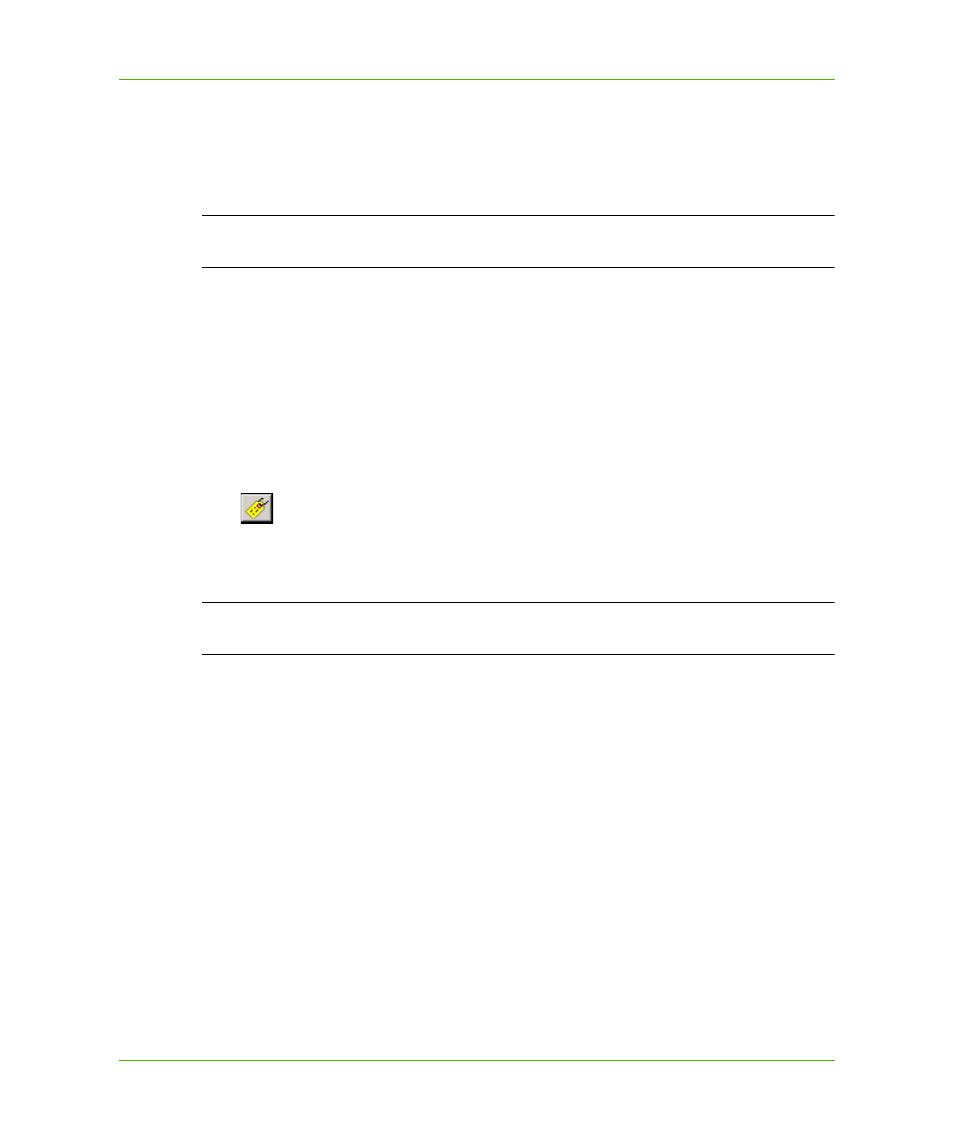
Chapter 23: Workspace Manager
Using Workspace Manager Features
MapXtreme v7.1
446
Developer Guide
5. If necessary, use the Orientation buttons on the Position tab to set the label’s position relative to
its anchor point. When you select:
Left, the curved labels are left-justified starting at the beginning of the arc/polyline
Center, the curved labels are centered on the midpoint of the arc/polyline
Right, the curved labels are right-justified at the end of the arc/polyline
L
The length of the polyline(s) affect how the label is positioned. The longer the polyline(s),
the more predictably the labels display.
Repositioning Curved Labels
You can use the Label tool on the Main toolbar to reposition curved labels. Make sure you have
already selected the Curve labels along segments option on the Position tab for the label source
you want to change.
1. Highlight the layer you want to move the labels for in the list.
2. In the Options tab, select the Selectable check box.
3. Highlight the label source where you want to move curved labels.
4. Click
(the Label tool) on the Main toolbar.
5. Click the line on which you want to reposition the label.
6. Click the new location for the label until the label is positioned where you want it.
L
If the segment you select does not have a label name associated with it in the data, no
label is displayed.
Graticule Layers
Graticules are grids (lines of latitude and longitude) that overlay the map, spaced at a regular
distance (for example, every five degrees, every fifteen degrees). They are used to establish a frame
of reference.
