Layer control, Layer control tools, Layer tree – Pitney Bowes MapXtreme User Manual
Page 418: Layer control tools layer tree
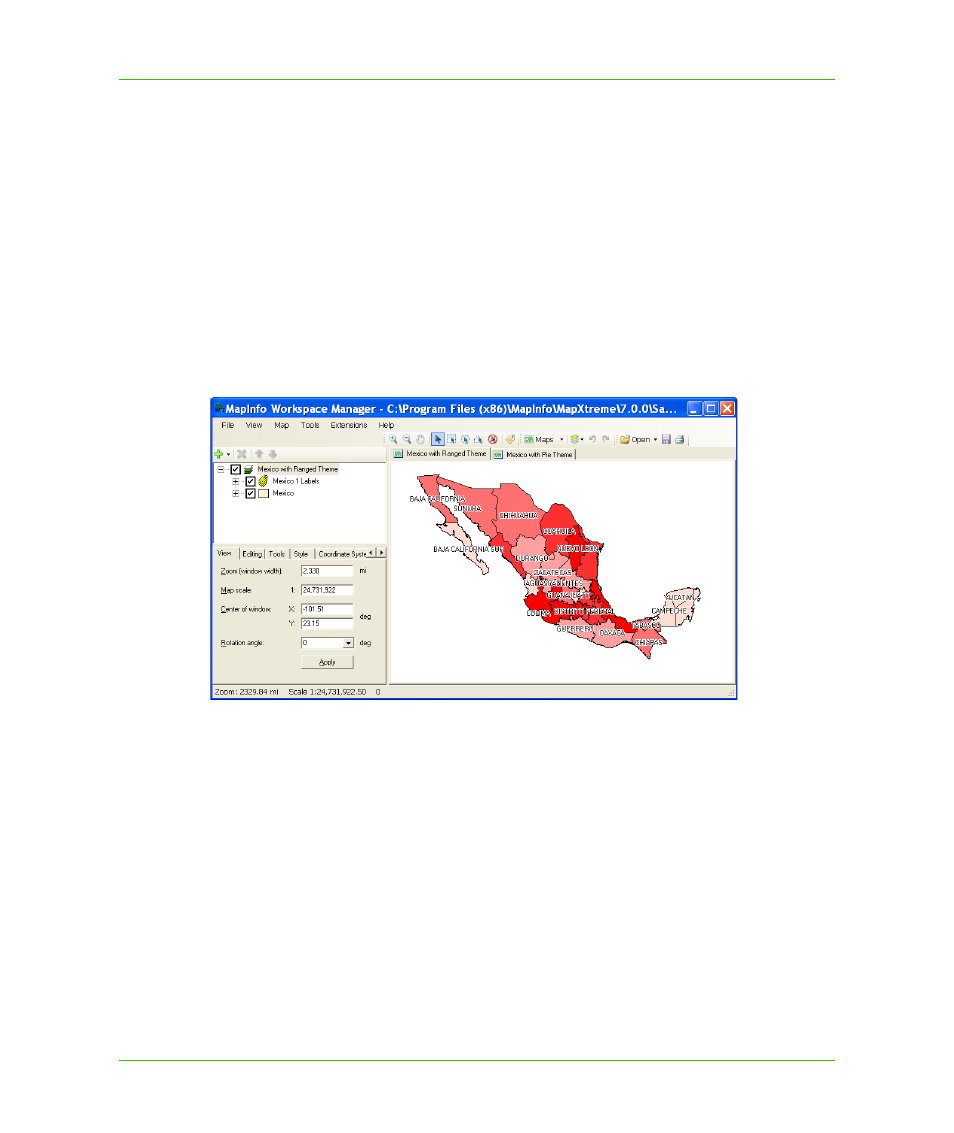
Chapter 23: Workspace Manager
Layer Control
MapXtreme v7.1
425
Developer Guide
To learn how to create custom extensions, see
Layer Control
The Workspace Manager application window is divided into two main sections. The layer control
window and commands are located on the left, and the map window is on the right. The layer control
window consists of the layer tree, which displays the opened map(s) and all of its accompanying
layers, and the dialog box tabs that contain map and layer settings.
The layer control features of the Workspace Manager enable you to assemble the layers of your
map and apply settings to individual layers or the entire map that govern how the layer(s) or map
display.
Layer Control Tools
The tools across the top of the Layer Control allow you to add, move, and remove layers from the
layer tree window easily:
•
The Add tools allows you to open tables, and insert group layers and label layers into your map.
•
The Remove Selected Item tool removes the selected layer from the map.
•
The Up and Down toolbar buttons enable you to move layers up and down the layer list,
changing the order in which they are displayed.
Layer Tree
The layer control displays a tree showing the map and all layers in the map, including theme, label,
and graticule layers. The layer tree allows you to perform these operations:
