Deploying your web application – Pitney Bowes MapXtreme User Manual
Page 468
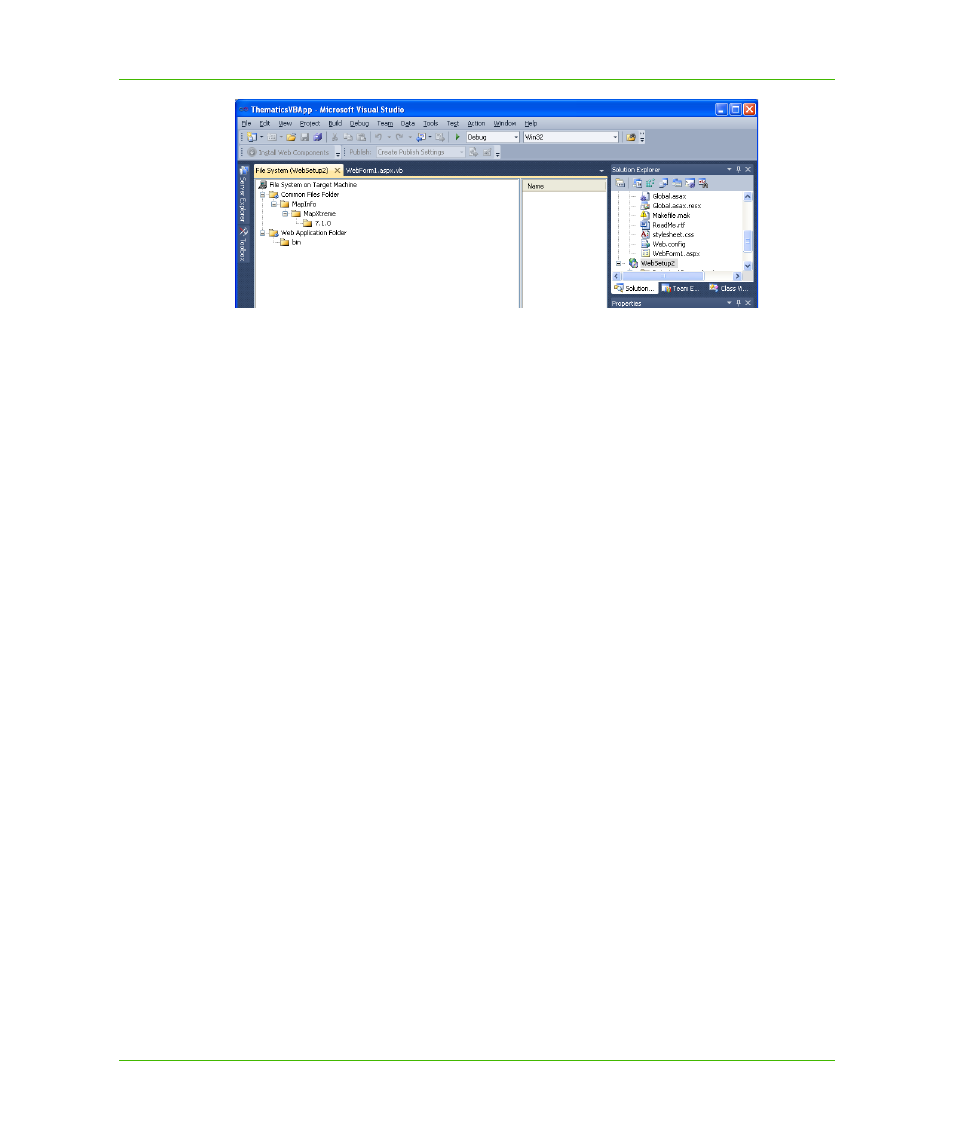
Appendix A: How to Create and Deploy a MapXtreme Application
Building a Web Application
MapXtreme v7.1
475
Developer Guide
4. Right-click the 7.x.x folder and choose Add>File. Navigate to the MapXtreme trial license file
(MapXtremeTrial.lic), and add it to the 7.x.x folder. The MapXtreme trial license file is located
here: C:\Program Files\Common Files\MapInfo\MapXtreme\7.x.x.
Build Web Setup Project
Now you are ready to build your Web setup project.
1. Choose Build > Batch Build. The Batch Build dialog box displays on the screen.
2. Find the Release configuration of the Web Application project and select its corresponding Build
check box.
3. Click Build.
When the build is finished, using Windows Explorer go to the Release directory of the Web Setup
project. You will see either a Setup.exe file or a setup.msi file. Use this file for deployment.
Deploying Your Web Application
In a Web deployment, the Setup.exe file must be run on a production server by the organization that
is hosting the Web Application. The Setup file must be transferred from the development server to
the production server and then installed on that server. In small organizations the deployment may
be done by the developer. In larger organizations, an Administrator might perform the deployment.
Your users then access the site by entering its URL in their Internet browser. For specific information
on different installers, accessing data, proxy servers, and permissions, see
.
For the purposes of this tutorial, let’s assume that you, as the developer, will do the deployment. The
production server must have the .NET Framework v. 2.0 or later, and MapXtreme installed.
Once you install your application on the production server and the license file is in place, modify the
Web.config file so that the pre-loaded workspace is referenced on the local machine.
When your Web Application is deployed, the setup application creates the necessary virtual
directory in IIS and places all the other necessary components in the right places. In our application,
the license file is placed in the Program Files\Common Files\MapInfo\MapXtreme\7.x.x directory.
