Pitney Bowes MapXtreme User Manual
Page 428
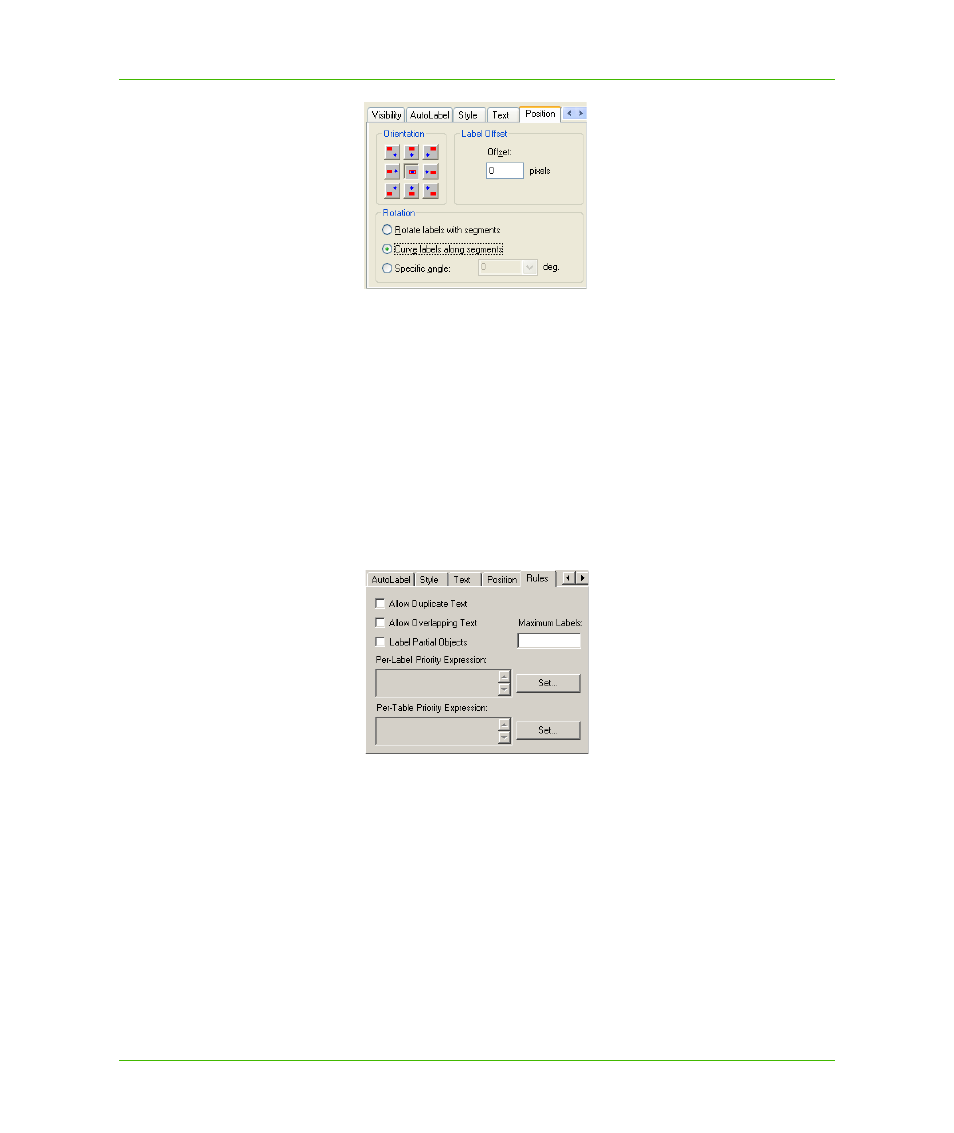
Chapter 23: Workspace Manager
Layer Control
MapXtreme v7.1
435
Developer Guide
Rules
The Rules tab enables you to set certain conditions for displaying labels on your map:
Allow Duplicate Text Select the Allow Duplicate Text check box to allow duplicate labels for
different objects to display, e.g., Portland, OR and Portland, ME. This option is also used with street
maps to label street segments individually.
Allow Overlapping Text Select the Allow Overlapping Text check box to allow labels to be drawn
on top of each other. Some labels do not display because they overlap labels that have been given
higher priority on the map.
Label Partial Objects Select the Label Partial Objects check box to label polylines and objects
whose centroids are not visible in the Map window.
Maximum Labels Specify the maximum number of labels you want displayed. For example, sort
your data so that the most prominent (largest population, highest revenue, highest growth rate,etc)
is at the top of your table. To display only the top 100 of these records, put 100 in the Maximum
labels box. Records that are below the 100-record cutoff will not display labels, thus the 100 labels
that do display will make a bigger impact on your map.
Per-Label Priority Expression This expression field is optional. If you leave this expression field
blank, features within a single label source are labeled in an unpredictable manner. For example,
you might find that some small cities are labeled, while some major cities are not labeled because
there is not enough room. If you specify an expression (which must be numeric), then the expression
will be calculated for each feature on the visible portion of the map, and features that have a larger
value will be given a higher labeling priority. To specify an expression, click the Set button.
