Pitney Bowes MapXtreme User Manual
Page 427
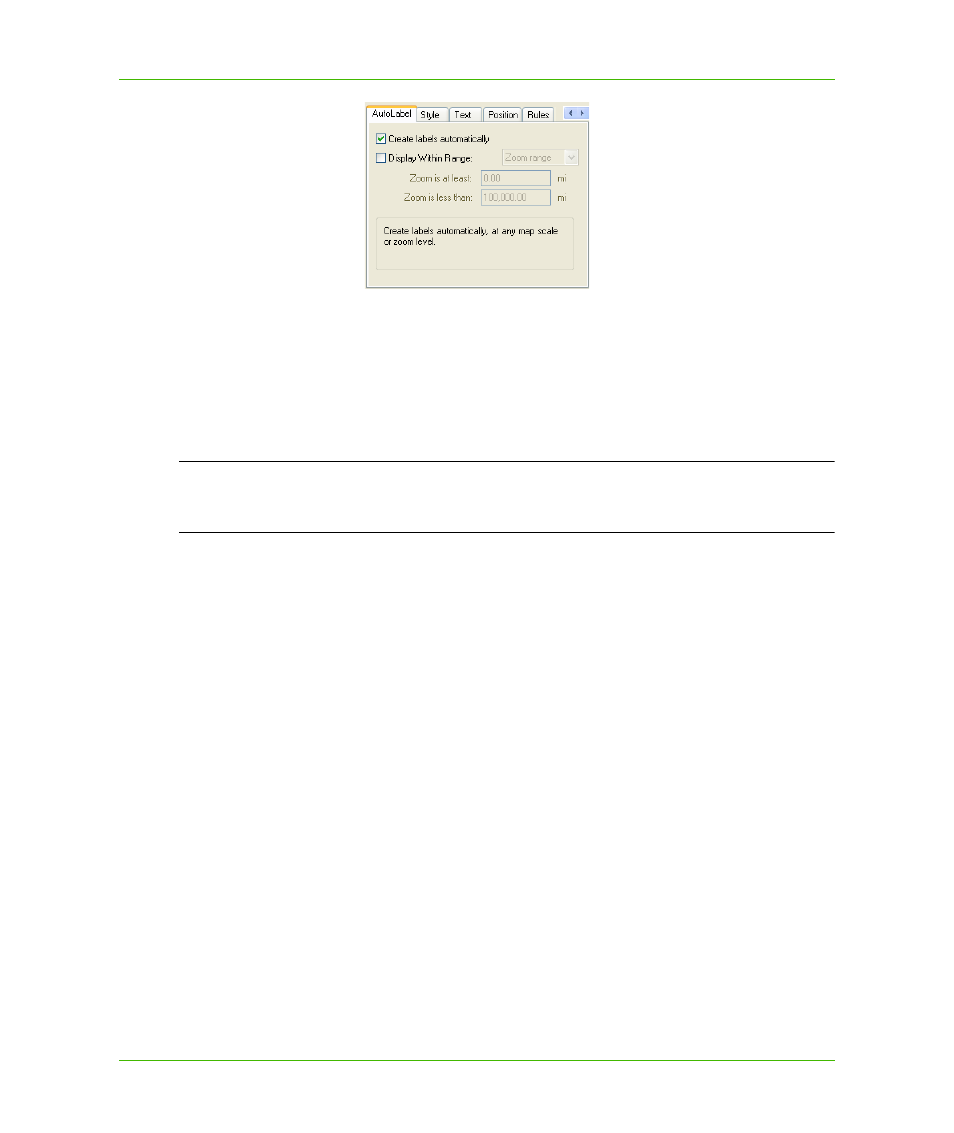
Chapter 23: Workspace Manager
Layer Control
MapXtreme v7.1
434
Developer Guide
Style
The Styles tab controls the style of label text and label lines. For label text, use the Text style box to
access the Text Style dialog box. You can specify the font, color, background, and other text effects
for the labels. For label lines, use the Line style box to access the Line Style dialog box, where you
set the style of the label lines. In the Label Lines group, choose whether you want no label lines,
simple lines, or lines with an arrow.
L
Label lines are not supported for curved labels. MapXtreme can load label lines created in
MapInfo Professional or if label lines are created using a customized label tool. See
Text
The Text tab enables you to specify an expression that produces the label text from a column or
derived information in the table.
Position
Use the settings in the Position tab to set the orientation, offset, and rotation of the labels.
The label’s orientation is the label’s position relative to its anchor point. Click one of the buttons to
select an orientation.
Label offset is how far away a label is from its anchor point in pixels.
The label rotation is the angle at which the label is drawn. There are three Rotation settings:
•
Rotate labels with segments–Select this option if you are labeling line features such as
highways, and you want each label to be drawn at an angle that will make the label run parallel to
the nearest segment of the highway.
•
Curve labels along segments–Select this option if you are labeling line features such as
highways, and you want the label text to follow the shape of the highways (that is, you want
curved labels). Turning anti-aliasing on via the Style tab in Layer Control will improve the look of
the resulting curved labels. For more information, see
.
•
Specific angle–Specify an angle in degrees, such as zero degrees to make all labels horizontal.
