Pitney Bowes MapXtreme User Manual
Page 419
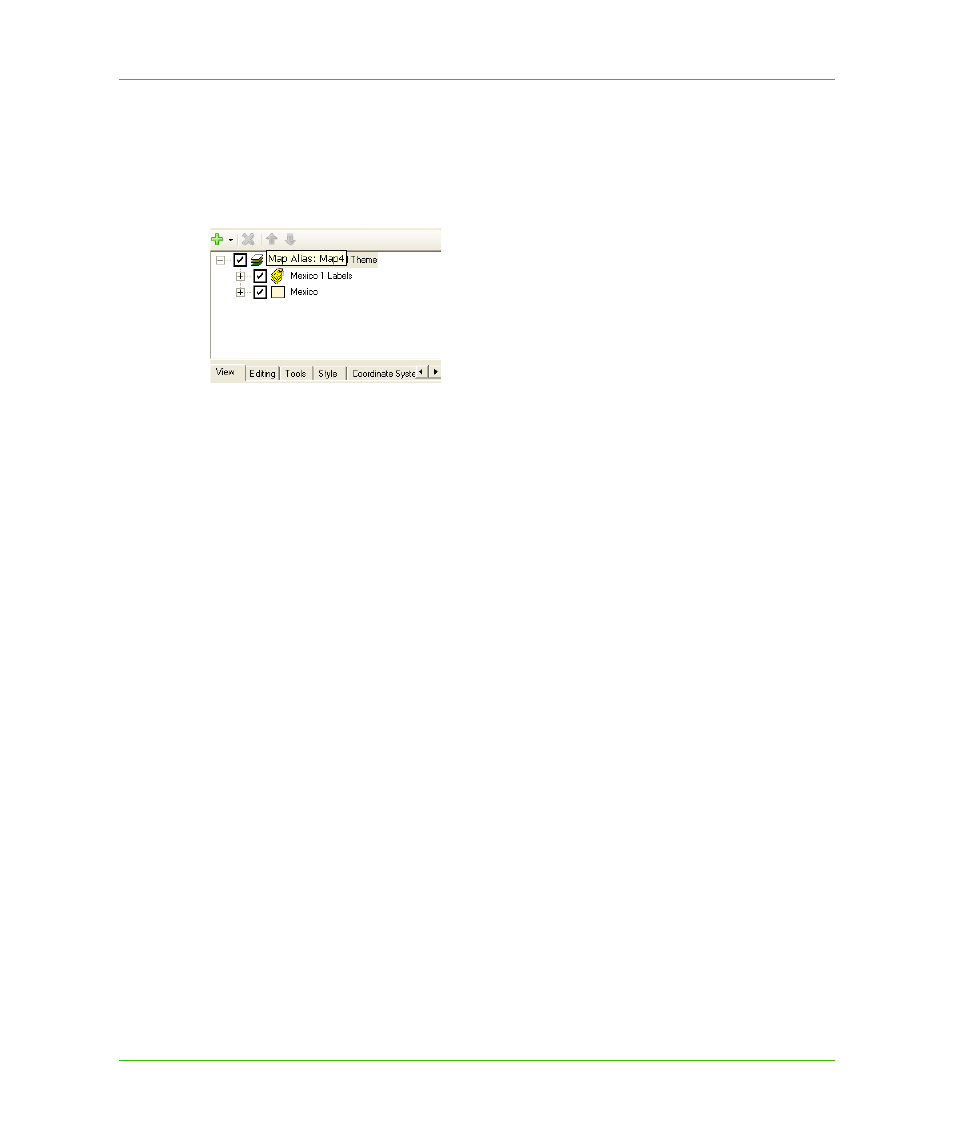
Chapter 23: Workspace Manager
Layer Control
MapXtreme v7.1
426
Developer Guide
Map Alias
When you hover the mouse over the Map node (the node at the top of the layer tree), the tooltip
shows the map alias. The tooltip aids developers who need to know the map alias (for example, you
need to specify a map alias when setting properties on web controls).
You can change a map alias by right-clicking on a map name and choosing Set Map Alias.
Displaying Layers
The check box next to each layer on the layer tree allows you to toggle the visibility of a layer with a
single click.
Changing the Layer Order
To change the order of the layers, you can select a layer and click the Up or Down toolbar button.
Alternately, you can drag a layer up or down to change its position in the list.
There are several special cases that involve drag-and-drop actions:
•
To move a layer into a group layer, drag the layer onto the group.
•
To add a new label source to a label layer, drag a layer onto the label layer.
If you do not want to move a layer into a group—if, instead, you want to reposition the layer so that it
is located above the group layer—hold down the Shift key before completing the drag-and-drop
action. Similarly, if you do not want to add a new label source to a label layer, hold down the Shift
key.
Displaying Context Menus
Each map or layer in the layer tree has a context menu. To display a context menu, right-click on the
map or layer, or press Shift+F10 to display the menu for the currently-selected layer.
The items on the context menu depend on the type of layer specified. In particular, note the
following:
•
To add a style override to a layer, display the context menu and choose Add Style Override. Note
that each layer can have multiple style overrides, each with a different zoom range; this allows
you set up the map so that points appear to grow larger, and roads appear to grow wider, as you
zoom in.
You can also add style overrides to seamless raster layers. When the style override is
highlighted, you can access the Raster Image Style dialog from the Visibility tab.
