Pitney Bowes MapXtreme User Manual
Page 444
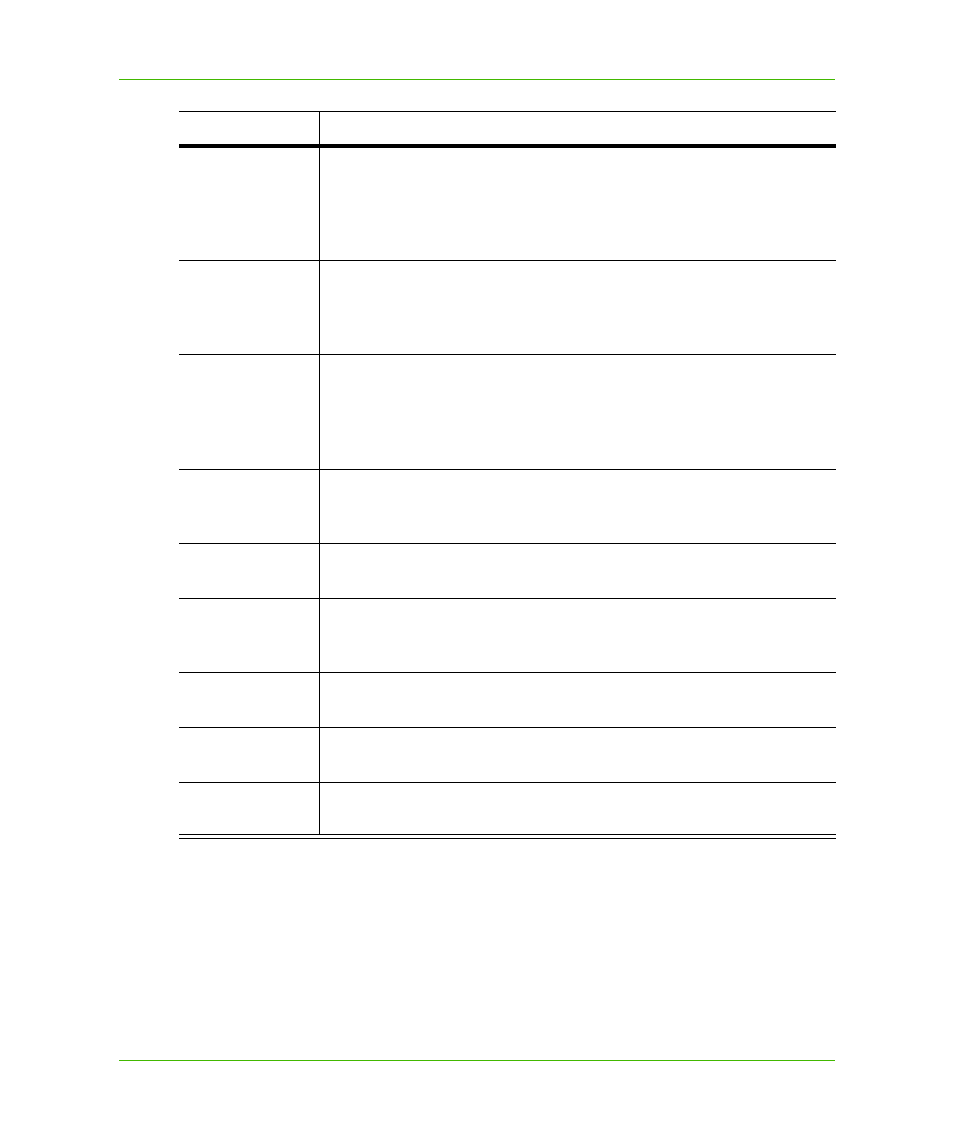
Chapter 24: Using the GeoDictionary Manager
The GeoDictionary Manager’s User Interface
MapXtreme v7.1
451
Developer Guide
Set the matching table properties for a given table using the Properties dialog box. To access the
Properties Dialog box, click the Properties button, or double-click on any table name in the
Registered Tables list.
Part
Description
GeoDictionary
The GeoDictionary edit box contains the full path to the GeoDictionary that is
currently being managed. The button (to the right of the GeoDictionary edit
box) allows the user to browse for another GeoDictionary to manage. Both
binary and XML GeoDictionary files can be opened, but only the XML format
is saved.
Registered tables
The Registered Tables list box contains a list of the friendly names for all
tables registered in the GeoDictionary. Highlight a particular table to either
unregister it or modify its properties. Double-clicking a table brings up the
Properties dialog box to edit those properties.
Register
The Register button brings up the common File Open dialog box, with the
Files of Type combo box set to “MapInfo Tables (*.tab)”. After the table has
been chosen from the file picker, the Table Properties dialog for that table is
displayed. If you choose multiple files in the File Open dialog box, a
Properties dialog box is opened for each table added.
Unregister
Pressing this button removes the selected table from the GeoDictionary. You
can also select multiple tables (by shift-clicking) for unregistering. The
Unregister button does not remove the files from the disk.
Properties
The Properties button brings up the Table Properties dialog box for the
selected table. See the Table Properties dialog box below.
New
The New button clears the fields on the screen allowing the creation of a new
GeoDictionary file. When you choose to close this GeoDictionary file you are
prompted to save your changes.
Save
The Save button saves the current file as XML, regardless of the format of
the file when it was opened.
Save As
The Save As button allows you to save the current file to a new name or
location.
Exit
The Exit button closes the application. If you have modified the
GeoDictionary file you are prompted to save your changes.
