Pitney Bowes MapXtreme User Manual
Page 41
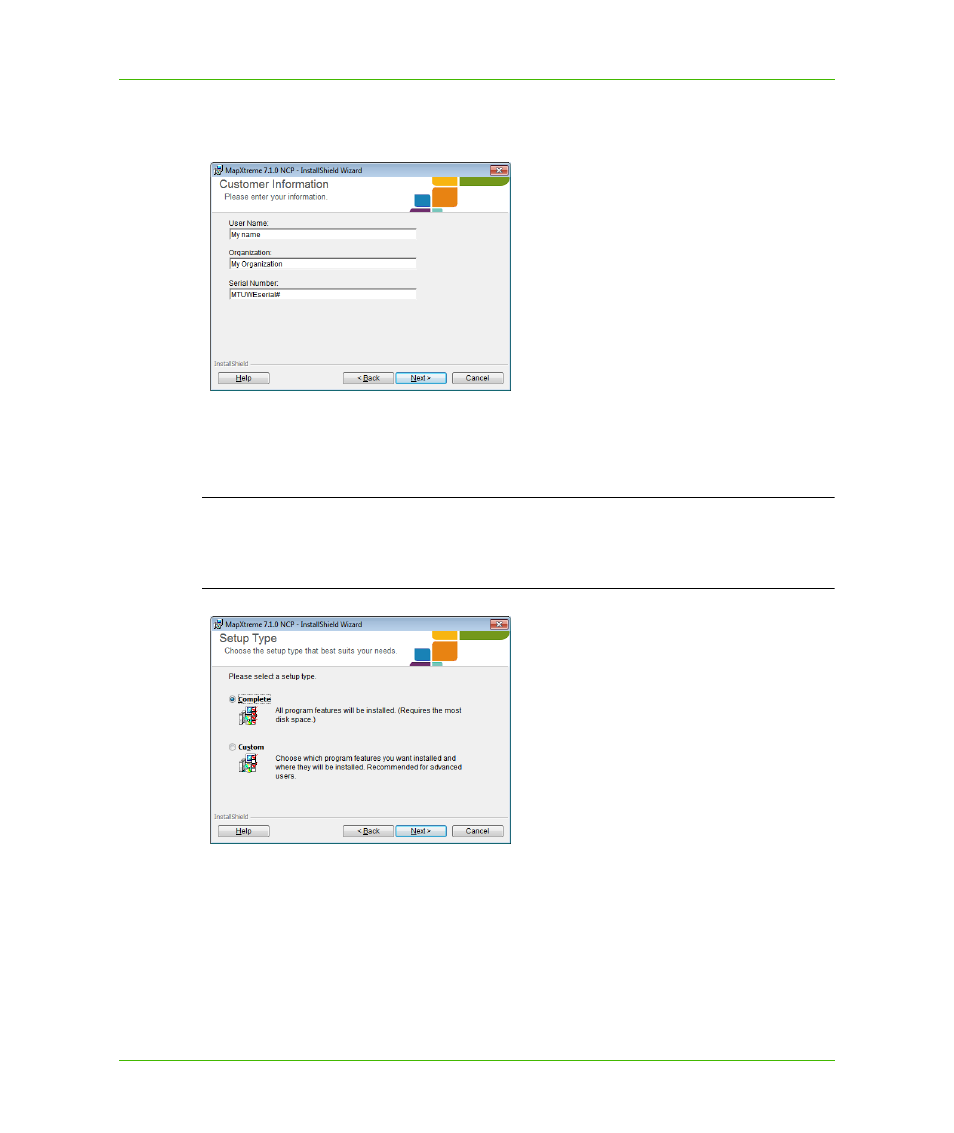
Chapter 2: Getting Started
Installing MapXtreme in Your Environment
MapXtreme v7.1
41
Developer Guide
7. At the Customer Information dialog box, enter your user name and company name in the
appropriate fields and, if necessary, the product serial number which is located on the package.
Click Next. The Setup Type dialog box appears.
8. At the Setup Type dialog box, select Complete or Custom. Choose Custom if you want the
features to be installed or to install to a location other than the default (C:\Program
Files\MapInfo\MapXtreme\7.x.x). Click Next. If you chose Complete proceed to
. If you
.
L
If you install MapXtreme to a location other than the default or on a version of Windows
XP other than the English US (ENU), you will need to edit the web.config file of any
sample web application you intend to run after installation. See the sample web
application’s ReadMe.rtf file for instructions on editing the web.config file.
