Pitney Bowes MapXtreme User Manual
Page 467
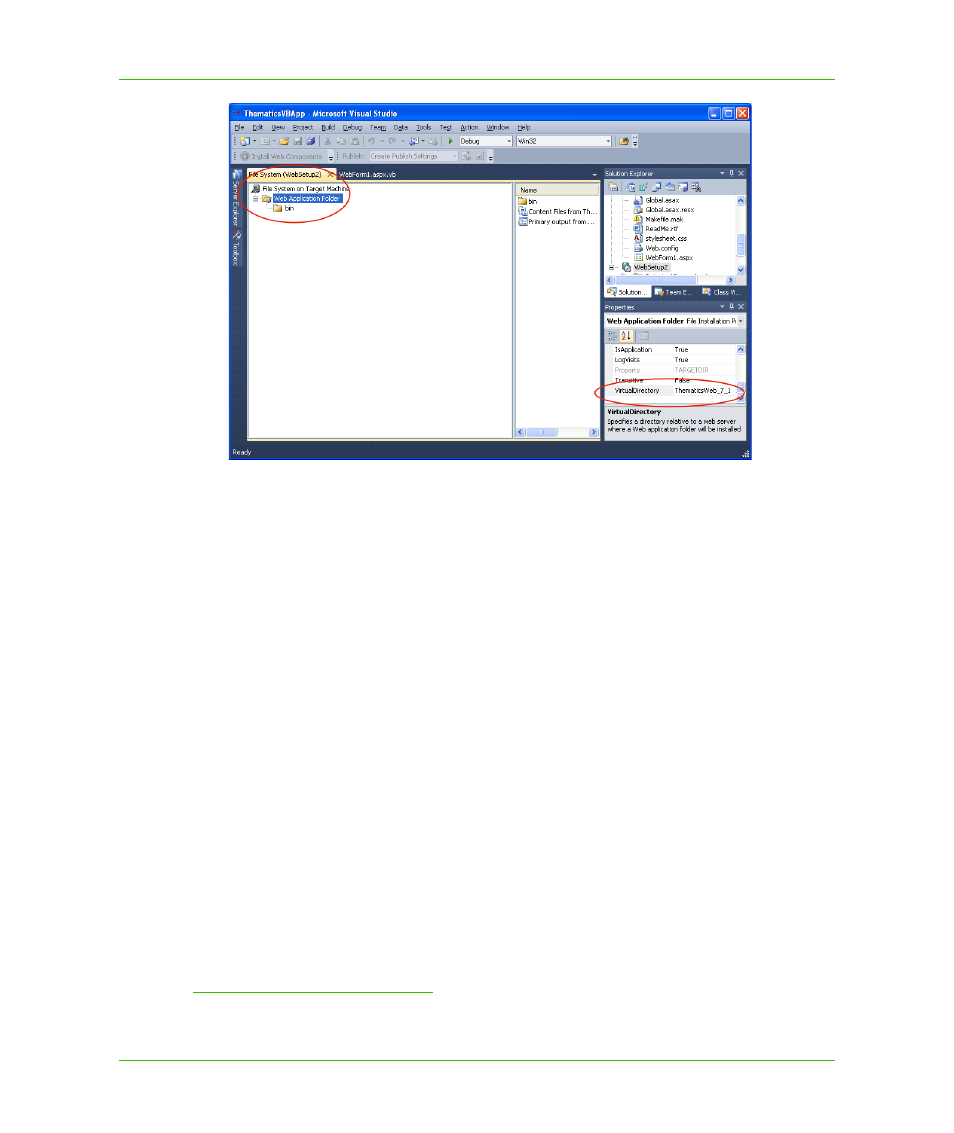
Appendix A: How to Create and Deploy a MapXtreme Application
Building a Web Application
MapXtreme v7.1
474
Developer Guide
Add a License File
When you package a MapXtreme Web application, you need a valid copy of MapXtremeWeb.lic to
enable your users to access any maps. For more information on deployment licenses, see
. For this example, we are using the trial license
1
that comes with your
version of MapXtreme.
1. First, we’ll create a location for the license file. We want to duplicate the path to the MapXtreme
trial license in our MapXtreme installation. This path is:
C:\Program Files\Common Files\MapInfo\MapXtreme\7.x.x.
In the File System window, right-click on File System on Target Machine and choose Add
Special Folder>Common Files Folder.
2. Right click the Common Files Folder, and choose Add>Folder. Rename the folder to "MapInfo".
3. Add subsequent folders by right-clicking on the last folder in the path, choosing Add>Folder, and
renaming the newly created folder according to the folder structure. Your file tree should look like
the tree in the figure below.
1.
MapXtremeTrial.lic must come from an SDK or runtime installation of MapXtreme in order to create a
package for deployment. You cannot create a setup project using the Evaluation version of MapXtreme.
