Packaging your desktop application – Pitney Bowes MapXtreme User Manual
Page 458
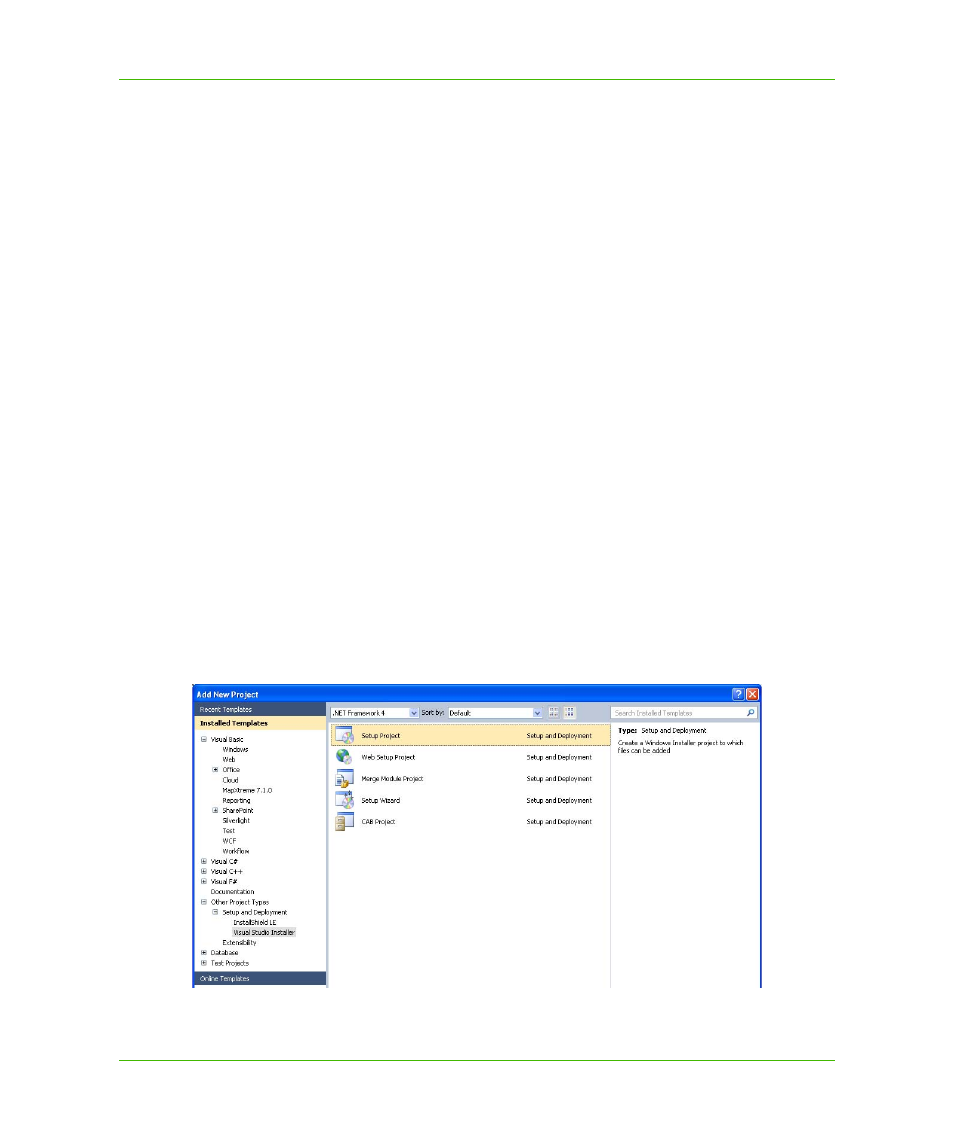
Appendix A: How to Create and Deploy a MapXtreme Application
Building a Desktop Application
MapXtreme v7.1
465
Developer Guide
Packaging Your Desktop Application
This section of the tutorial shows you how to package your desktop application. A package is a
collection of files and directories required for a software product. A product must be built into one or
more packages so that it can be transferred to a distribution medium, such as a CD-ROM or DVD-
ROM.The package for a desktop application consists of a Setup.exe file, which contains all the files
needed to install and run your desktop application.
MapXtreme was designed to make this process as simple as possible. Using features in Visual
Studio as well as automation in MapXtreme, the correct merge modules will be included in your
package. A merge module (MSM) is a single package that contains all files, resources, registry
entries, and setup logic necessary to install a component. A list of MSMs can be found in
as well as a discussion about MapXtreme’s runtime installer and other options
available to you.
Create a Setup Project
We will first need to create a setup project for our solution. The Setup project enables you to create
the Setup.exe file.
1. In the Solution Explorer, click on the name of the Solution to highlight it and choose File > Add
New Project. The Add New Project dialog box displays on the screen.
2. In the Project types list, expand Other Project Types, and click on Setup and Deployment
and choose Visual Studio Installer.
If your project is not part of a Solution, you will not see the Add Project shortcut. You can add the
Setup project from File > Add Project and choose Setup. A solution will be created along with the
Setup project.
3. Highlight Setup Project. Enter a name and location for the Setup project, and click OK. Visual
Studio displays the File System of the new setup project.
4. Next, we need to add the data files. In the Solution Explorer, right-click on your setup project and
choose Add > File from the menu.
