Pitney Bowes MapXtreme User Manual
Page 438
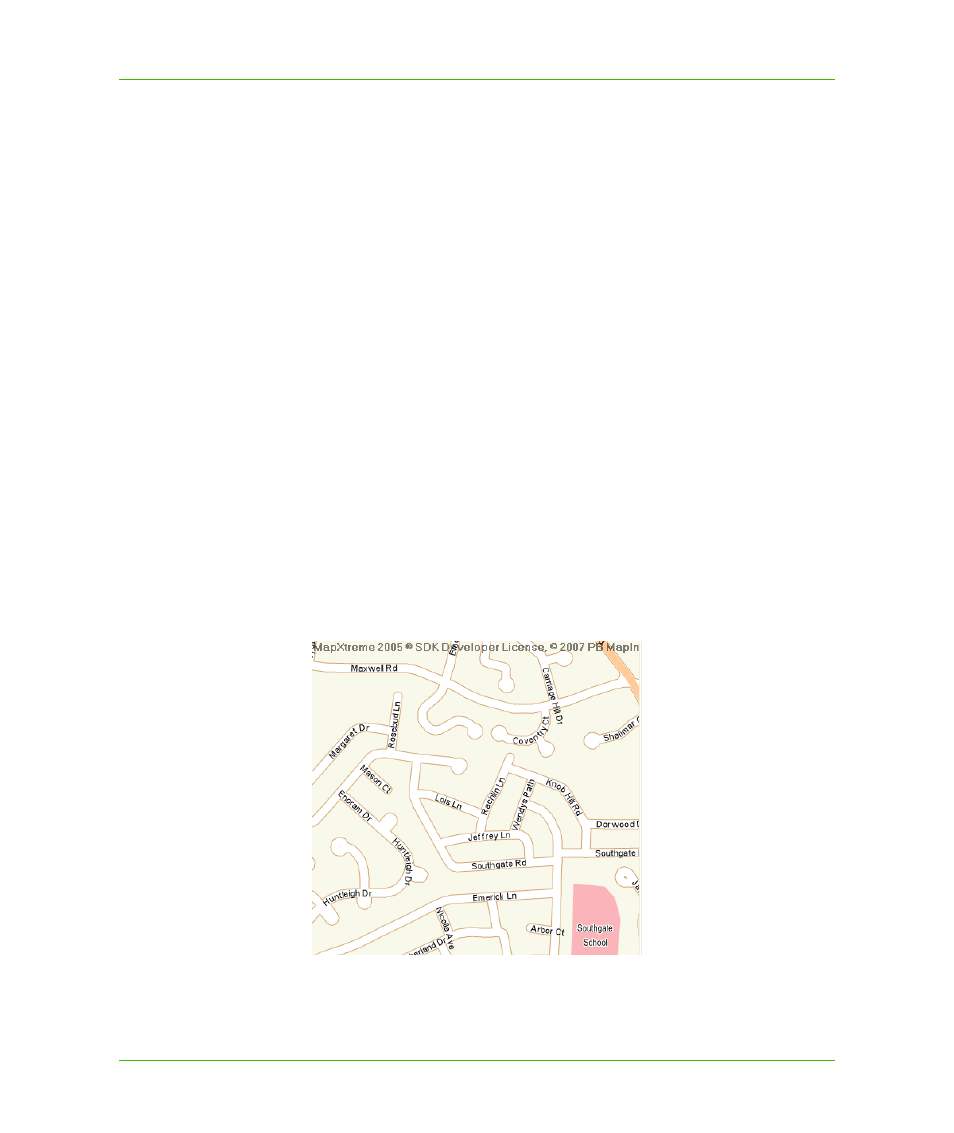
Chapter 23: Workspace Manager
Using Workspace Manager Features
MapXtreme v7.1
445
Developer Guide
•
Although MapXtreme does not support creating label lines for curved labels in Workspace
Manager, it can load label lines created in MapInfo Professional or if label lines are created using
a customized label tool.
•
MapXtreme can load callout lines for labels that contain a custom (user-defined) location for the
line endpoint. For example, if you move the endpoint of a label in MapInfo Professional and save
it to a workspace (.MWS), the endpoint is positioned as expected when the workspace is opened
in MapXtreme. MapXtreme loads and saves custom line ends but does not support creating
them.
•
Curved labels created in MapInfo Professional and saved to an MWS display in the same
location in MapXtreme.
•
Labels that have been dragged to a new location in MapInfo Professional can be displayed as
curved labels in MapXtreme. When the label changes are saved to an .MWS workspace and the
workspace is opened in MapXtreme, the labels will display as curved labels when the curved
label option is turned on. Note, however, if the label in MapInfo Professional was dragged and
then rotated prior to being saved to the workspace, MapXtreme will not curve the label. This is
because MapInfo Professional has modified the angle of the label, which MapXtreme honors
over the curved label setting.
Creating Curved Labels
To position labels along a curve:
1. In Workspace Manager, open the map you want to change the labels for.
2. Highlight the layer source that contains the labels you want to change.
3. Verify that the labels are visible.
4. Click the Position tab. In the Rotation section, select Curve labels along segments to display
the labels along the curve of the line.
