Locations of license files – Pitney Bowes MapXtreme User Manual
Page 33
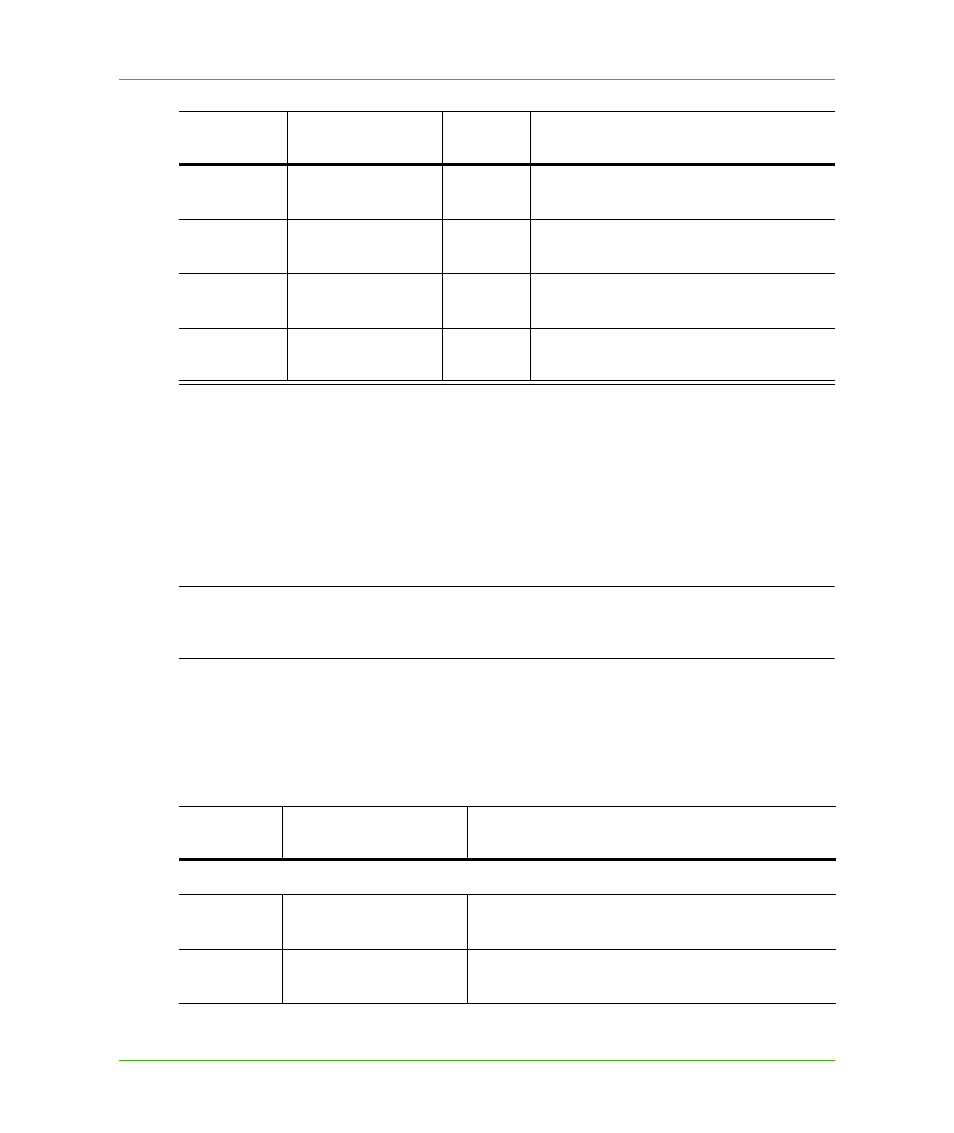
Chapter 2: Getting Started
MapXtreme Licensing
MapXtreme v7.1
33
Developer Guide
To generate a node ID for the deployment machine, run the licensing tool MILicenseNodeID.exe and
submit the resulting text file to Customer Service. The license tool is installed with the MapXtreme
SDK into Program Files\Common Files\MapInfo\MapXtreme\7.x.x\License Tool. See the Software
Copy Protection license application document in your MapXtreme package or under Program
Files\MapInfo\MapXtreme\7.x.x\Documentation\PDF.
The license tool is included in the merge module MapInfoMXTConfig_7.x.x.msm. Your users will get
this tool automatically when you include the MapInfoCoreEngine.msm in your distribution. See
Steps for Deploying an Application Using the Runtime Installer
.
L
Generally, web licenses cannot be used for desktop deployments and vice versa. If it is an
SCP version, then the license (web or desktop) is node-locked to the machine on which you
are deploying.
When contacting Pitney Bowes Software for a license, specify the version of MapXtreme.
Locations of License Files
Use the following chart to determine where your license is located or where you should place it:
Deployment
Type
SDK Version of
MapXtreme
Node-
Locked?
How to Obtain Runtime License
Desktop
Non-copy-protected
(NCP)
No
Contact Customer Service for a runtime
license for one or more seats.
Desktop
Copy-protected
(SCP)
Yes
Generate a node ID file for each seat and
submit to Customer Service.
Web
NCP
Yes
Generate a node ID file for each seat and
submit to Customer Service.
Web
SCP
Yes
Generate a node ID file for each seat and
submit to Customer Service.
License
Type
License Name
Location of License
Developer
SDK NCP
MapXtremeSDK.lic
Program Files\Common
Files\MapInfo\MapXtreme\7.x.x
SDK SCP
MapXtremeSDK.lic
Program Files\Common
Files\MapInfo\MapXtreme\7.x.x
Runtime
