Pitney Bowes MapXtreme User Manual
Page 410
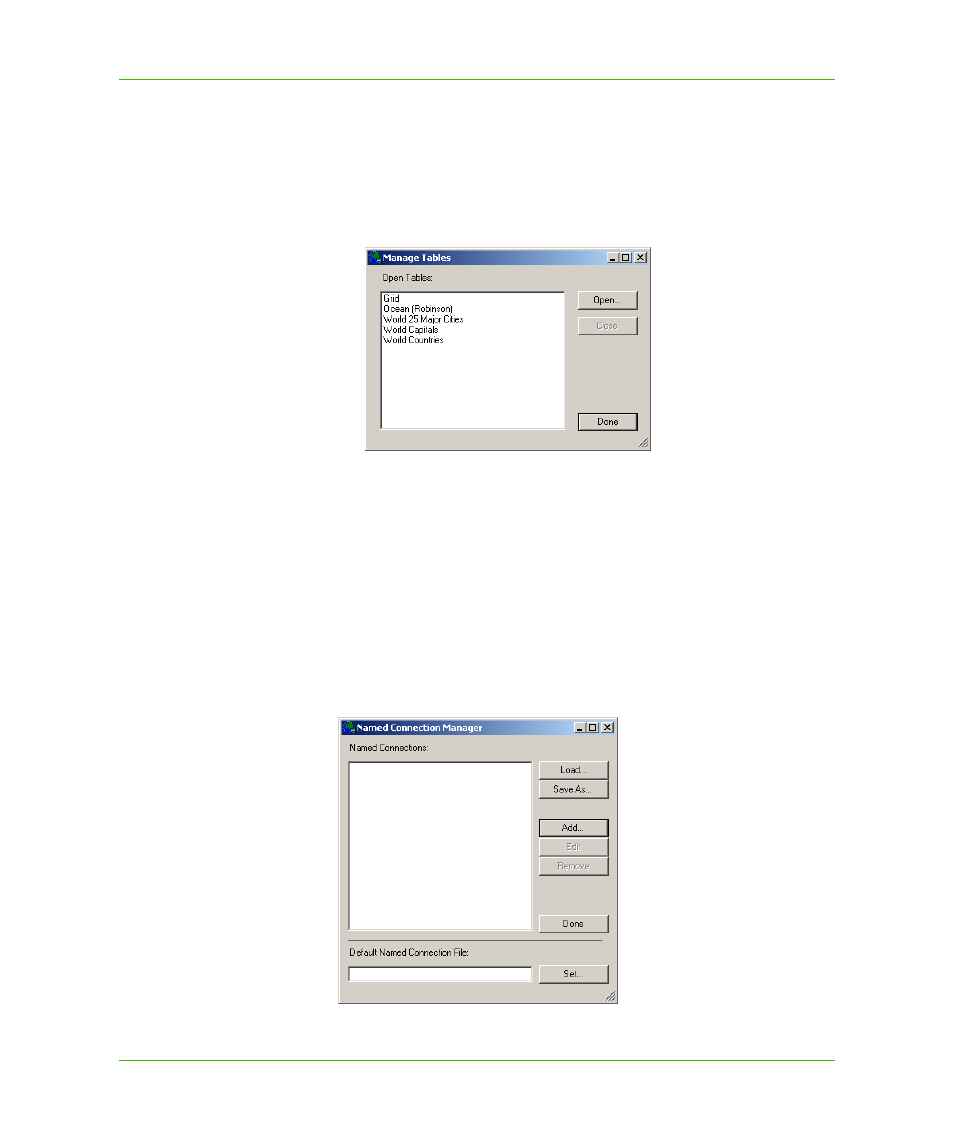
Chapter 23: Workspace Manager
Workspace Manager Menu Commands
MapXtreme v7.1
417
Developer Guide
Manage Tables
The Manage Tables command displays a dialog box that lists the tables that make up the map and
enables you to open additional tables for possible inclusion in the map. Click Open to display the
Open dialog box and open a table. The table you opened is added to the list of open tables in the
Manage Tables dialog box. Then you can add the table to the map using the Add tool, which is
located over the Workspace Manager layer control window.
To close a table, click a table from the list to highlight it. The Close button is activated. Click Close to
close the table. Layers referencing the table you closed are removed from the map.
A workspace can open tables that are not already in a map.
Manage Named Connections
A named connection describes a connection to a data source using an alias. You can create the
following types of named connections: FilePath, DatabaseSource, ODBC, or Oracle OCI. After you
specify the connect string or file path, you can save it as XML for later retrieval. You can set a default
connection so that when you run Workspace Manager, the connection to your data source is
available. Named connections are also saved to the workspace.
