Raster images and coordinate systems, Raster reprojection, Raster image limitations – Pitney Bowes MapXtreme User Manual
Page 314: Code sample: adding a raster image to a map
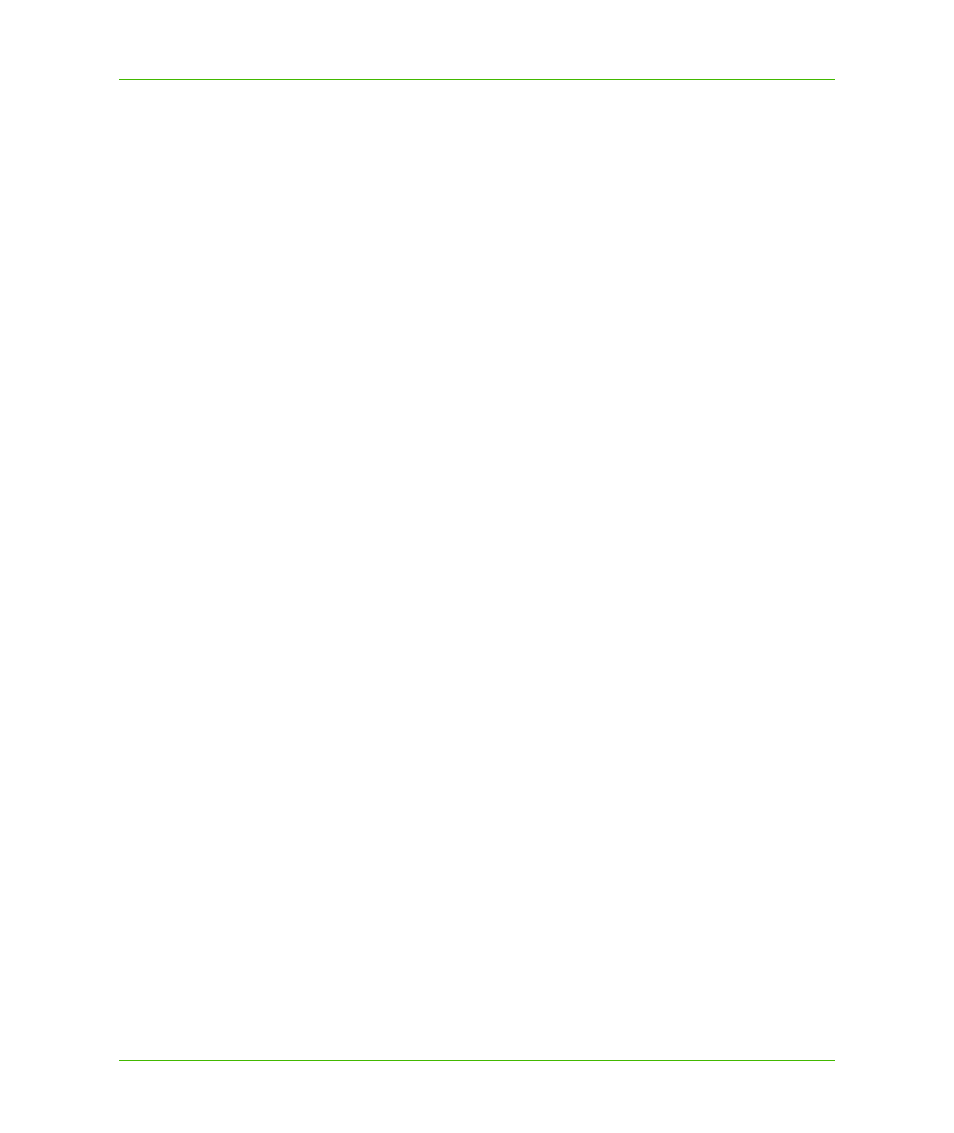
Chapter 17: Working with Rasters and Grids
Raster Images
MapXtreme v7.1
321
Developer Guide
Raster Images and Coordinate Systems
When you display a raster, grid or WMS image as a map layer, MapXtreme automatically sets the
rotation and projection of all the vector map layers, so that they match the rotation and projection of
the raster image.
If a map includes more than one raster, grid or WMS image layer, MapXtreme automatically displays
the map in the projection specified by the most visible raster image. The coordinate system could
then change as the map view changes (due to zooming or panning) if a different image with a
different projection becomes the most visible. In this case, you cannot change the map's display
coordinate system.
Raster Reprojection
Raster reprojection enables you to change the cartographic projection of a raster layer in a map.
Many types of raster images can be reprojected. Some examples include satellite and aerial photo
images, scanned maps, as well as grids and seamless raster tables.
You can control the reprojection of both raster and vector layers. When you add either a raster or
vector layer to a map, the new layer is reprojected into the current map window projection.
When you change the projection of a map window that contains a combination of vector and raster
layers, all the layers, both raster and vector, can be reprojected to the new map window projection.
You can access raster reprojection settings in the MapXtreme API, as well as in the user interface of
the Workspace Manager’s Layer Control. For information using raster reprojection in the API, see
the MapInfo.Mapping.RasterReprojectionMethod in the MapXtreme Developer Reference. For
information on the raster reprojection user interface, see
.
Reprojected Images in Workspaces
The raster reprojection properties can be read into and from a workspace.
MapXtreme can also write raster reprojection information from MapInfo Professional to an .mws
workspace. This capability enables you to create your workspace in MapInfo Professional, and then
load it into MapXtreme.
Once your workspace is loaded into MapXtreme, you can modify the raster reprojection via the API
or the through the user interface in the Workspace Manager’s Layer Control.
Raster Image Limitations
•
You cannot select any features a raster layer.
•
You cannot search for features a raster layer.
Code Sample: Adding a Raster Image to a Map
Adding a raster image to a map is the same as adding any other layer.
C# example:
