Step 3: configuring and testing the wfs server – Pitney Bowes MapXtreme User Manual
Page 396
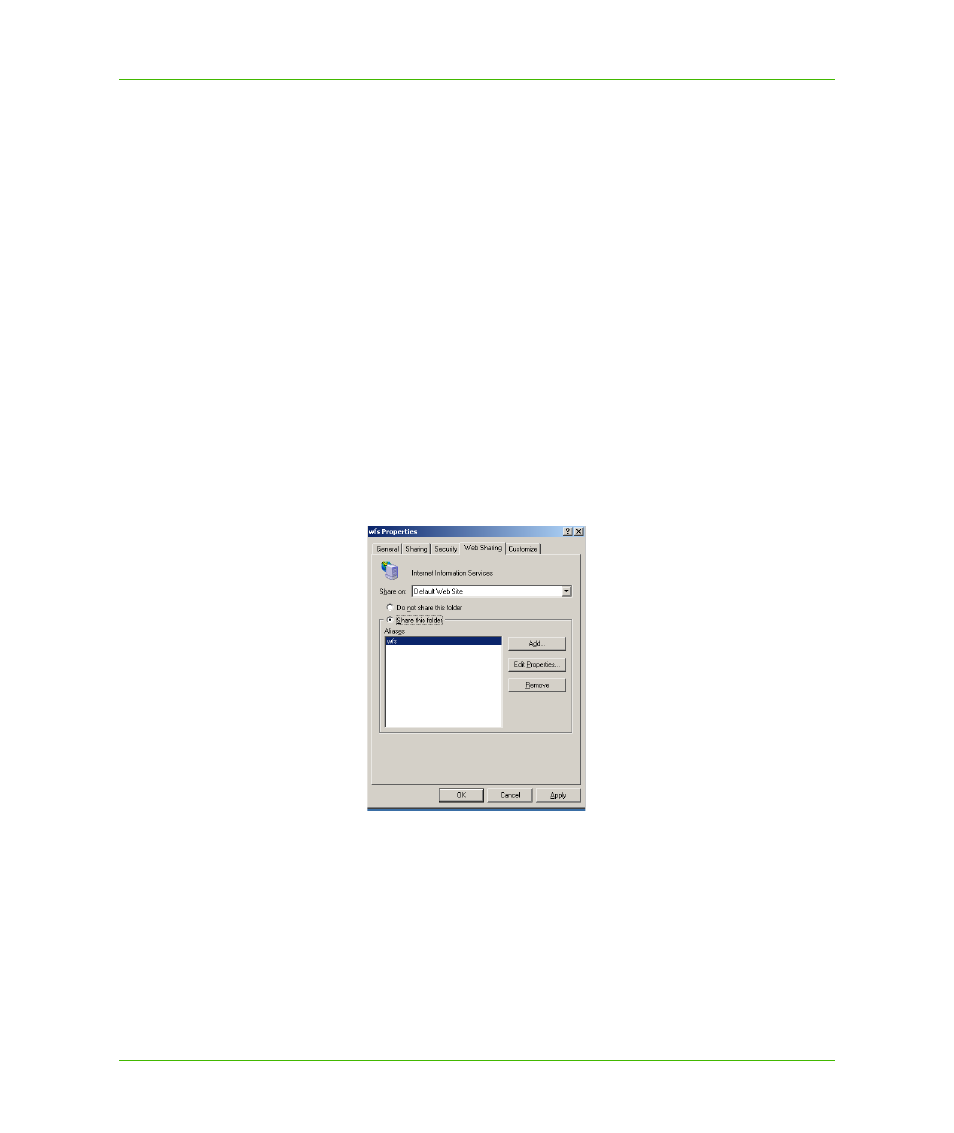
Chapter 22: Web Feature Service
Configuring a WFS Server
MapXtreme v7.1
403
Developer Guide
Step 3: Configuring and Testing the WFS Server
Once you have edited the Web.config and WFSSample.xml files, you must register your WFS server
with Internet Information Services and finally, test your setup.
1. Right-click on your WFS folder (for example, c:\wfs) and choose Sharing and Security. From the
Web Sharing tab, choose the Share this folder radio button. If you wish to set an alias for your
web server, click the Add button.
2. Open IIS (From the Start menu > Control Panel > Administrative Tools > Internet Information
Services). Expand the Default Web Site and locate your WFS server (by folder name or by alias,
if you set one).
3. Right-click on the Web site and choose Properties. Under the ASP.NET tab, choose 2.0.50727
from the drop-down list for the ASP.NET version (The MapXtreme assemblies are compiled
under the 2.0 Framework).
