Pitney Bowes MapXtreme User Manual
Page 394
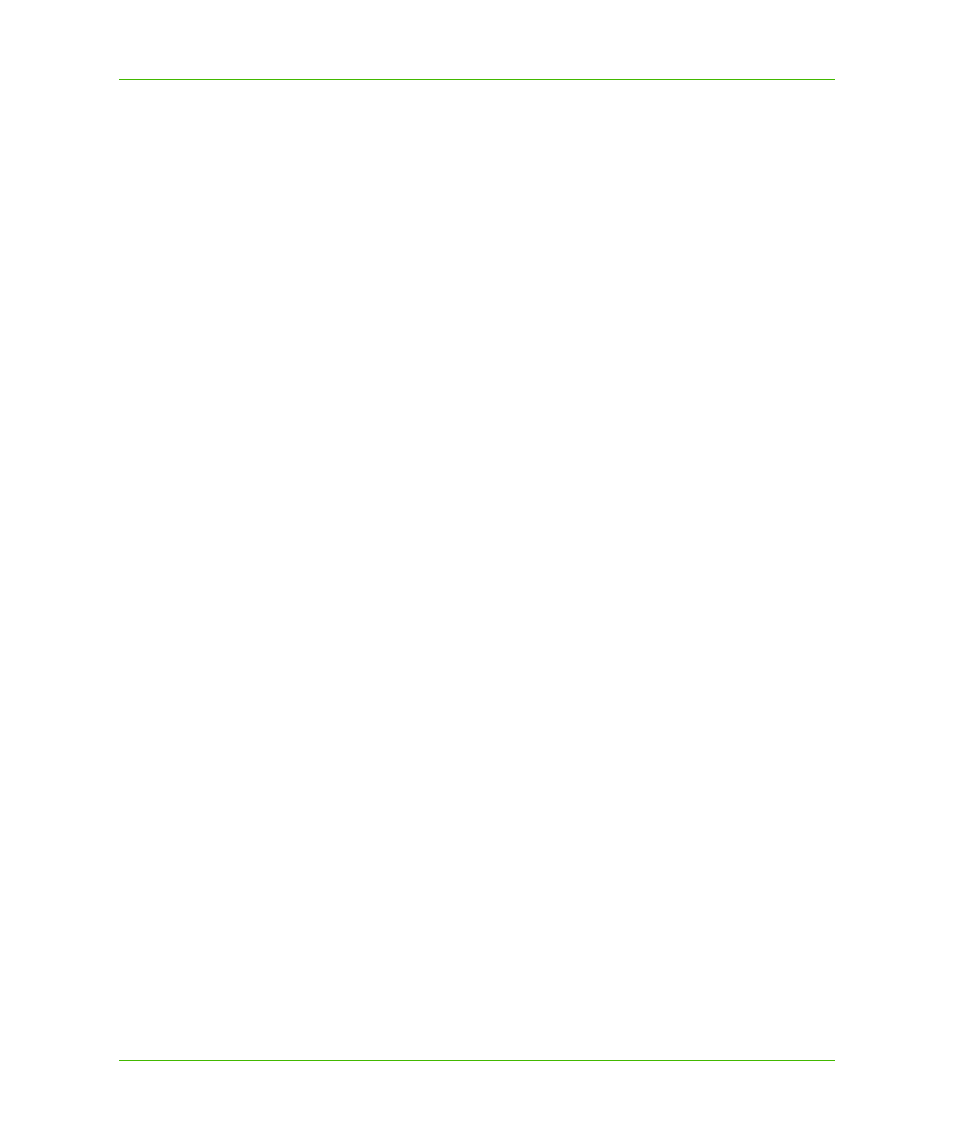
Chapter 22: Web Feature Service
Configuring a WFS Server
MapXtreme v7.1
401
Developer Guide
type="MapInfo.Wfs.WfsHttpHandler, MapInfo.Wfs.Server, Version=7.1.0.200, 5. For IIS 7 Integrated pipeline mode, copy the following section into the web.config. You do not need to comment out the to update the assembly versions for MapInfo.CoreEngine and MapInfo.Wfs.Server. type="MapInfo.Wfs.WfsHttpHandler, MapInfo.Wfs.Server, Version=7.1.0.200, 6. Save this file and copy it to the location you created in Step 2: Create a Valid WFS Configuration File for Hosted Features The WFSSample.xml is a WFS configuration file provided with MapXtreme. This file defines 1. Open WFSSample.xml in a text editor and modify the OnlineResource line to include the URL of your WFS Server. Change localhost to what is appropriate for your WFS server. wfs:OnlineResource>
Culture=neutral, PublicKeyToken=4ac3224575145b20"/>
PublicKeyToken=93e298a0f6b95eb1" name="WebSessionActivator" />
you need to run in IIS 7 classic mode or under IIS 6, you must comment out this
Follow the instructions in
PublicKeyToken=93e298a0f6b95eb1" name="WebSessionActivator"/>
Culture=neutral, PublicKeyToken=4ac3224575145b20"/>
information about your WFS server, including its name, title, abstract, the URL to the WFS Server
and the data you want to host.
You can modify other elements as you see fit, including the server name, title, abstract, fees,
access constraints and more.
