Pitney Bowes MapXtreme User Manual
Page 456
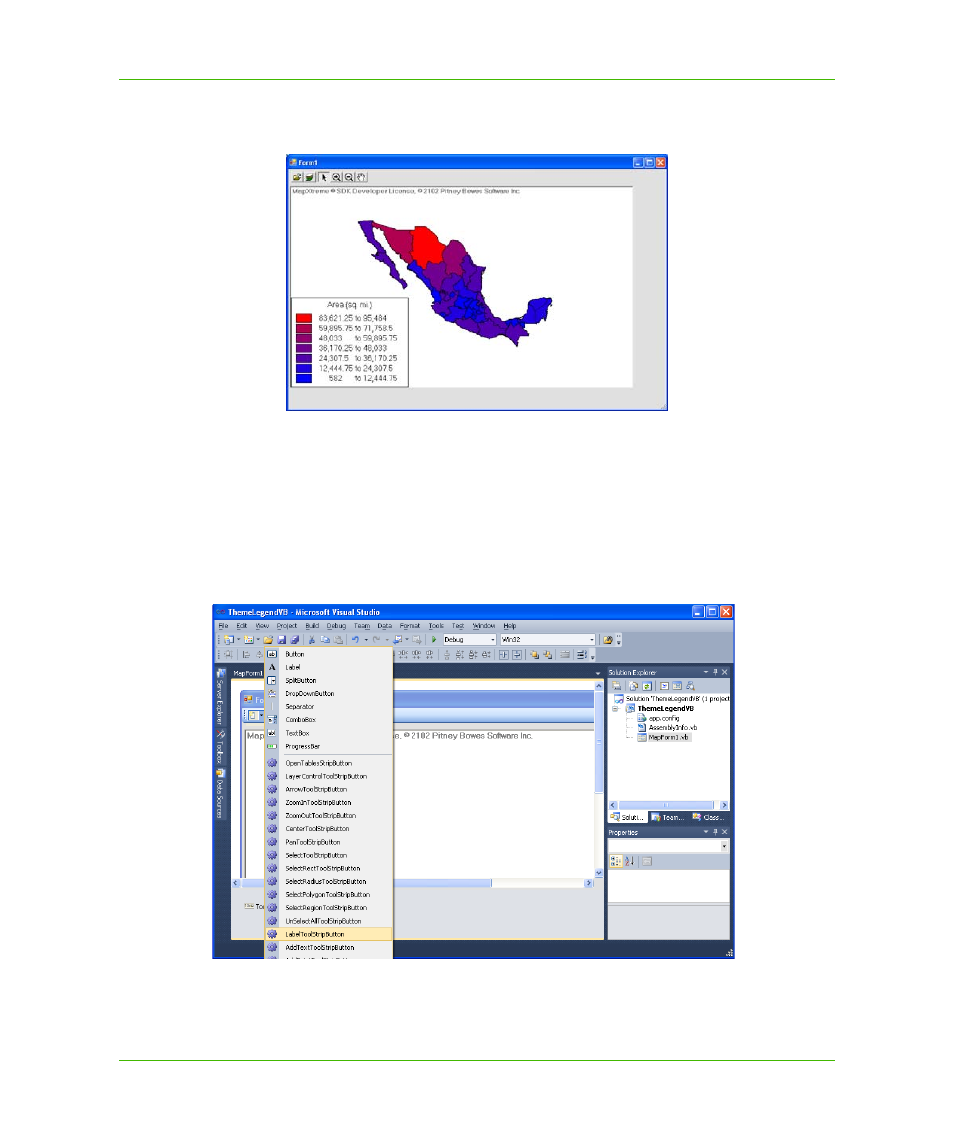
Appendix A: How to Create and Deploy a MapXtreme Application
Building a Desktop Application
MapXtreme v7.1
463
Developer Guide
15. Choose Debug > Start Debugging (or press F5) to build and run your application. Now the
legend is in its new location. Close the Form1 window when you are finished.
The last modification we’ll make is to add a Label tool to the toolbar.
16. In Visual Studio, open MapForm1.vb in Design mode.
17. From the Menu and Toolbars group in the Toolbox, choose ToolStrip and click on the MapControl
where you wish to add a Label tool. A split button appears.
18. Click the down arrow on the split button and choose the LabelToolStripButton from the list of
buttons.
Notice that a Label tool displays on the form in the upper left corner and is automatically
assigned to mapControl1 in the Properties windows.
