Reshaping and adding nodes programmatically – Pitney Bowes MapXtreme User Manual
Page 151
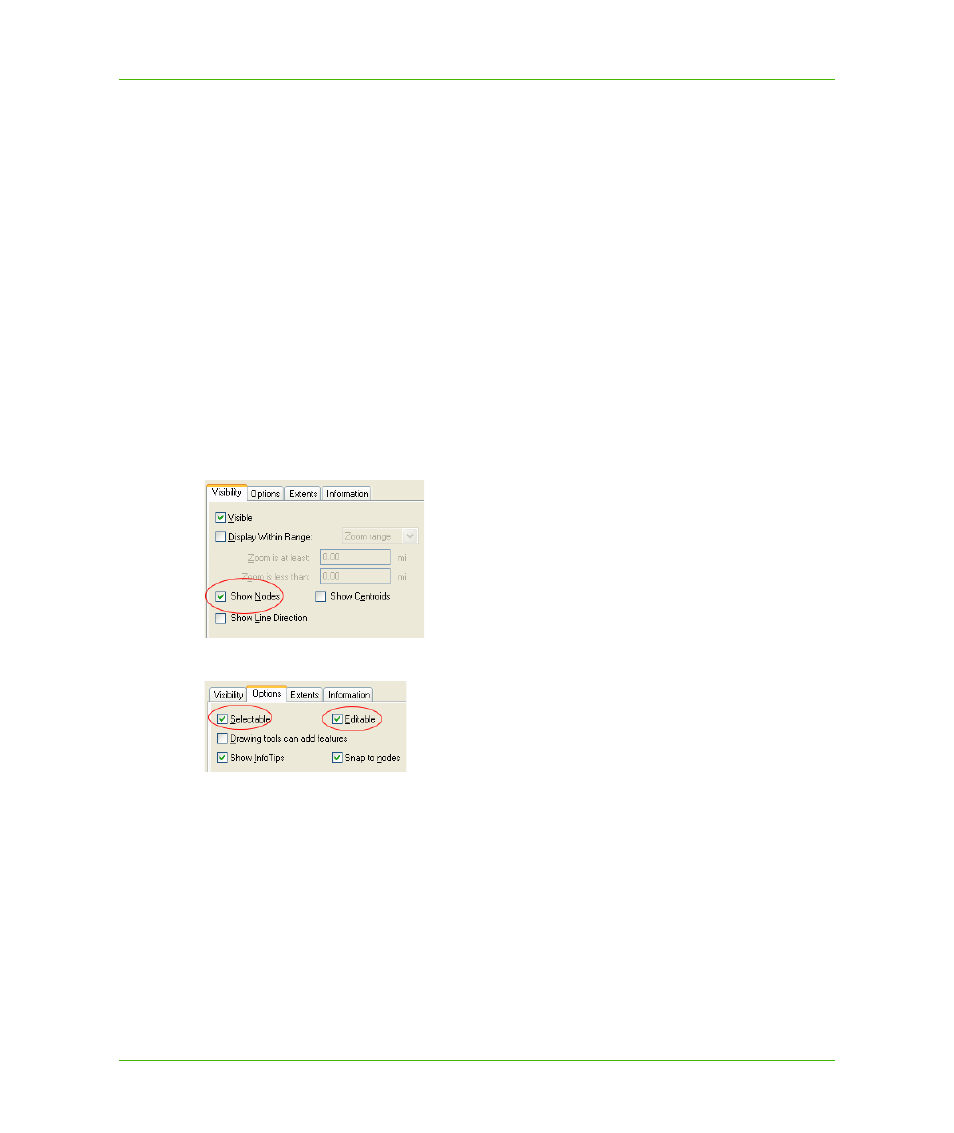
Chapter 7: Desktop Applications, Controls, Dialogs, and Tools
Editing a FeatureGeometry with the Select Tool
MapXtreme v7.1
151
Developer Guide
Reshaping and Adding Nodes Programmatically
This section describes how to reshape and add nodes programmatically. Code is provided in C# and
VB.
1. Add a button named "btnEditNodeTool" to the main form in the Visual Studio designer.
2. Double-click the button to open the button's handler in the code page. Add the appropriate code
sample:
VB example:
Private Sub btnEditNodeTool_Click(ByVal sender As System.Object, ByVal
e As System.EventArgs)
MapControl1.Tools.LeftButtonTool = "Select"
MapControl1.Tools.SelectMapToolProperties.EditMode =
MapInfo.Tools.EditMode.Nodes
End Sub
3. Run the application.
4. Select the object's layer in the LayerControl.
5. On the Visibility tab of the LayerControl, select the Show Nodes check box.
6. On the Options tab, select the Selectable and Editable check boxes.
7. Click OK to accept the change.
8. Now click the new button you added to the form. The cursor will change to the Select arrow.
9. Select an object to modify, then click and drag on a node (as in
step 1
of the previous example).
