Pitney Bowes MapXtreme User Manual
Page 350
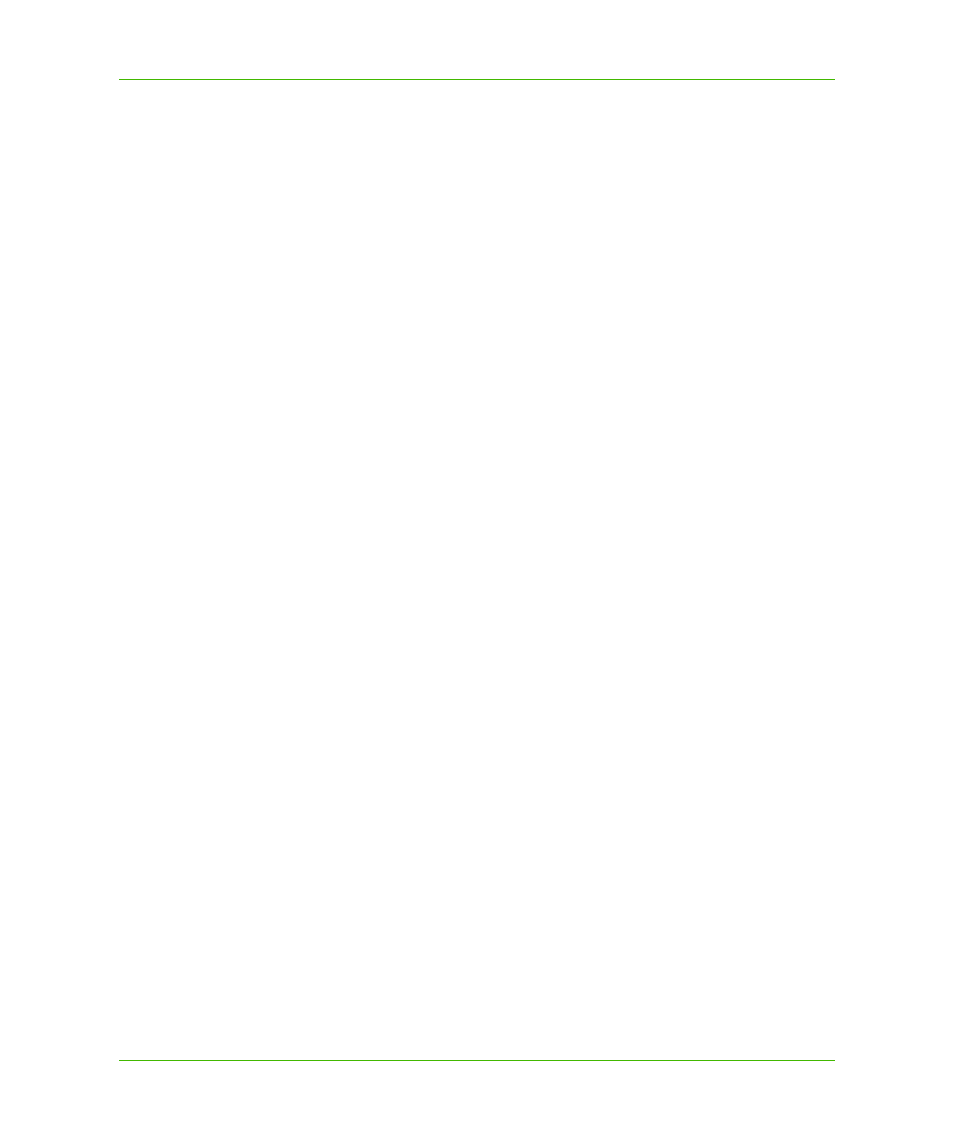
Chapter 19: Web Map Service
Setting up a MapXtreme WMS Server
MapXtreme v7.1
357
Developer Guide
3. For IIS 7 classic mode or IIS 6, update the version number and PublicKeyToken (if necessary)
for the MapInfo.Wms.Server and the MapInfo.CoreEngine assemblies installed on your system
(bold type below).
Assemblies are located in C:\Windows\Microsoft.NET\assembly\GAC_32 or GAC_64.
type="MapInfo.Wms.WmsHttpHandler, MapInfo.Wms.Server, Version=7.1.0.200, 4. For IIS 7 Integrated pipeline mode, copy the following section into the web.config. You do not need to comment out the to update the assembly versions for MapInfo.CoreEngine and MapInfo.Wms.Server. type="MapInfo.Wms.WmsHttpHandler, MapInfo.Wms.Server, Version=7.1.0.200, 5. Save the web.config file and copy it to the location you created in Step 2: Create a Valid WMS Configuration File for Hosted Data The WMSSample.xml is a WMS configuration file provided with MapXtreme. This file defines
Culture=neutral, PublicKeyToken=4ac3224575145b20"/>
PublicKeyToken=93e298a0f6b95eb1" name="WebSessionActivator" />
you need to run in IIS 7 classic mode or under IIS 6, you must comment out this
Follow the instructions
PublicKeyToken=93e298a0f6b95eb1" name="WebSessionActivator"/>
Culture=neutral, PublicKeyToken=4ac3224575145b20"/>
information about your WMS server, including its name, title, abstract, the URL to the WMS Server
and the data you want to host.
