Pitney Bowes MapXtreme User Manual
Page 454
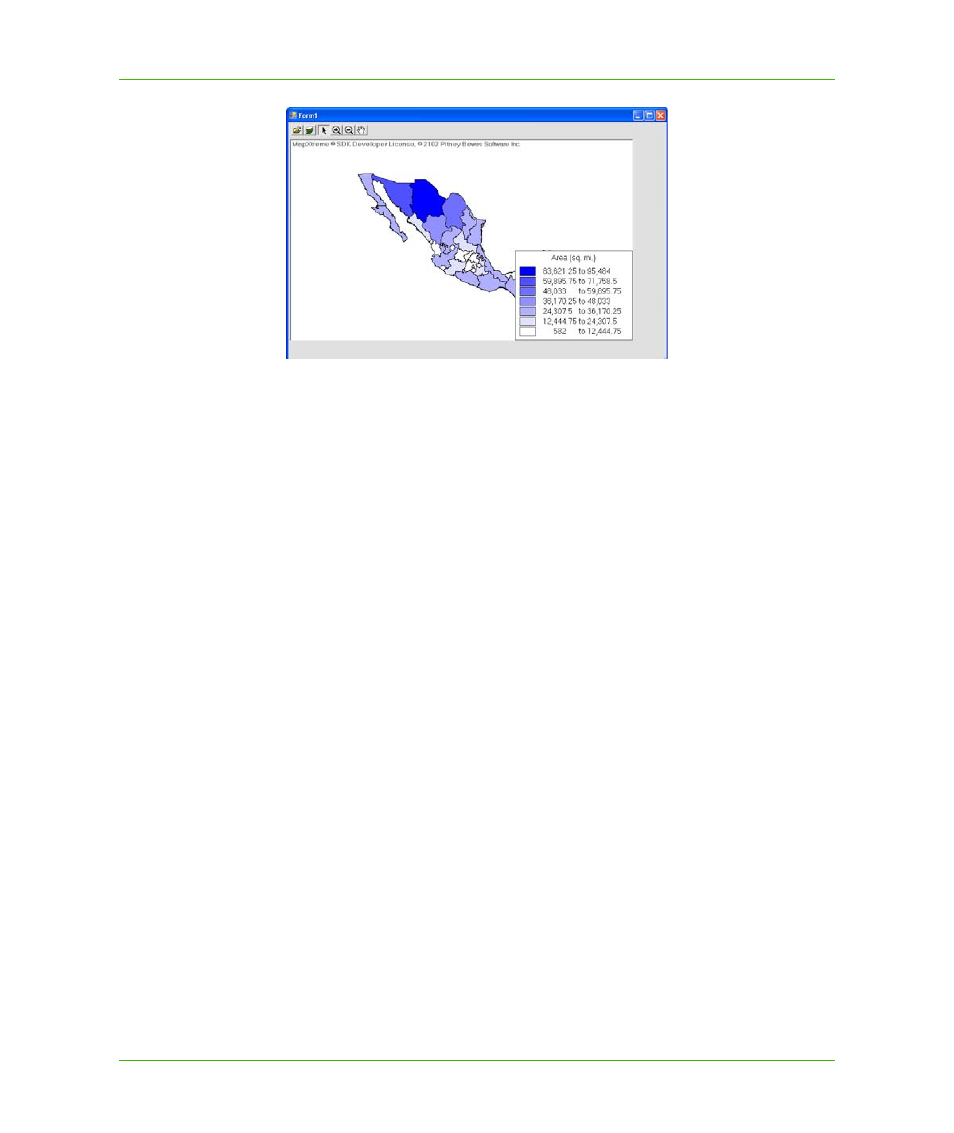
Appendix A: How to Create and Deploy a MapXtreme Application
Building a Desktop Application
MapXtreme v7.1
461
Developer Guide
Next we’ll change the color of the ranges. You have two options for how you would like to modify
the colors. You can set a particular color for each bin, or you can set colors for the first and last
bin. The shading of the bins in between will graduate from the first to the second color. Currently,
the code specifies that the color ranges from white to blue. Let’s change the colors to range from
blue to red.
11. To change the color of the ranges, we’ll need to edit the fill style colors. Make sure the code view
is displayed and make the following changes:
•
To change the color of the first bin, on line 231, change WhiteFillStyle to
BlueFillStyle
•
To change the color of the second bin, on line 241, change BlueFillStyle to
RedFillStyle
Every bin in between will have a shade between blue and red.
12. Choose Debug > Start Debugging (or press F5) to build and run the modified application. The
colors of the map have changed to reflect our new settings. Close the Form1 window when you
are finished.
