ITC IRMA TruPoint Blood Analysis System User Manual
Page 29
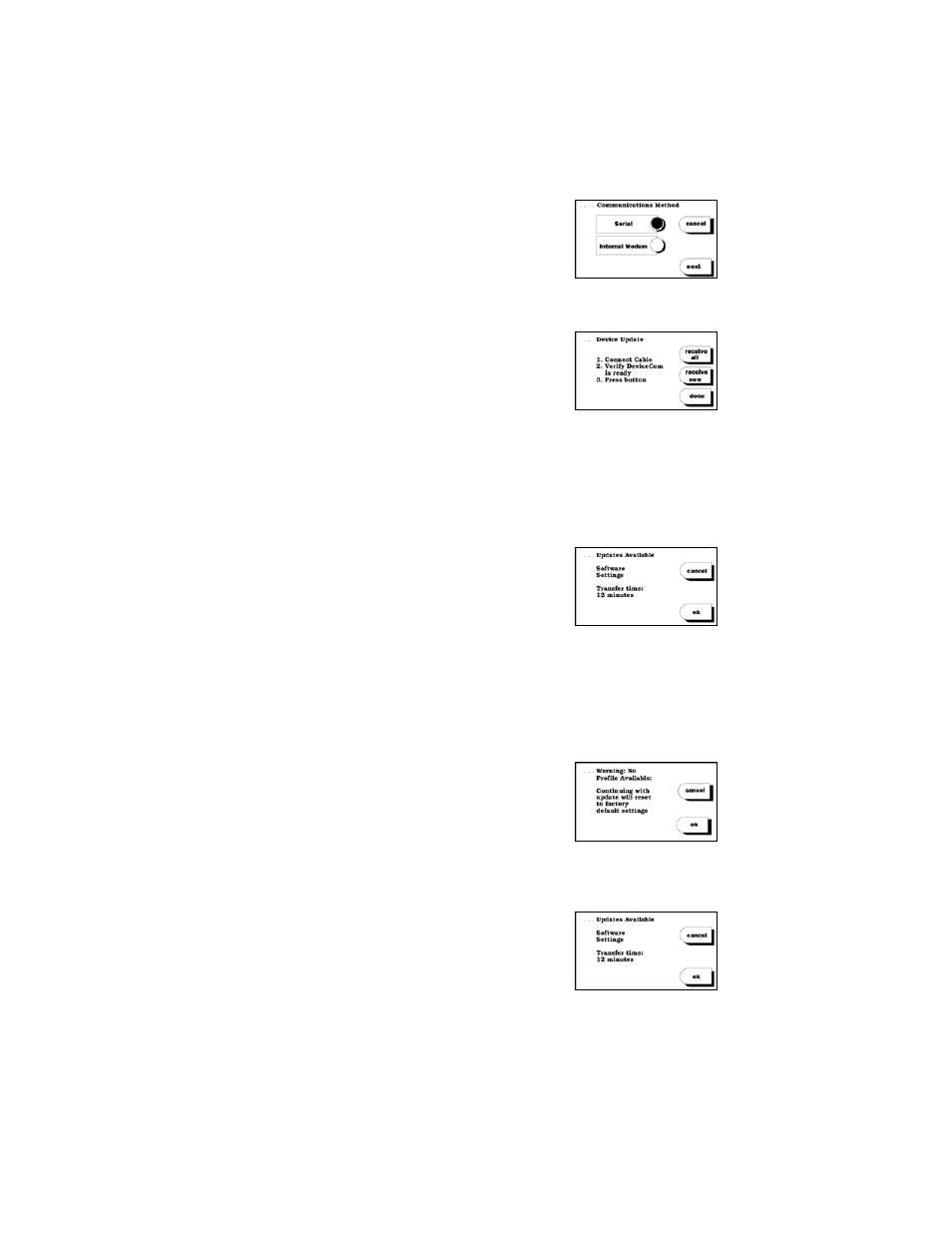
1.21
3. a. If the Communications Method setting is
User Selects, highlight the button next to
the appropriate method and press
next
and
go to step 4.
b. If the Communications Method setting is
not User Selects, go to step 4.
4. Connect cable to computer and verify that
DeviceCom is running. Select an option on
the Device Update screen:
a. “receive all” - All profile settings will be sent to the analyzer,
overwriting the existing settings. If new software or language updates
are available, they will be also be sent.
b. “receive new” - Only profile settings that have changed since the last
analyzer update will be sent to the analyzer. If new software or
language updates are available, they will be also be sent.
5. The available updates (i.e., Languages,
Software, Settings, None), and the estimated
time it will take to complete the update will
display. If there is a profile associated with
the analyzer and there are
no unsent records in the analyzer, pressing
ok
will continue the update
until completion.
If the update cannot proceed for one of the following reasons, a message
screen will be displayed:
a. The analyzer is not associated with a profile.
> Press
ok
to continue update. Factory
default IRMA TruPoint settings will
overwrite existing analyzer settings. If
new software or language updates are
available, they will be also be sent.
> Press
cancel
to cancel update and return to the SETTING OPTIONS
menu.
b. Result Transfer setting is “idms” and
there are unsent results.
> Unsent results will automatically be
transferred when
ok
is pressed from the
Updates Available screen.
