ITC IRMA TruPoint Blood Analysis System User Manual
Page 113
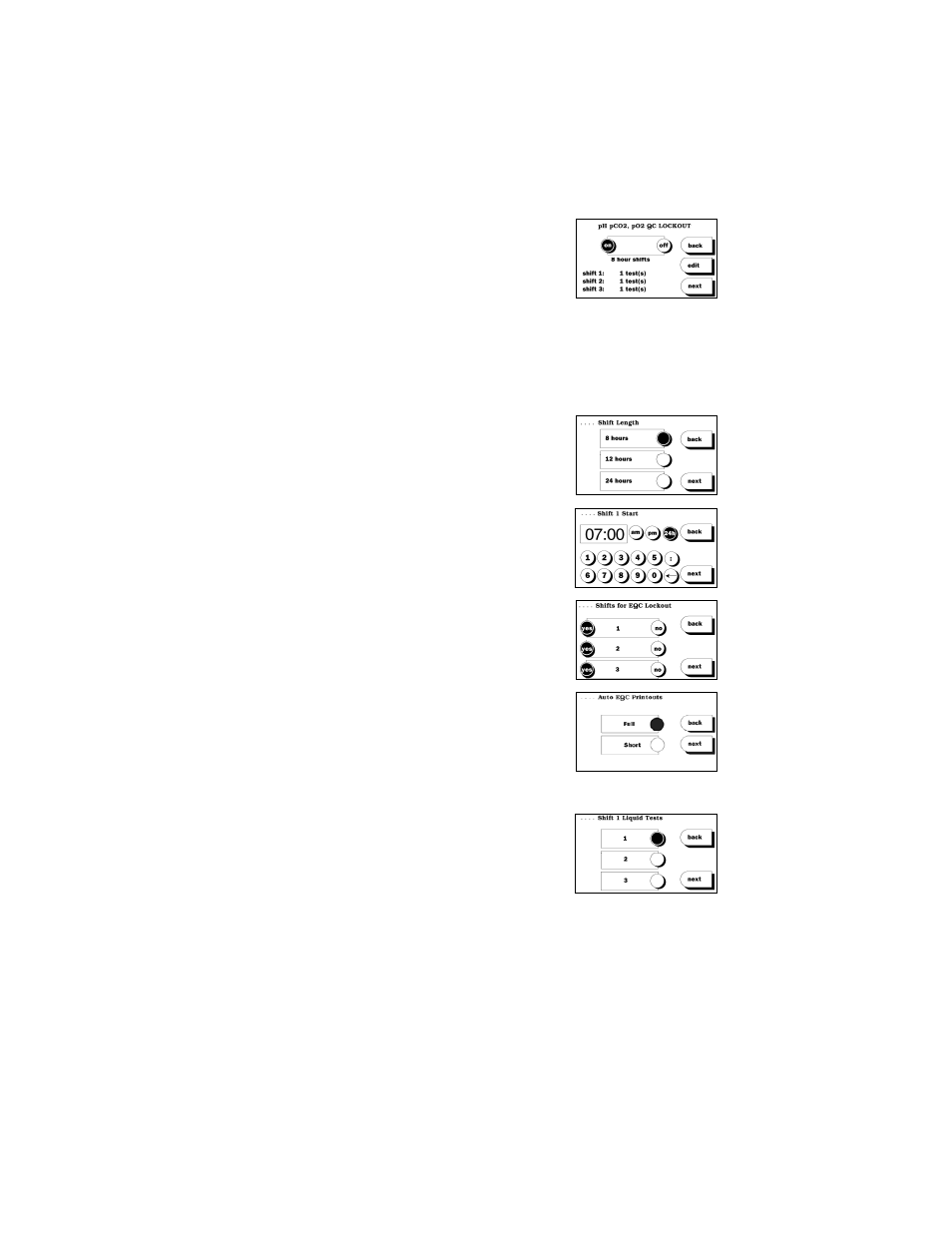
7.17
Setting up or modifying QC lockout schedule
4. The
Analyte Lockout screen displays the
current settings for the first analyte/analyte
group available on the product type selected.
Press “on” to activate or “off” to deactivate
QC Lockout for the selected analyte/analyte
group. If “on” selected:
a. Press
next
to keep current settings and advance to the QC lockout
settings screen for the next analyte available on the product type.
b. Press
edit
to change settings.
5. Select shift length (8, 12, or 24 hours) from the
Shift Length screen. Press
next
.
6. Select Shift 1 Start time using the numeric and
colon keys. Press
next
.
7. The screens that follow will depend upon
whether EQC or Liquid QC Lockout is being
configured:
a. EQC Lockout: Select Shifts for Lockout
(1, 2, or 3) by highlighting the
yes
button
next to desired shifts. Press
next
to return to
the Select Product Type screen.
b. Auto EQC Printout: The auto EQC report
can be printed in a detailed (full) or
abbreviated (short) report. The short report
provides a printout indicating pass or failed
EQC. For a detailed report, press “Full” and
press “Short” for an abbreviated report.
c. Liquid QC Lockout: Select the number of
controls to be run on shift 1 (1, 2, or 3).
Press
next
. Repeat step to define number of
controls to be run on each shift. Press
next
to
advance to lockout setup for each analyte.
CONTROLS
QA Users can set up liquid controls for each product type. The analyzer will
store a maximum of 42 individual control entries for cartridge product types.
Once this limit is reached, an existing control must be deleted before a new
control can be added.
