Setting site options – IntelliTrack Check In/Out User Manual
Page 96
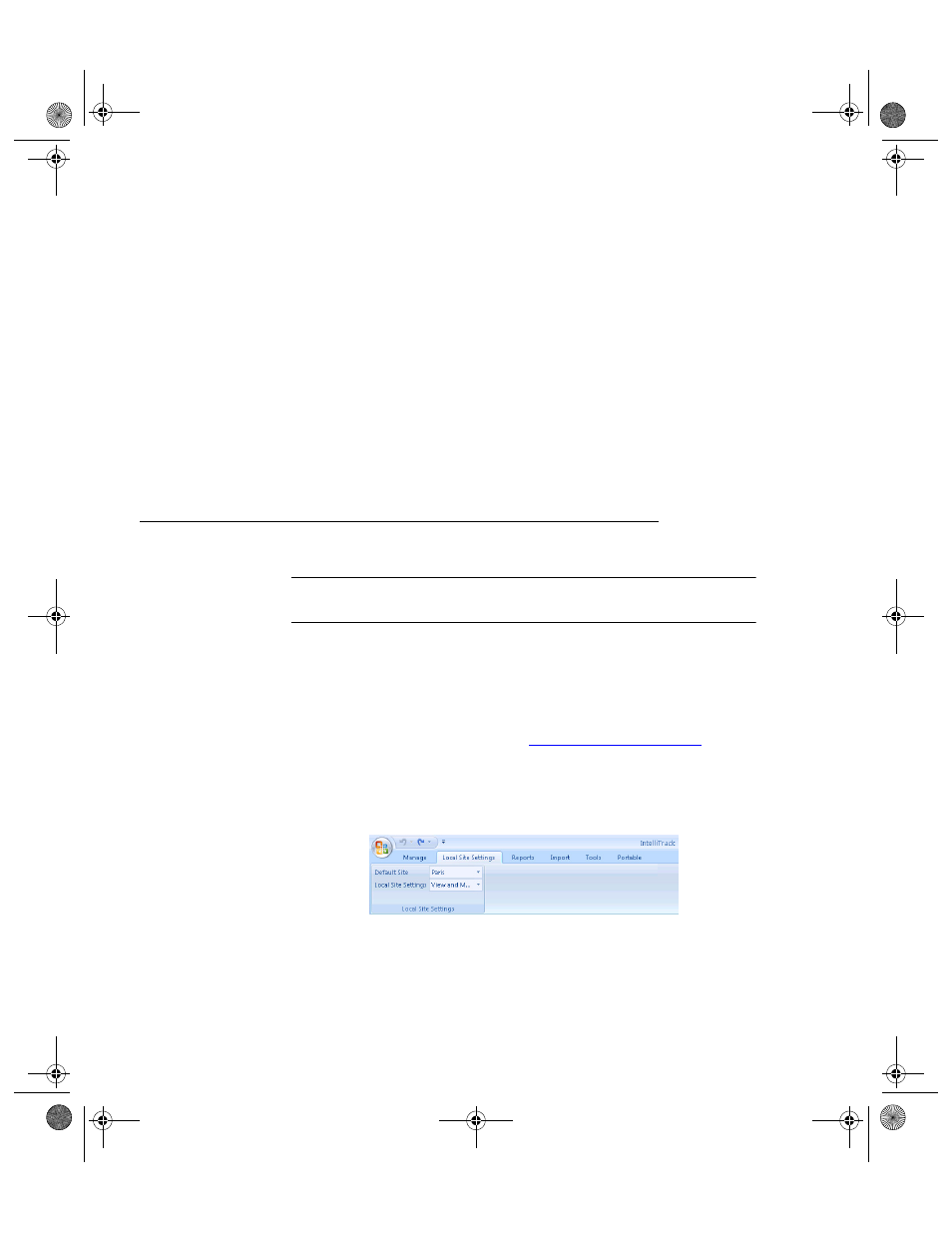
I
NTELLI
T
RACK
C
HECK
I
N
-O
UT
V
8.1
User Manual
66
For each option, you may select how you want to view the associated data.
•
Pull Down: select this option to view the item or location selections in
a pull down list.
•
Auto Expand: select this option to enable the Access Auto Expand
feature. This enters the entire data value that most closely matches what
you begin to enter from the pre-existing set of data in the database. For
example, enter 1T in the item lookup field for the value ITOPGUN.
•
Seek Box: select this option to place a Seek field on the selected forms.
This means that when you enter a value in the field, Check In-Out
searches for the value in its database. This finds the data much faster
than the pull down and auto expand options, especially with a large
database.
Setting Site Options
Important:Site settings are only available if the Sites feature has been acti-
vated in the Options area of the setup form.
If you are using multiple sites, you must set site viewing privileges for the
system.
1.
First, enter your system sites in the Sites Lookup Table, so that they are
available for selection. For more information about adding sites at the
Sites Lookup table, please refer to
.
2.
Next, set the site viewing privileges at the Local Site Settings form.
3.
Click the Local Site Settings > Local Site Settings; the Local Site Set-
tings options appear in the ribbon:
4.
Click the drop-down arrow in the Default Site field and select the
default site from the list that appears. The default site that you set will
be automatically selected as the site in application for adding and view-
ing data.
2283.book Page 66 Thursday, July 7, 2011 2:29 PM
