Database backup and restore – IntelliTrack Check In/Out User Manual
Page 448
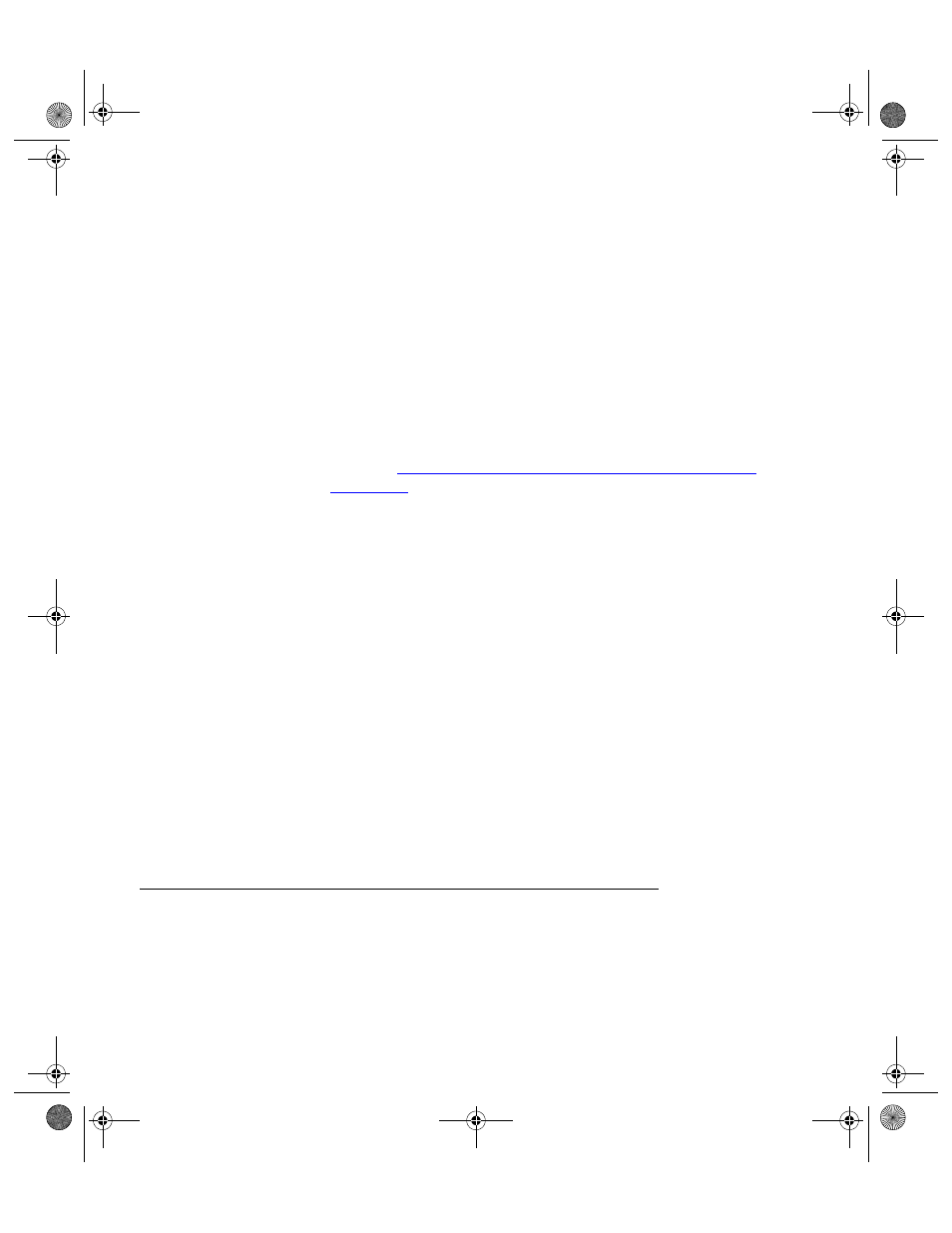
I
NTELLI
T
RACK
C
HECK
I
N
-O
UT
V
8.1
User Manual
418
•
Select the radio button next to the Use Windows NT Integrated
security option if you are using NT Authentication.
•
Select the radio button next to the Use a specific user name and
password option if SQL Server Authentication is used. The User
name and Password fields become enabled. Enter a valid user login
and password in the fields provided (the default IntelliTrack sa user
password for SQL 2008 Express is IntelliTrack#2008). Mark the
Allow saving password box if you use a specific user name and
password to log into SQL Server. Mark the Blank password check
box if you do not use a specific user name and password to log into
SQL Server.
If you are using SQL 2008, a strong password is required for SQL
login. For more information about strong password requirements,
please see
“SQL Server 2008 Login Strong Password Requirements”
5.
Next, select the database (for example, ISRP80) by clicking the option
button next to the 3. Select the database or the server: selection and
then clicking the drop-down arrow in the field underneath this option.
If your database is not listed, enter it into the field.
6.
Click the Test Connection button to verify the database connection. If
the database is not attached, select the Attach a database file as a
database name: option by entering the logical database name
(ISRP80), and then browsing or entering the database name, including
full path (for example: C:\Program Files\Microsoft SQL
Server\MSSQL\Data\ISRP.MDF).
7.
Click OK to close the form.
8.
For the database connection changes to take effect, you must exit from
the IntelliTrack ISRP application, and then open it again. Exit Intelli-
Track ISRP by clicking Manage > Quit from the Manage ribbon.
Then, start IntelliTrack ISRP by clicking Start > Programs > Intelli-
Track > ISRP > ISRP Workstation.
Database Backup and Restore
Your IntelliTrack application is a client server system using SQL Express
or SQL Server to handle the database and Microsoft Access to handle
much of the application. For optimum system performance, it is a good
idea to regularly back up your database.
2283.book Page 418 Thursday, July 7, 2011 2:29 PM
