Editing a model – IntelliTrack Check In/Out User Manual
Page 129
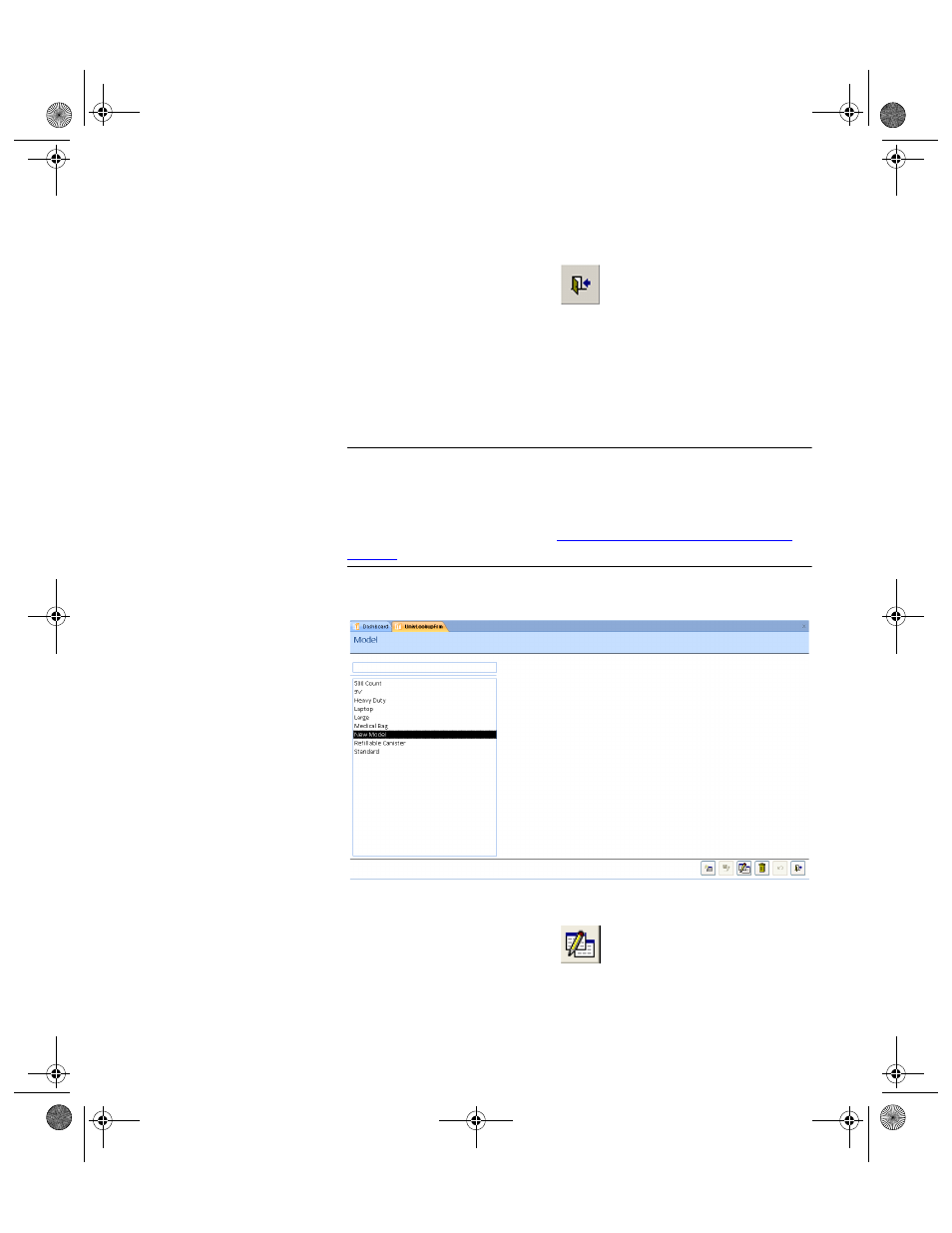
Chapter 6
Lookups
99
4.
The form has been reset and is ready for more transactions. When you
are finished at this form, click the Close button to close the form.
Editing a Model
To edit a model entry in the Model form, please refer to the instructions
that follow.
Warning: When entering data in the application, DO NOT USE special
characters or quotes with the exception of dashes, dots and spaces. Except
for dashes, dots, and spaces, if you use special characters or quotes when
entering data in the application, the database will become corrupted. For
more information, please refer to
“Precautions When Entering Data” on
.
1.
Select the model that you want to change in the Model list.
2.
Next, click the Change button.
The model will appear in the field above the Model list.
2283.book Page 99 Thursday, July 7, 2011 2:29 PM
