Configuring the intellitrack application pool, E see, Configuring the intellitrack application pool” on – IntelliTrack Check In/Out User Manual
Page 488
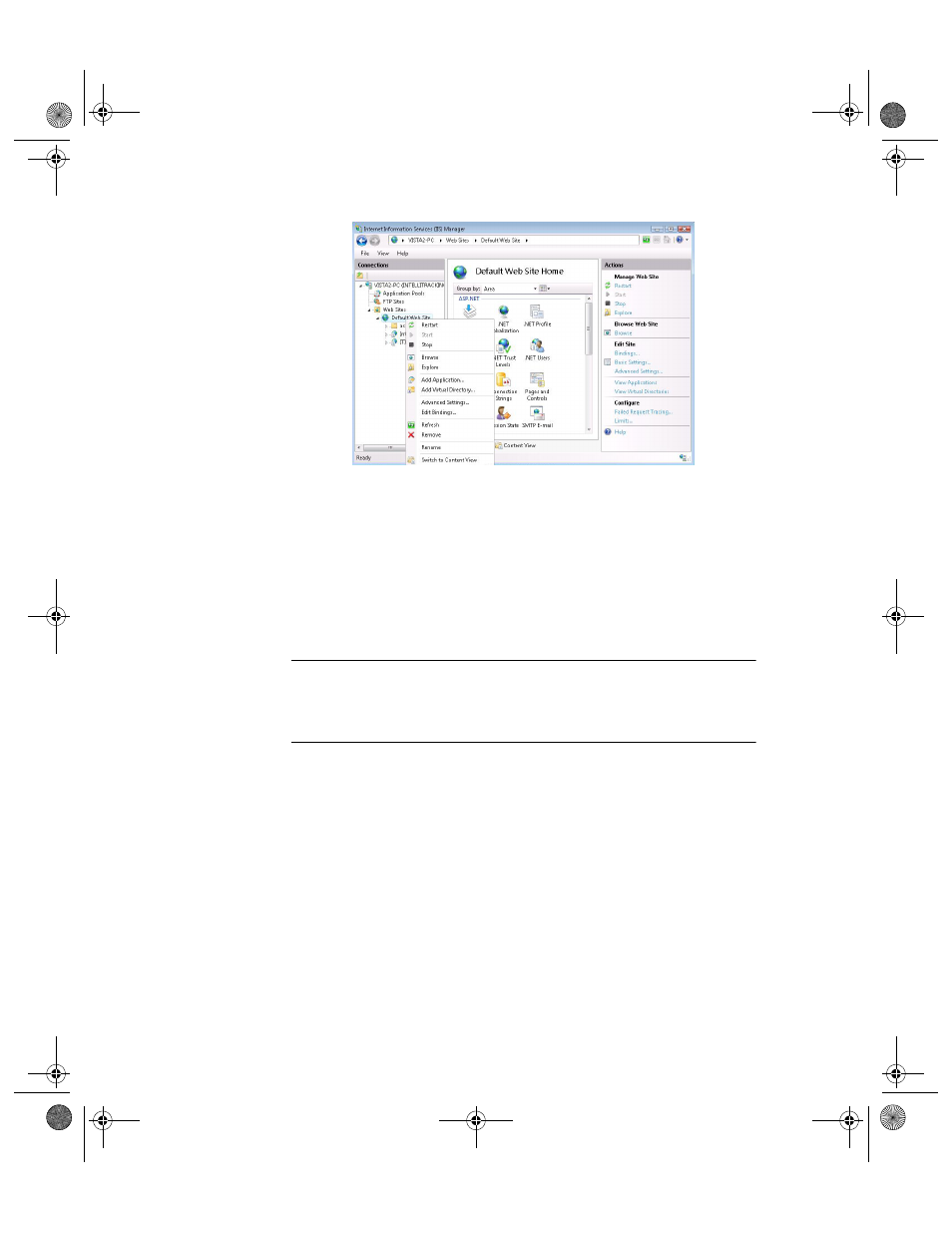
I
NTELLI
T
RACK
C
HECK
I
N
-O
UT
V
8.1
User Manual
458
Configuring
the
IntelliTrack
Application
Pool
This section applies to the Windows Vista, Windows 7, and Windows
Server 2008 Operating System when you manually configure IIS. You
must configure the IntelliTrack Application Pool in IIS Manager in order
to download/upload data to the workstation application. If you do not con-
figure the IntelliTrack Application Pool, you will receive an error when
you try to download/upload data from the handheld device to the worksta-
tion application.
Note: You must register the software in order to fully upload portable
device data to the workstation application. The batch portable application
limits the item count to 10 during data upload while running in demo
mode.
The IntelliTrack Application Pool is configured in IIS Manager. To config-
ure the IntelliTrack Application Pool, please refer to the steps that follow.
1.
Open Internet Information Services (IIS) Manager.
•
In Windows 7/Windows Vista, go to the Control Panel > Adminis-
trative Tools > Internet Information Services (IIS) Manager.
•
In Windows Server 2008, go to Start > Administrative Tools > IIS
Manager.
2.
From the Internet Information Services (IIS Manager), go to the left
pane, select the Server Name > Application Pools.
3.
The Application Pools appear in the windows; select the IntelliTrack
Application Pool.
2283.book Page 458 Thursday, July 7, 2011 2:29 PM
