Adding an item to the database – IntelliTrack Check In/Out User Manual
Page 172
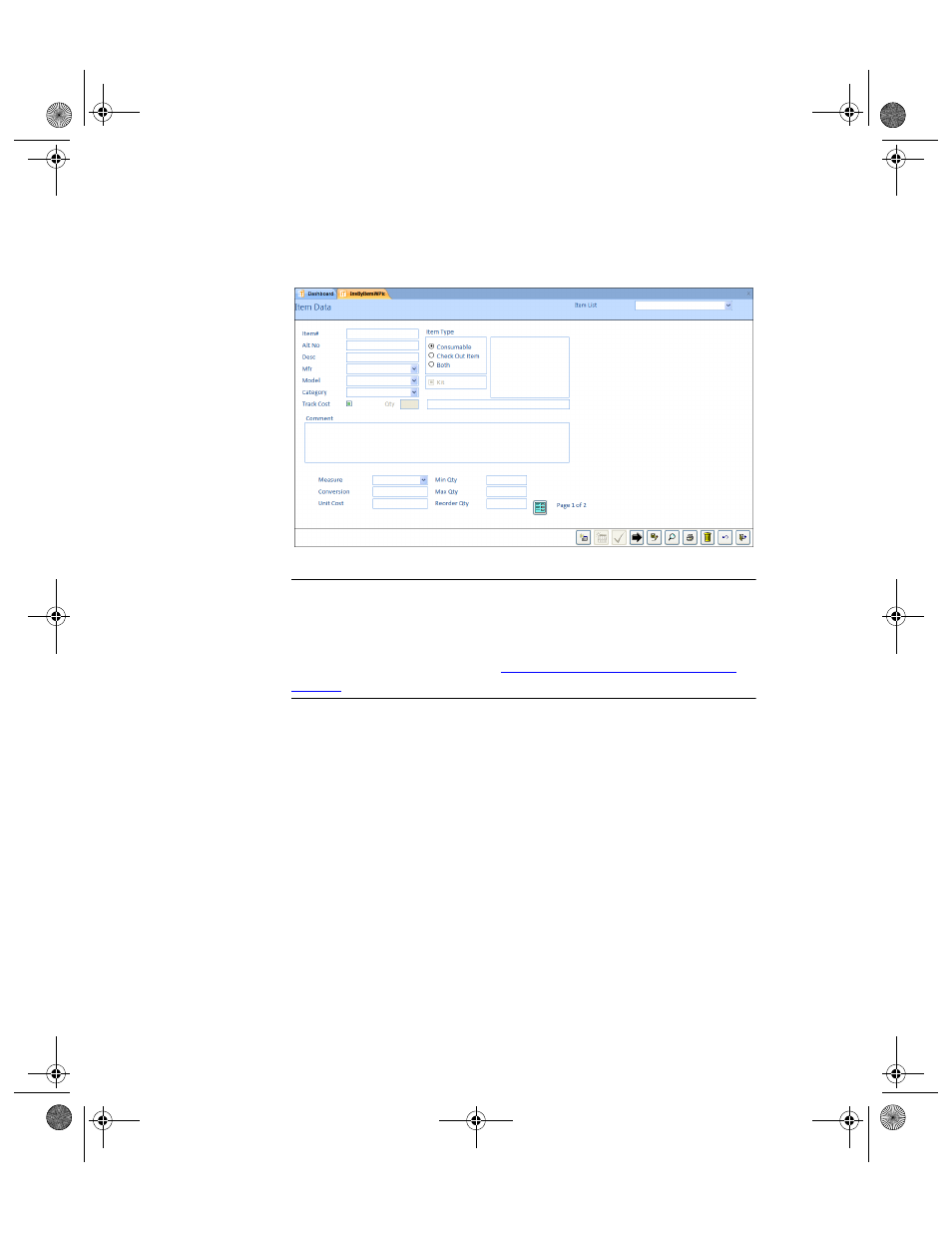
I
NTELLI
T
RACK
C
HECK
I
N
-O
UT
V
8.1
User Manual
142
Adding an
Item to the
Database
Items are manually added to inventory at the Item Data form in the appli-
cation. Select Manage > Inventory > Item from the ribbon to reach this
form.
Warning: When entering data in the application, DO NOT USE special
characters or quotes with the exception of dashes, dots and spaces. Except
for dashes, dots, and spaces, if you use special characters or quotes when
entering data in the application, the database will become corrupted. For
more information, please refer to
“Precautions When Entering Data” on
.
The Check In-Out application contains three “item type” options: consum-
able item, check out item, or both (this designation is for an item that
may be treated as both a consumable item and an individual check out
item). The item type is designated at the Item Data form.
•
Consumable Items: Items that you expect to use; they are not items
that will be borrowed and returned. Multiple quantities of this item
reside in inventory. When adding an item to the application, the default
item type is Consumable.
•
Check Out Items: Items that are borrowed and returned, by checking
them out of and back into the application. Each check out item contains
a unique item ID; a check out item is part of the circulating inventory.
You cannot add a check out item to your consumable (i.e., stock) inven-
tory. To add a check out item to the application, mark the Check Out
Item option in the Item Data form. A check out item may also be
marked as a kit item by marking the Kit check box; in this case any
2283.book Page 142 Thursday, July 7, 2011 2:29 PM
