Adding a picture of the item – IntelliTrack Check In/Out User Manual
Page 185
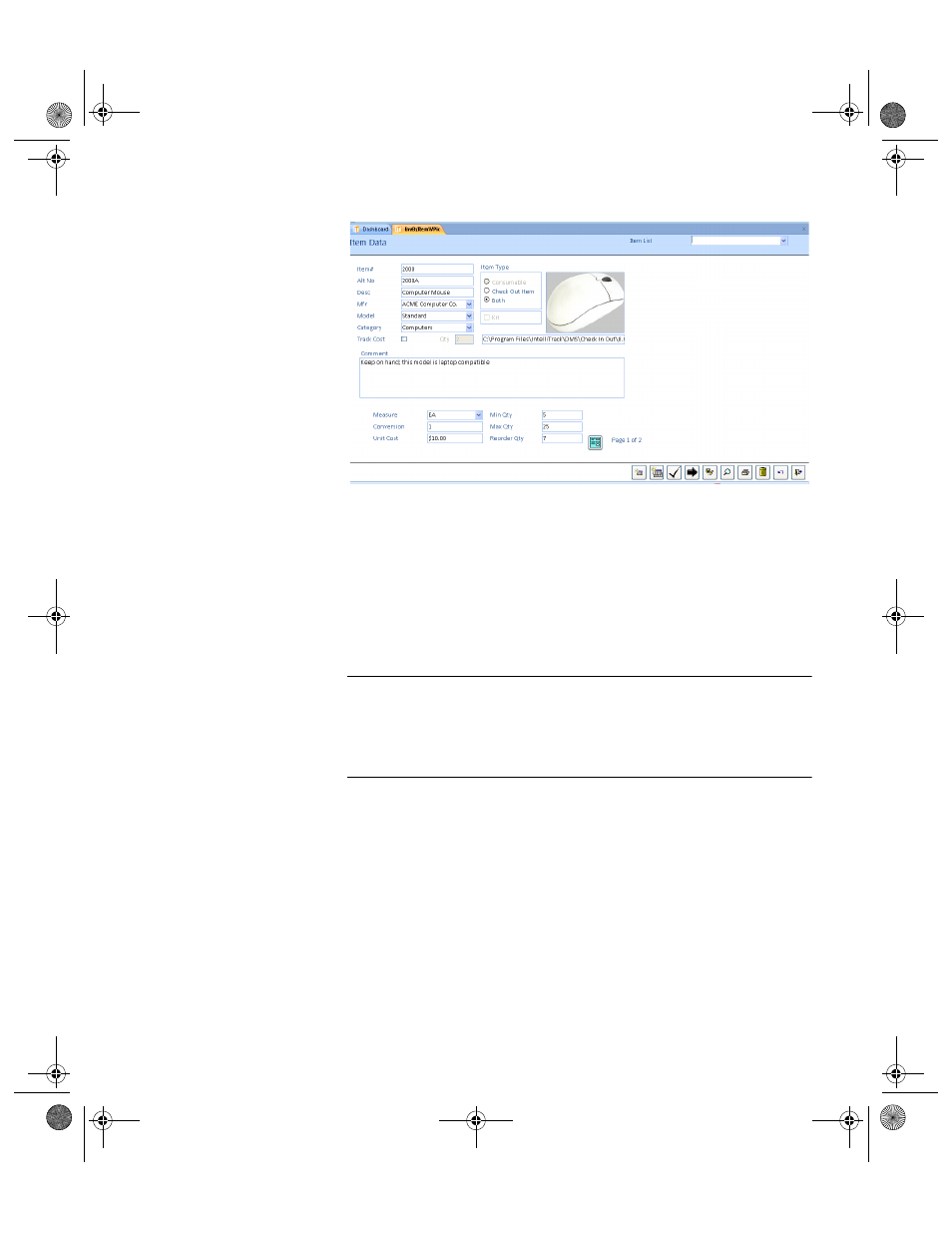
Chapter 7
Initializing the System
155
Adding a
Picture of the
Item
If you enabled the Pictures option in the Setup/Options form, you are able
to link an image file of the item to the item number in the Item Data form.
The image file must be a supported image file type (.wmf, .emf, .dib, .bmp,
.ico, .BMP, .EPS, .GIF, .JPG, .PCT, .PNG, .WMF) in order to import it into
the application. The Check In-Out application directory (Check In Out)
contains a Pictures folder to store your image files; however, you may
import image files from any directory on the network.
Note: The Check In-Out application references the image file; this means
that the image file does not need to be placed on each individual PC that
uses the application. When placed in a single network directory that is
available to all users, the image can be referenced by all users from this
directory on the Item Data form.
1.
With an item selected in the Item List drop-down field, double-click
inside the empty box to the right of the Item Type area.
2283.book Page 155 Thursday, July 7, 2011 2:29 PM
