Return on each error – IntelliTrack Check In/Out User Manual
Page 354
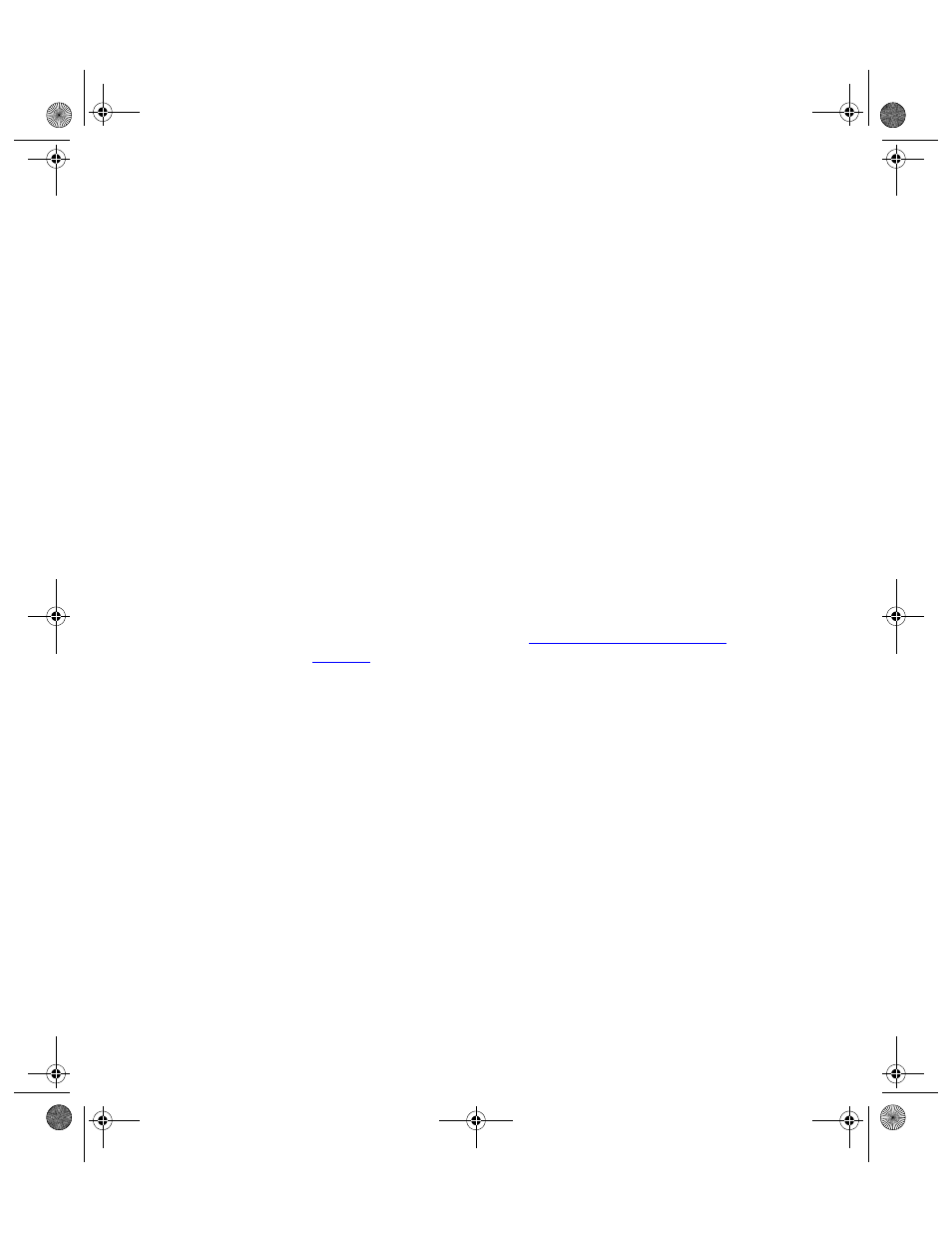
I
NTELLI
T
RACK
C
HECK
I
N
-O
UT
V
8.1
User Manual
324
3.
Click the Process button found along the bottom of the Upload Pro-
cessing tab.
The data is automatically processed.
When processing is finished, a message box appears, notifying you that
processing has been completed.
The processed records are cleared from the batch utility and they are
now found in the workstation application.
If any processing errors occur a message notifies you at the end of the
data processing. An error log that lists the records that weren’t pro-
cessed automatically opens. Go through this log and determine if you
want to add these records to the database.
Return on Each Error
If you have selected the Return on Each Error option for record process-
ing, please refer to the steps below to process your records.
1.
From the Batch Synchronization Utility Main form, select the Upload
Processing tab to bring this portion of the form to the front.
2.
Your data may be processed by user, site, transaction type, all collected
records, new site, new location, or new items. Select the way you want
to process the data (please refer to
for more information on viewing data).
3.
Click the Process button found along the bottom of the Upload Pro-
cessing tab.
The data is automatically processed.
If an error occurs, the processing stops and a message box appears noti-
fying you that an error occurred in the processing.
Select Yes to close the error message and continue processing the
records.
Or, to close the message and stop the processing, select No.
4.
When processing is finished, a message box appears.
5.
If any errors were found during the processing, the message box noti-
fies you that upload processing was completed with errors. Click Ok to
close the message box. The error log opens automatically. It contains
the record/records that could not be processed. Go through this log and
determine if you want to add these records to the database. (They will
need to be manually added in the workstation.)
6.
The processed records are cleared from the batch utility and are now
found in the workstation application.
2283.book Page 324 Thursday, July 7, 2011 2:29 PM
