IntelliTrack Check In/Out User Manual
Page 384
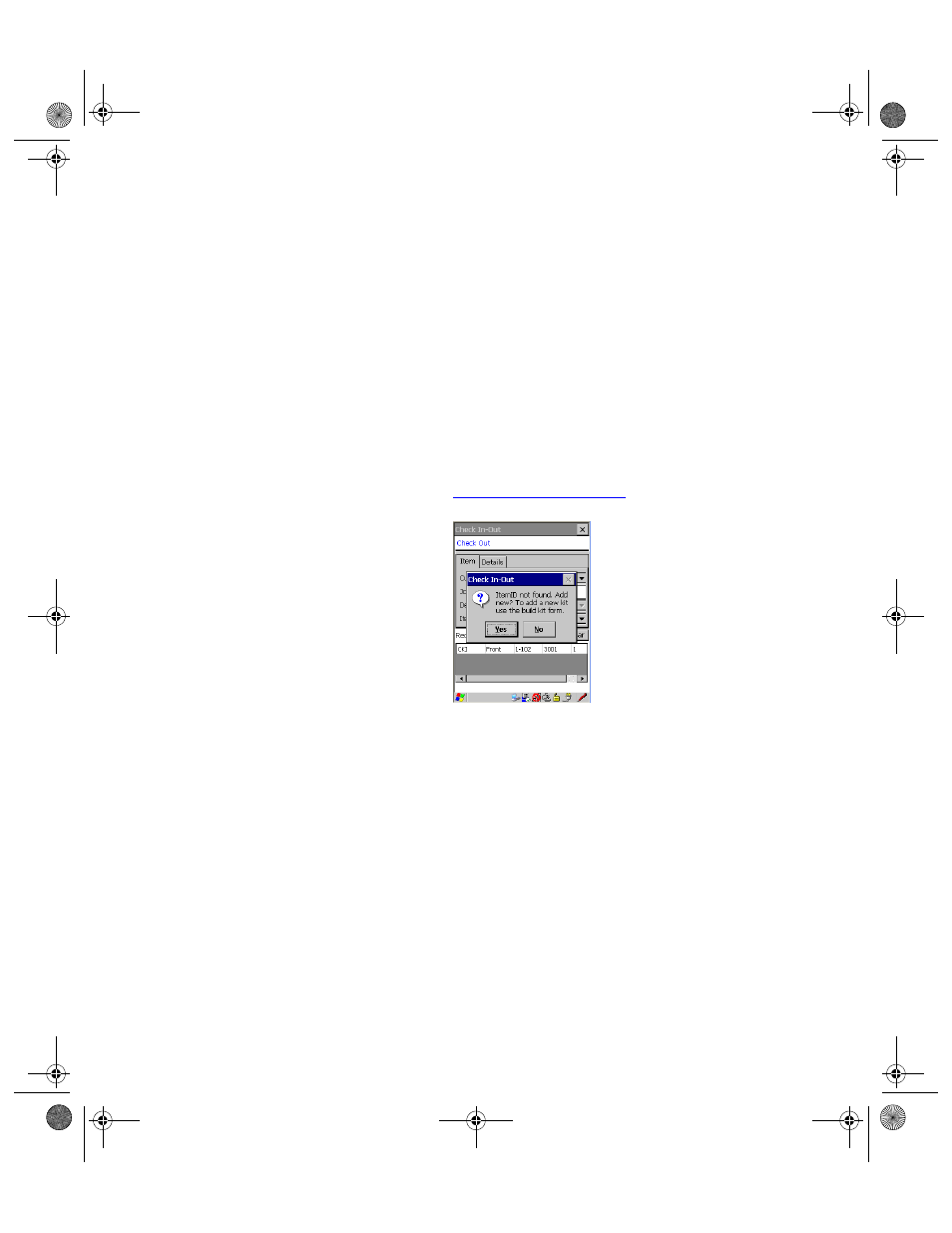
I
NTELLI
T
RACK
C
HECK
I
N
-O
UT
V
8.1
User Manual
354
5.
In the Department field, enter the department associated with this
transaction. Departments can be associated with the customer or
employee ID from the workstation application.
6.
Enter the unique item ID in the Item ID field.
A quantity is not required because it is always assumed to be one.
(Although there are many items, they are identified individually with
unique Item ID numbers in the inventory.) If this is a kit item ID, all
item IDs in the kit will also be checked out.
If the item ID is new, a dialog box appears notifying you that the item
ID was not found and asking you if you would like to add it to the data-
base. Select Yes to close the dialog box and add the item ID to the data-
base. (Tap No to close the dialog box and cancel adding the item ID to
the database.) Please note that if this is a new kit item, do not add it
from the Check Out screen, add the kit item ID at the Build a Kit
screen. Please refer to
7.
If the item ID already exists:
The location is the normal location associated with the item ID when
the item is not checked out; hence, the location is not required.
The item number is the item associated with the item ID and an item
number entry is not required.
If the item ID is part of a kit, the system will prompt you that checking
it out will remove it from the kit. If you want to check out this item ID
select Yes to close the dialog and continue with the check out.
8.
If the item ID is new, you must enter item ID details to complete the
check out transaction.
Tap the Details tab to bring this portion of the screen to the front.
2283.book Page 354 Thursday, July 7, 2011 2:29 PM
