Deleting a user – IntelliTrack Check In/Out User Manual
Page 106
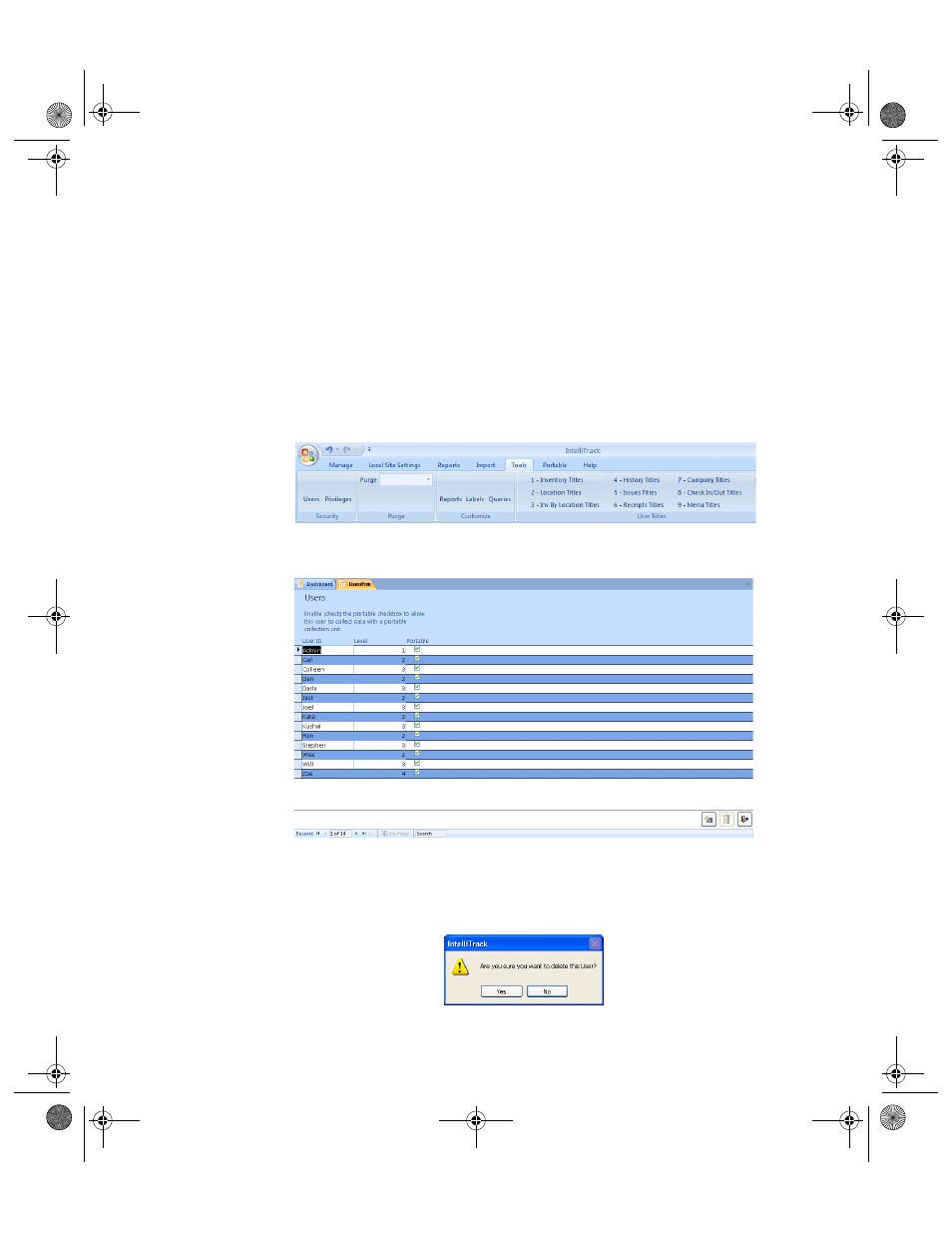
I
NTELLI
T
RACK
C
HECK
I
N
-O
UT
V
8.1
User Manual
76
5.
Enter the new password in the New Password field.
6.
Enter the new password again in the Verify field to verify the new pass-
word for the system.
7.
When you are finished, click the Close button found along the bottom
of the form to close the Change Password form and set the new pass-
word. (Clicking the Cancel button will cancel the password change.)
Deleting a
User
You are able to delete a user from the system. To delete a user from the
application, refer to the steps below.
1.
Select Tools > Security > Users option in the ribbon.
2.
The Users form appears.
3.
Click the user that you want to delete from the system.
4.
Click the Delete button found along the bottom of the form. A warning
message appears, asking you if you are sure you want to delete this
record.
2283.book Page 76 Thursday, July 7, 2011 2:29 PM
