Setting up iis v7.0 to allow the dms web service, Extension, Setting up iis v7.0 to allow the – IntelliTrack Check In/Out User Manual
Page 481
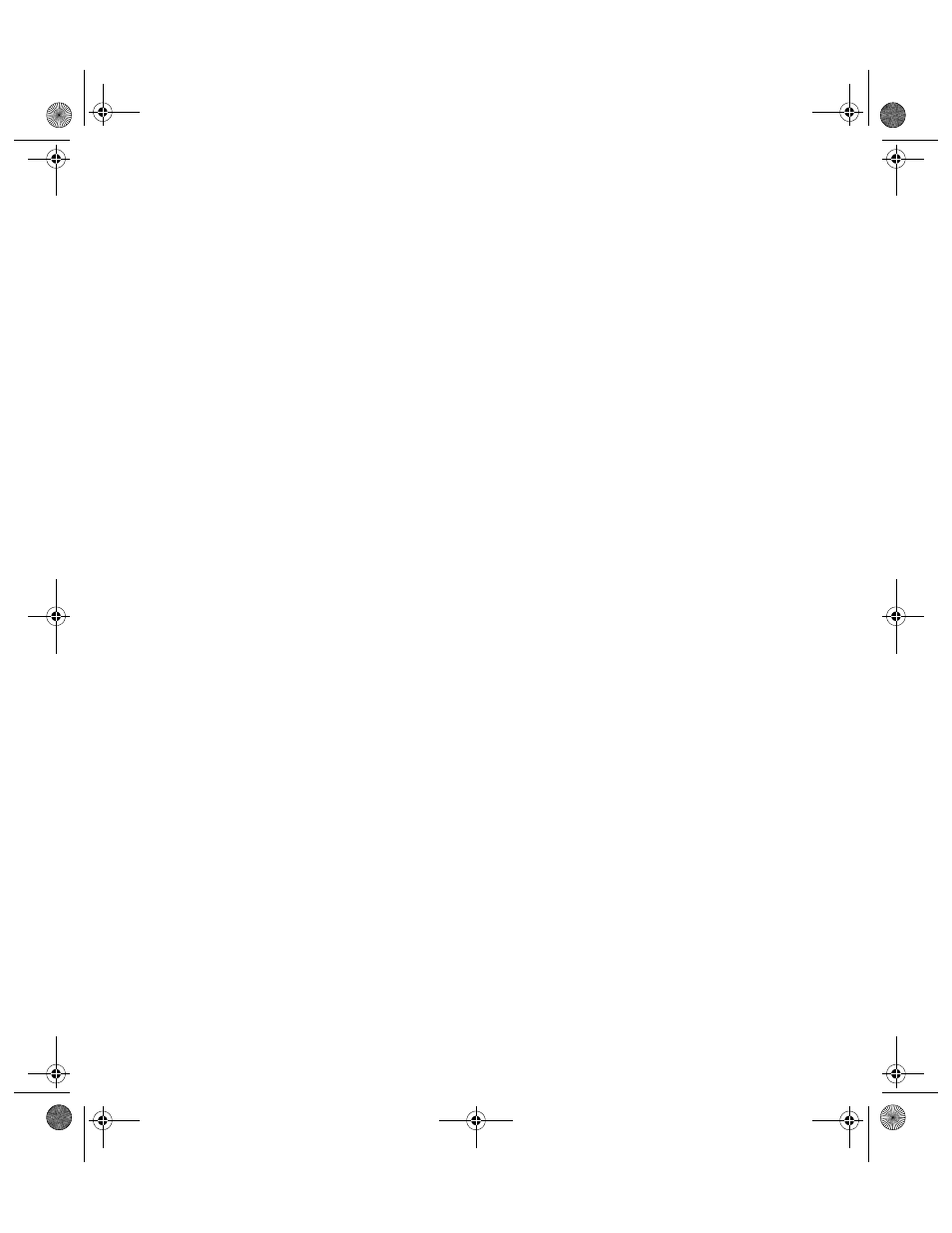
Appendix D
Manual IIS Setup
451
5.
From the IIS Manager, create a virtual folder called IntelliTrack under
the Default Website.
6.
Configure the IntelliTrack virtual folder to point to the physical path of
the IntelliTrack folder created above for 32-bit systems: (C:\Pro-
gram Files\Common Files\IntelliTrack\IIS); for 64-bit
systems: C:\Program Files(x86)\Common Files\Intel-
liTrack\IIS. (The virtual folder physical path is configured from
the Edit Application window. Reach this window by selecting the Intel-
liTrack virtual folder and then selecting Edit Application > Basic Set-
tings in the task bar to the right.)
Setting Up IIS
v7.0 to Allow
the DMS Web
Service
Extension
If you are using IIS v7.0 (used with Windows Vista, Windows 7, or Win-
dows Server 2008), and you have manually configured your IIS permis-
sions, you must also enable the web service extension to allow the DMS
Sync URL dll to run.
1.
Open Internet Information Services (IIS) Manager.
•
In Windows 7/Windows Vista, go to Control Panel > Administra-
tive Tools and open Internet Information Services (IIS) Manager.
•
In Windows Server 2008, go to Start > Administrative Tools > IIS
Manager.
2.
In the left pane, select the top level node on the left with the computer
name.
3.
In the middle-right pane, open ISAPI and CGI Restrictions; a list of
applications appears.
4.
Under the Description column look for SQL Server Compact Edi-
tion.
2283.book Page 451 Thursday, July 7, 2011 2:29 PM
