Reaching the import and export options – IntelliTrack Check In/Out User Manual
Page 256
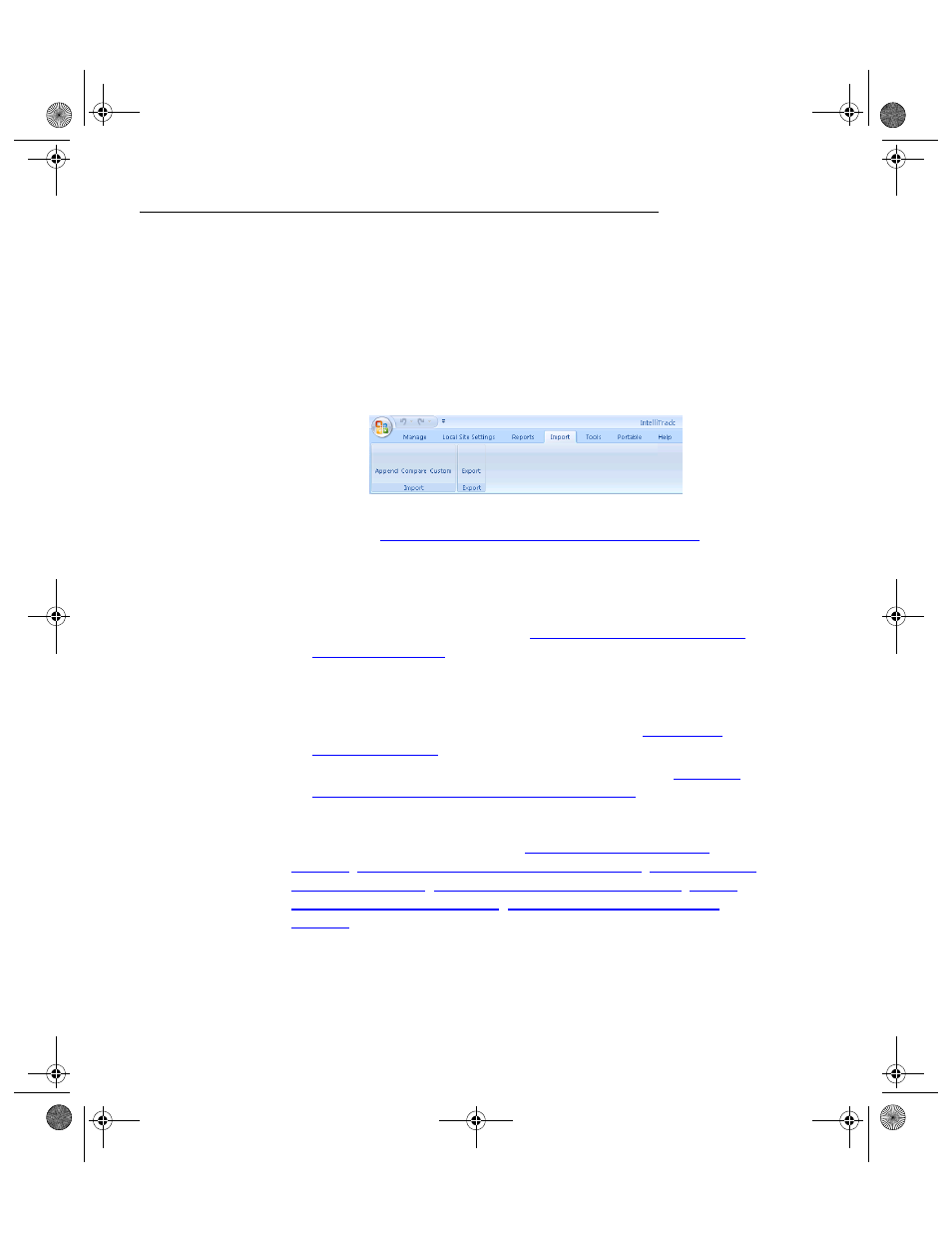
I
NTELLI
T
RACK
C
HECK
I
N
-O
UT
V
8.1
User Manual
226
Reaching the Import and Export Options
Importing and exporting asset inventory data adds a flexibility to the Intel-
liTrack Check In-Out system and integrates Check In-Out with accounting
and spreadsheet software.
All of the importing and exporting functions can be reached from the
Import > Import and Export > Import and Export selections from the
ribbon.
•
Append: imports data and updates the database with the new data.
Please see
“Importing Data to Setup your System” on page 231
.
•
Compare: does not update the database, it compares the values
between the imported file and the existing data. Before you import the
additional data into your application, it is a good idea to generate a
comparison report between imported data and the data currently in the
Check In-Out database. Please see
“Importing Additional Data into the
.
•
Custom: requires a full version of Microsoft Access. Use the Custom
option to import any file into the Check In-Out database; this data will
not be appended to any of the Check In-Out tables. For more informa-
tion about the custom import process, please refer to
.
•
Export: exports inventory data into a text file. Please see
Data with the Standard Export Feature” on page 238
.
Before using the append and compare import options, please review the
following the following information:
“Additional Importing Information” on page 227
;
“Import File Requirements” on page 228
File Type Examples” on page 229
;
“Import File Structure Integrity” on
2283.book Page 226 Thursday, July 7, 2011 2:29 PM
