Check in inventory items – IntelliTrack Check In/Out User Manual
Page 227
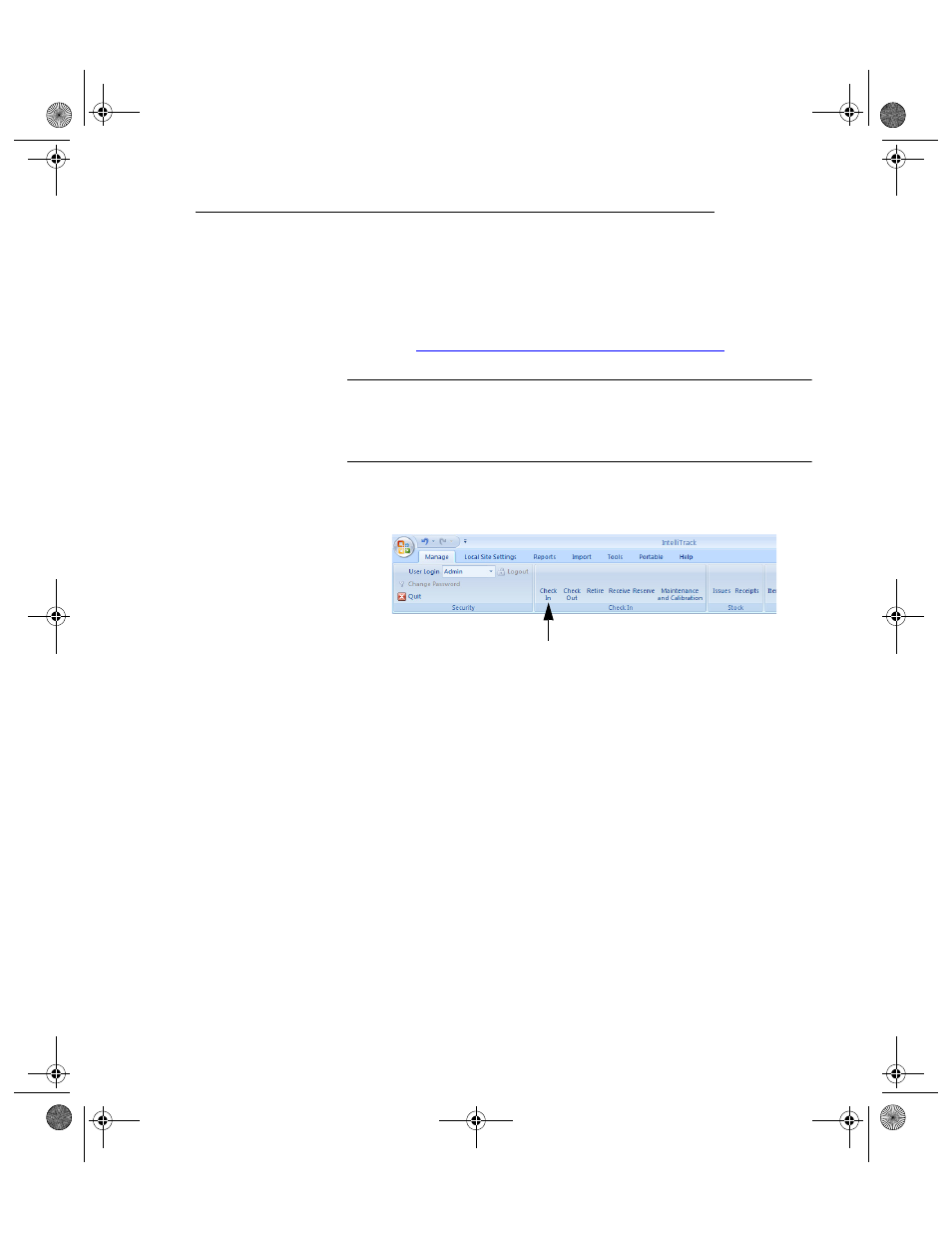
Chapter 9
Check Out Functions
197
Check In Inventory Items
To start using Check In-Out if part numbers (consumables only) are
already bar coded or to relocate inventory, enter item data using the Check
In process. The Check In process loads the ItemID, Item#, Site, and Nor-
mal Location into the database. Enter detailed data following the steps
detailed in
“Edit Existing/Incomplete Item Data” on page 161.
Note: When you check an item into Check In-Out without changing the
default location, the item is automatically returned to the normal location.
To specify a different location, select a new put-away location from the
pull-down list in the Location field.
1.
Select Manage > Check In > Check In from the ribbon to reach the
Check In form.
2.
Select the Item ID to be checked in to the normal location; OR,
Enter a new item ID in the ItemID field and press the Tab key on the
keyboard.
•
A dialog box opens that says: This item not found as a CheckOut
item. Add now?
Check In Selection
2283.book Page 197 Thursday, July 7, 2011 2:29 PM
