IntelliTrack Check In/Out User Manual
Page 163
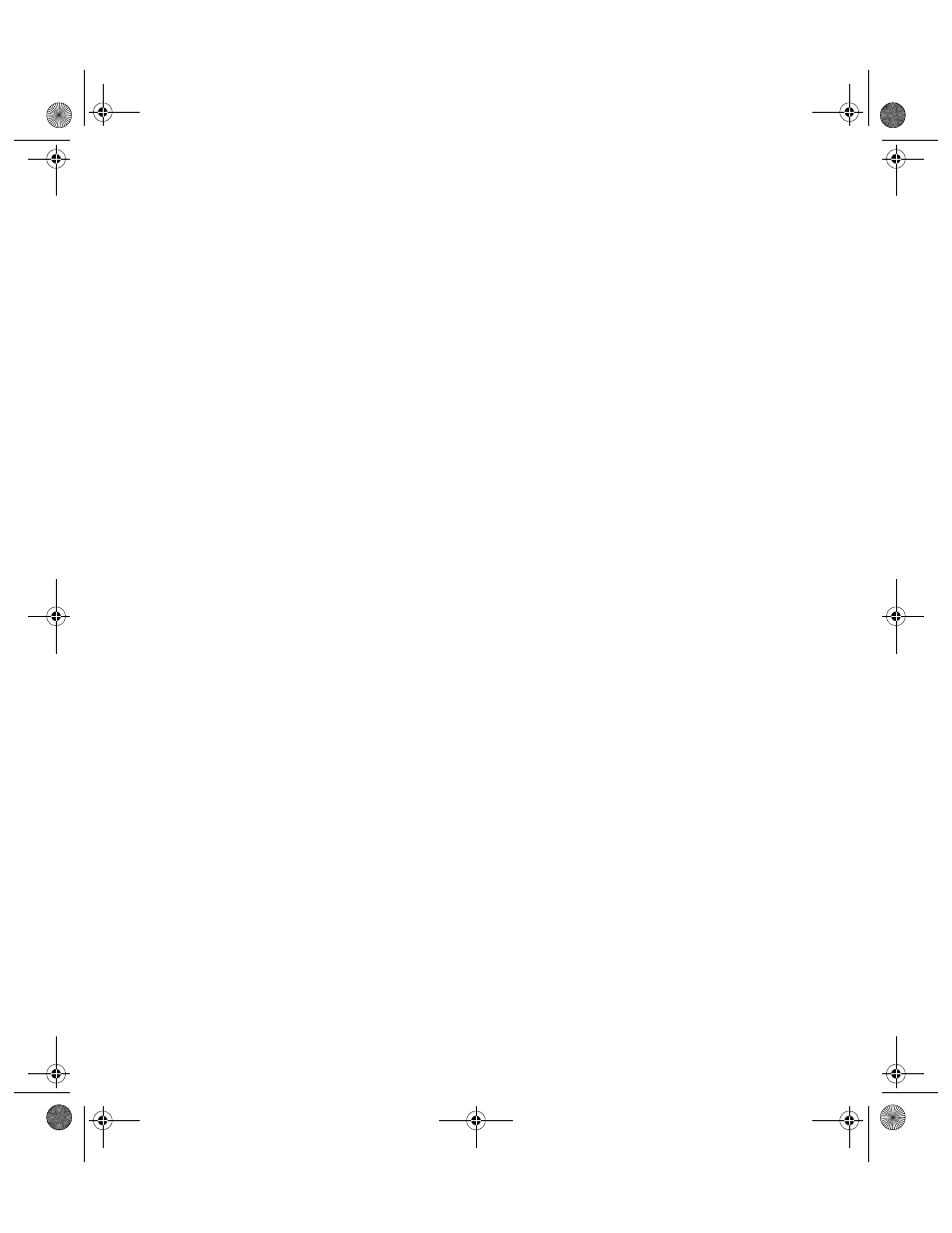
Chapter 6
Lookups
133
4.
Enter the company where this customer/employee works in the Com-
pany field. Press the <Tab> key to advance to the Name field.
5.
Enter the customer/employee name in the Name field. Press the <Tab>
key to advance to the Address field.
6.
Enter the street address in the first Address field. Press the <Tab> key
to advance to the next address field.
7.
Enter the suite number, P.O. Box, or apartment number (if applicable)
in the next address field. Press the <Tab> key to advance to the City
field.
8.
Enter the city in the City field. Press the <Tab> key to advance to the
Postal Code field.
9.
Enter the postal or zip code for the address in the Postal Code field.
Press the <Tab> key to advance to the Country field.
10.
Enter the country in the Country field. Press the <Tab> key to advance
to the Cust User 1 field. This is a user defined field. Press the <Tab>
key to advance to the Cust User 2 field. This is a user defined field.
Enter customized information is the user defined fields, if you are using
them. Press the <Tab> key to advance to the Memo field.
11.
Enter any comments about the customer/employee in the memo field.
Press the <Tab> key to advance to the Department field.
12.
Click the drop-down arrow in the Department field and select the
department that the customer/employee belongs to from the drop-down
list that appears, or enter the department in this field. (If it is a new
department, you will be prompted by a message to add it to the list of
Departments. Click Yes to add the new department to the Department
Lookup table and enter it in this field) Press the <Tab> key to advance
the Account field.
13.
Click the drop-down arrow in the Account field and select the account
from the list that appears, or enter the account in this field. (If it is a
new account, you will be prompted by a message to add it to the list of
Accounts. Click Yes to add the new account to the Account Lookup
table and enter it in this field.) Press the <Tab> key to advance to the
SocSec field.
14.
Enter the social security number for the employee in the SocSec field,
if desired. Press the <Tab> key to advance to the Phone field.
15.
Enter the Phone number for this customer/employee in the Phone field.
Press the <Tab> key to advance to the Alt Phone field.
16.
If desired, enter an alternate phone number for this employee/customer
in the Alt Phone field. Press the <Tab> key to advance to the Fax field.
17.
Enter the fax number for the customer/employee in the Fax field. Press
the <Tab> key to advance to the Email field.
2283.book Page 133 Thursday, July 7, 2011 2:29 PM
