Adding a location to a site – IntelliTrack Check In/Out User Manual
Page 168
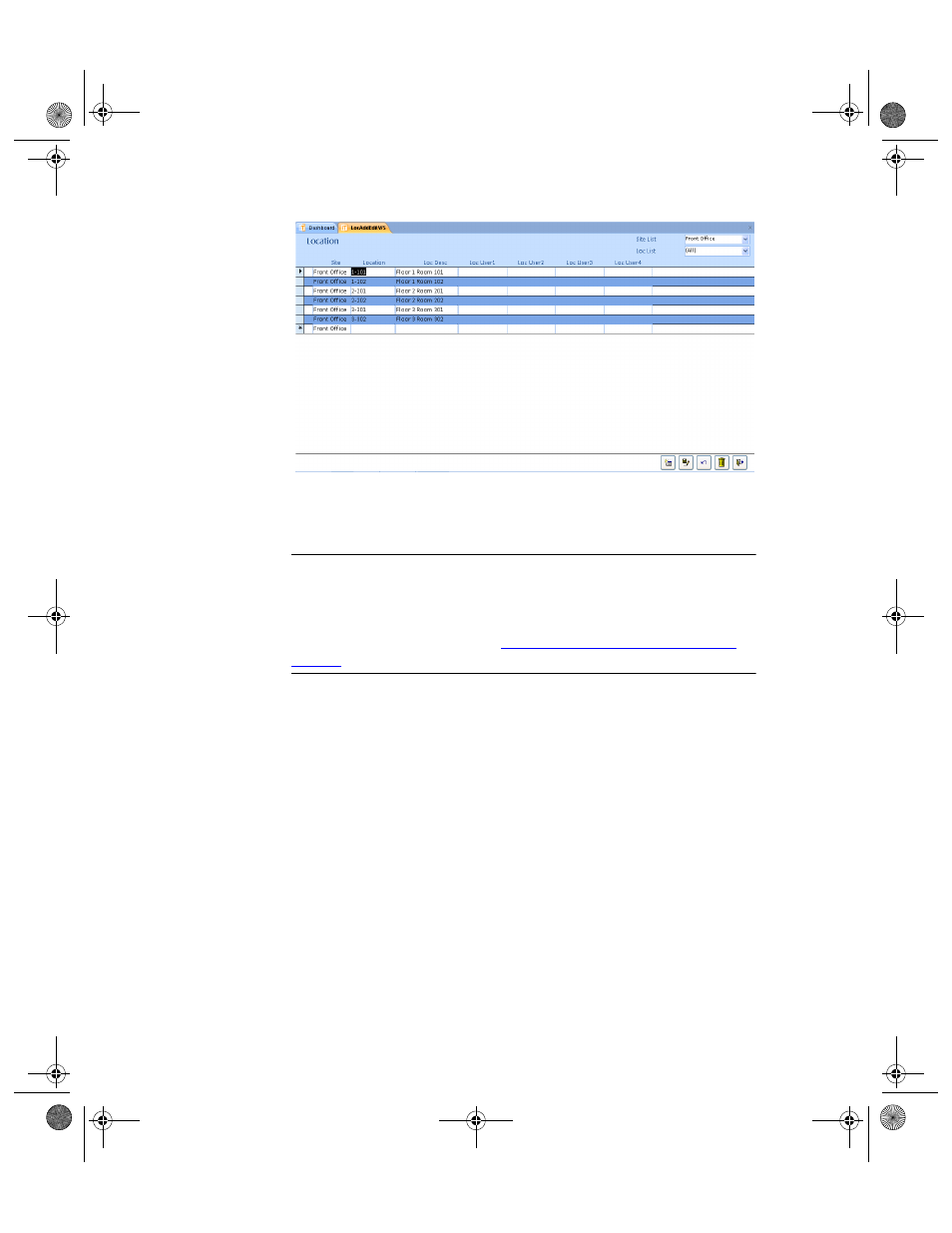
I
NTELLI
T
RACK
C
HECK
I
N
-O
UT
V
8.1
User Manual
138
Adding a
Location to a
Site
To add location data, complete the following steps:
Warning: When entering data in the application, DO NOT USE special
characters or quotes with the exception of dashes, dots and spaces. Except
for dashes, dots, and spaces, if you use special characters or quotes when
entering data in the application, the database will become corrupted. For
more information, please refer to
“Precautions When Entering Data” on
.
1.
Open the Location form. If you are able to view and modify all sites,
click the drop-down arrow in the Site List field and select the site to
which the location belongs.
2.
Select the Add button to place the form in Add mode.
3.
The cursor is automatically placed in the Location field. Enter the
name of the new location in the Location field. Press the TAB key to
advance to the next field.
4.
Enter location description in the (optional) Loc Desc field. Press the
TAB key to advance to the next field.
5.
Enter any (optional) data in the LocUser1 through LocUser4 fields;
press the TAB key after entering data in each column.
6.
Click the Save button to save the new location information. Repeat
steps 1-5 to add another location.
7.
When you are finished at the Location Data form, select the Close but-
ton to close the form.
2283.book Page 138 Thursday, July 7, 2011 2:29 PM
