IntelliTrack Check In/Out User Manual
Page 181
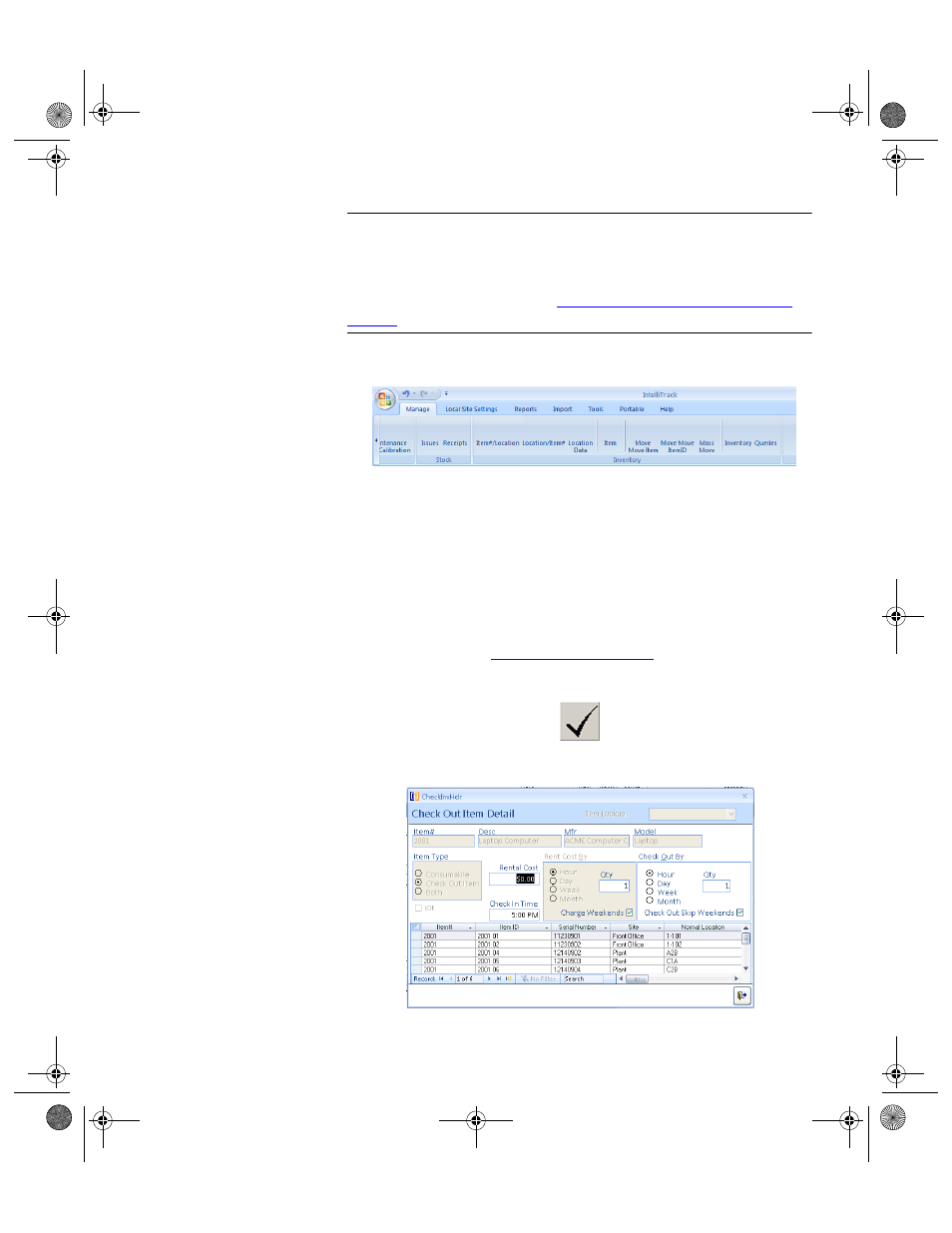
Chapter 7
Initializing the System
151
Warning: When entering data in the application, DO NOT USE special
characters or quotes with the exception of dashes, dots and spaces. Except
for dashes, dots, and spaces, if you use special characters or quotes when
entering data in the application, the database will become corrupted. For
more information, please refer to
“Precautions When Entering Data” on
.
1.
Select Manage > Inventory > Item option in the ribbon.
2.
The Item Data form appears.
3.
Click the drop-down arrow in the Item List field and select the check
out item for which you want to add check out information from the list
that appears.
4.
If the Kit check box is marked the item is a kit check out item and any
item IDs that you add for this item will be kit item IDs. When an item is
a kit item ID, you are able to use it to build check out item kits at the
Kit Builder form. For more information about building check out item
kits, please refer to
5.
Click the Detail button.
6.
The Check Out Item Detail form appears for the check out item.
2283.book Page 151 Thursday, July 7, 2011 2:29 PM
