Purging retire data, Data: please see – IntelliTrack Check In/Out User Manual
Page 80
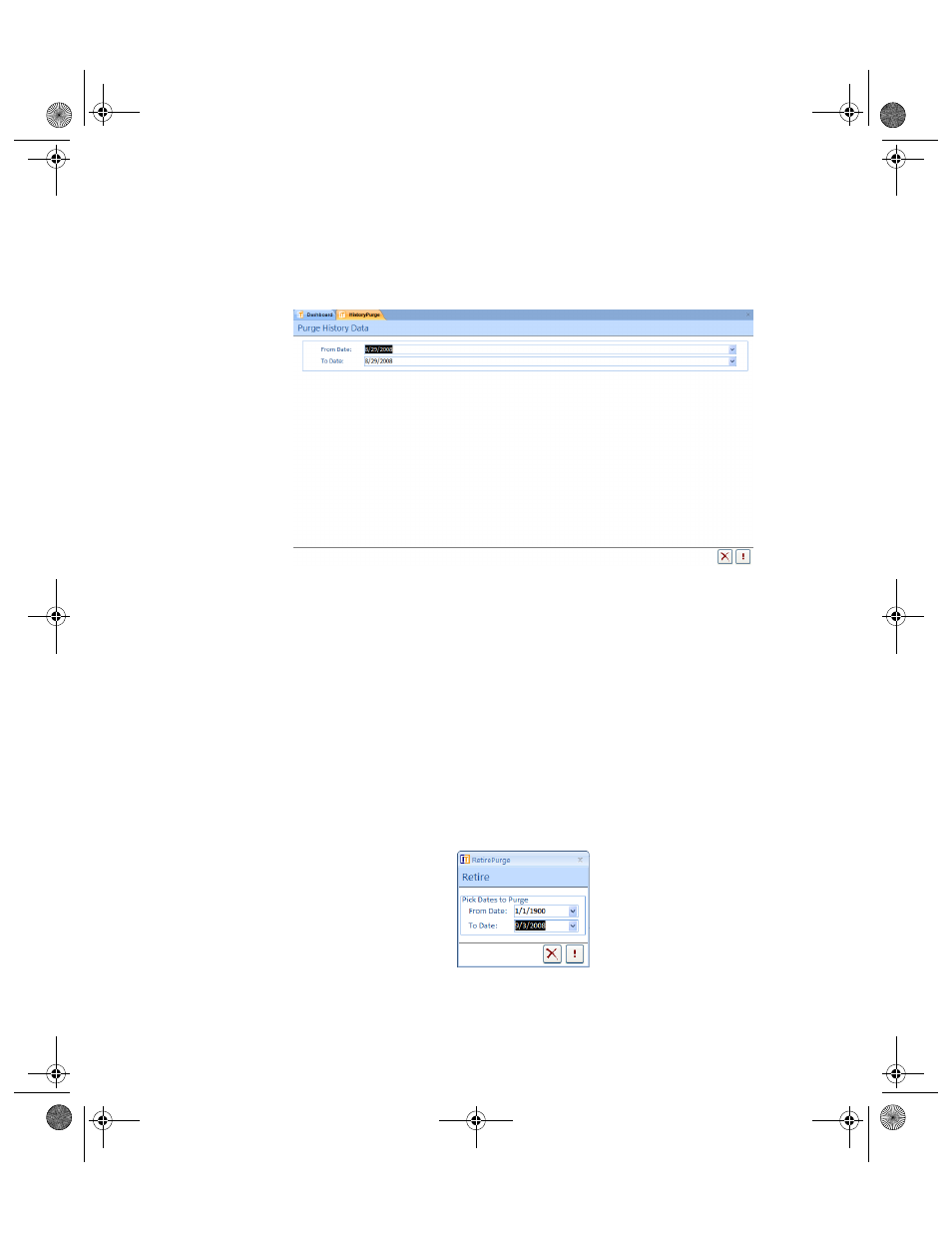
I
NTELLI
T
RACK
C
HECK
I
N
-O
UT
V
8.1
User Manual
50
History data is deleted by date range. To delete history data, please refer to
the steps below.
1.
Select History from the purge options. The Purge History Data form
appears.
2.
Click the drop-down arrow in the From Date field and select the begin-
ning date from the list of dates that appears.
3.
Click the drop-down arrow in the To Date field and select the ending
date from the list of dates that appears.
4.
Click the Do It button to complete the history date purge. (To cancel
the history purge click the Cancel button.)
Purging Retire
Data
Retired data may be purged by date range. If you have limited disk space,
it is recommended that you periodically purge retired data, because it will
reduce the amount of disk space needed by your Check In-Out database. To
purge retired data, please refer to the steps below.
1.
Select Retire Data from the purge options. The Retire form appears.
2.
In the Pick Dates to Purge area of the form, click the drop-down arrow
in the From Date field to set the beginning date for the purge date
range.
2283.book Page 50 Thursday, July 7, 2011 2:29 PM
