IntelliTrack Check In/Out User Manual
Page 389
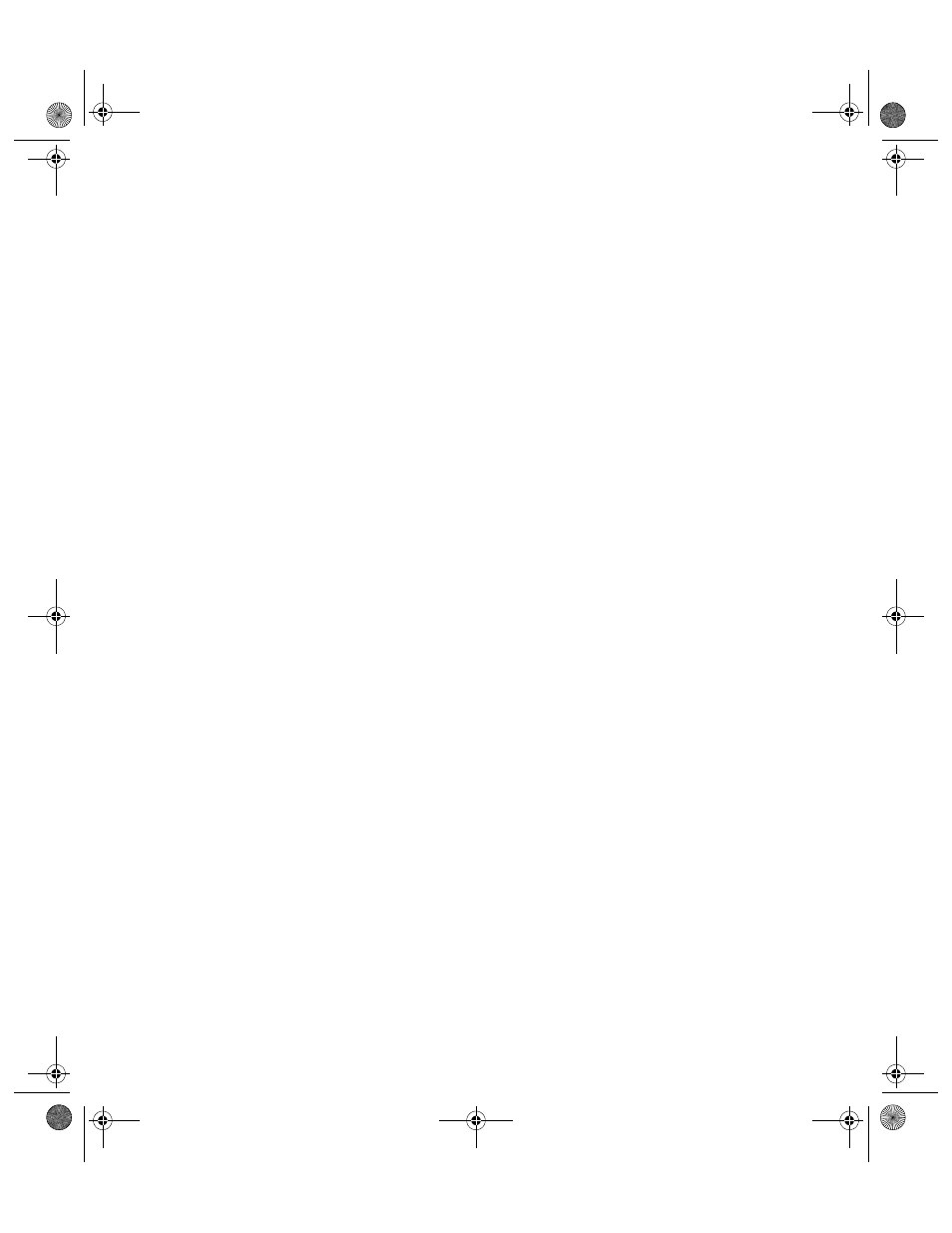
Chapter 19
CE Batch Check In-Out
359
2.
The Kit Item ID field is required. It is a unique ID assigned to a check
out item that is also a kit item. The Kit Item ID is the leading item ID
for the kit. All item IDs assembled in the kit are tied to its Kit Item ID.
Enter the new Kit item ID in the Kit Item ID field.
3.
You must select the item number that is tied to the new Kit Item ID. To
associate the Kit Item ID with an item that is already part of the appli-
cation, tap the drop-down arrow in the Item # field; the list contains all
check out items or items marked as both that are also marked as kits;
select an item number from the list.
-Or-
Enter a new item number in this field. If you enter a new item number
in this field, a warning message appears to notify you that this item
number is not in the system; it gives you that option to add it. Select
Yes to add the item number to the application. This item will automati-
cally be considered a check out item marked as a kit by the application.
4.
The default site is entered by default into the Site field. If the Kit
resides in another site, tap the drop-down arrow in the Site field and
select a site from the list.
-Or-
To add a new site and place this kit in a new site, enter the new site in
the Site field. A message appears to notify you that the Site is not
entered in the application and it gives you the option to add it.
5.
At the Location field, place the Kit in its normal location. To place the
kit in a location already entered for the selected site, tap the drop-down
arrow in the Location field and select the location from the list that
appears.
-Or-
To enter a new location, enter the location in the Location field; the
application. A message appears to notify you that the location is not in
the system and it gives you the option to add it. Select Yes to add the
location.
6.
Once you have the Kit Item ID information set, including the Kit Item
ID, Item # that is tied to it (i.e., kit item), and the Site and Location
where the kit resides, you are ready to assemble your kit by adding item
IDs to it.
•
If you have items to add to the kit, continue with the next step.
•
If you want to save the kit item ID as a blank kit (one without any
items associated with it), tap the Save button to save the new kit
item ID as a blank kit. (If you do not want to save this kit item ID,
tap the Clear button to clear the kit data from the screen and cancel
2283.book Page 359 Thursday, July 7, 2011 2:29 PM
