Canceling a reservation – IntelliTrack Check In/Out User Manual
Page 235
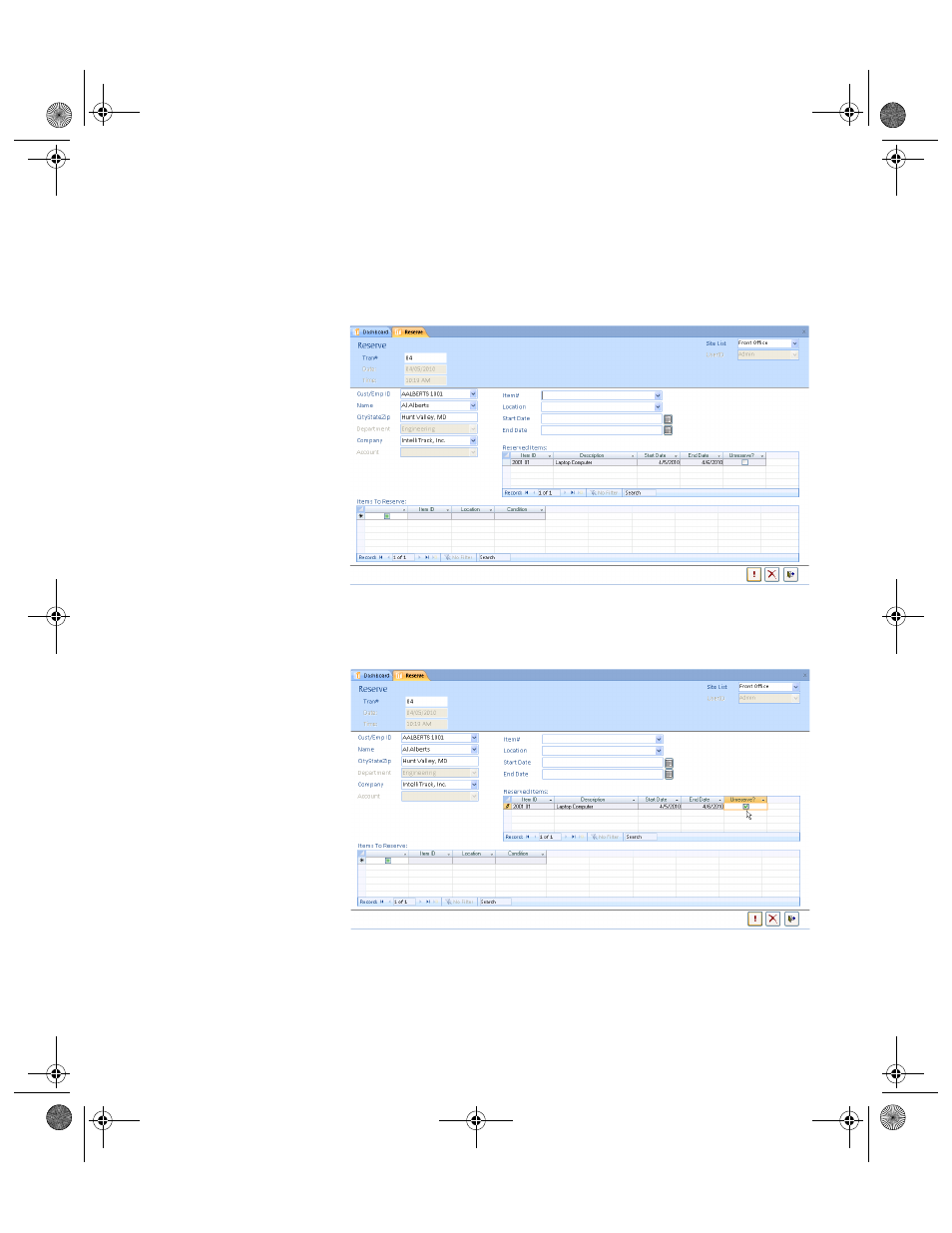
Chapter 9
Check Out Functions
205
Canceling a
Reservation
After an item is reserved to an employee or customer, you are able to can-
cel the reservation. To do this, open the Reserve form and select the cus-
tomer or employee for whom you want to cancel the item reservation. If
this customer or employee has any reserved items, the items appear in the
Reserved Items portion of the Reserve form.
To cancel an employee or customer’s reservation for an item, mark the
Unreserve check box in the reserved item’s record.
Next, click the Do It button to unreserve the item; the form clears and is
ready to process a new reservation transaction; the reserved item is no
longer reserved. (If you click the Close button, the reserved item is no
longer reserved and the form closes.) (If you click the Cancel button, the
2283.book Page 205 Thursday, July 7, 2011 2:29 PM
