IntelliTrack Check In/Out User Manual
Page 345
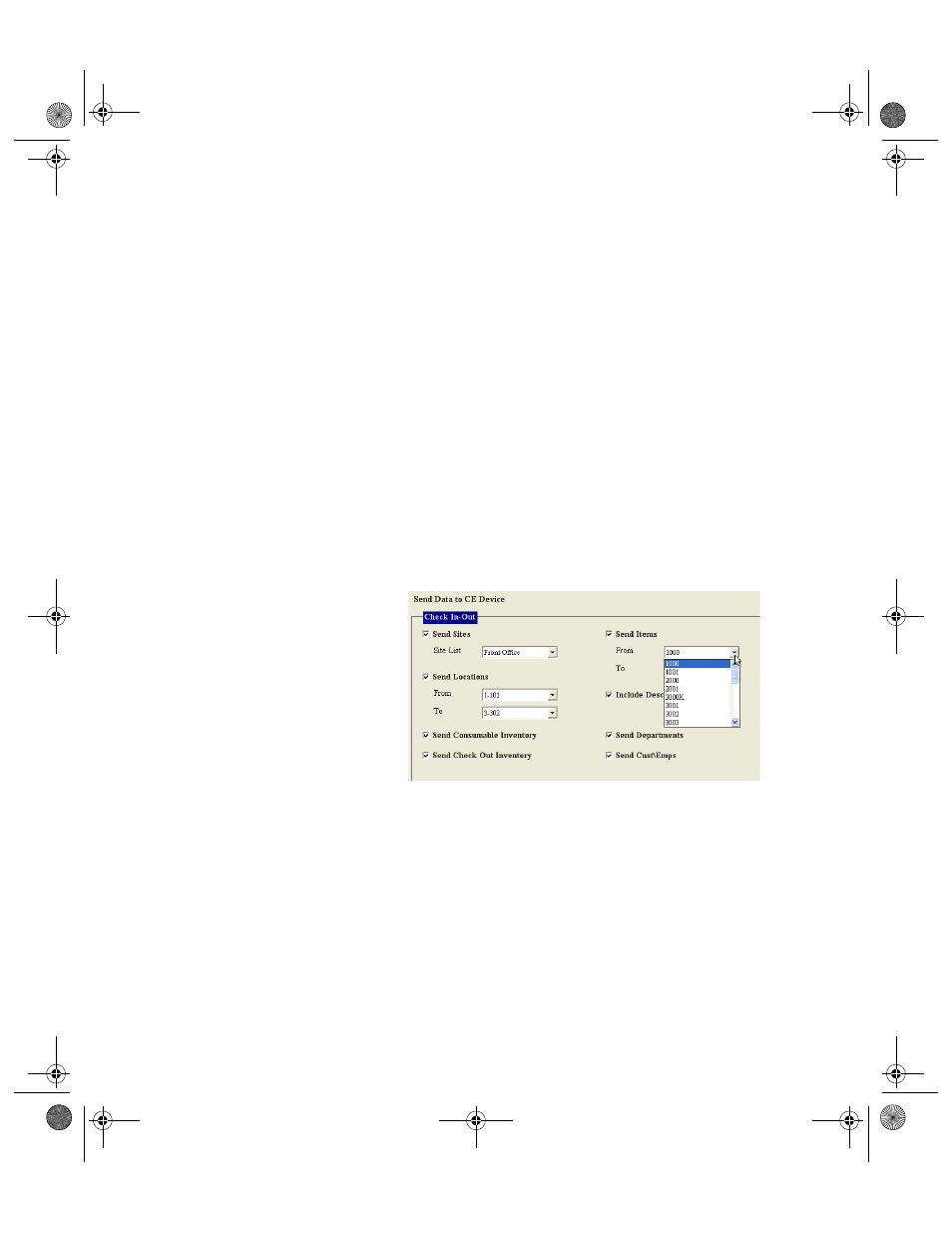
Chapter 16
Data Upload and Download
315
•
To send a range of locations, click the drop-down arrow in the From
field and select the first location in the location range that you want
to send. Next, click the drop-down arrow in the To field and select
the last location in the location range that you want to send to the
handheld device.
7.
When you mark the Send Locations check box, the Send Consumable
Inventory and Send Check Out Inventory check boxes become
enabled.
Mark the Send Consumable Inventory check box if you want to send
consumable inventory to the handheld device.
•
You must send location data to the handheld device in order to send
consumable inventory data.
Mark the Send Check Out Inventory check box if you want to send
check out inventory to the handheld device.
•
You must send location data to the handheld device in order to send
check out inventory data.
8.
To send items to the handheld device, mark the Send Items check box.
The drop-down arrow in the From field and the To field are enabled.
To send a range of item numbers, click the drop-down arrow in the
From field and select the first item number in the range. Next, click the
drop-down arrow in the To field and select the last item number in the
range.
To send all of the item numbers, click the drop-down arrow in the
From field and select the first selection from the list that appears. Next,
click the drop-down arrow in the To field and select the last selection
that appears.
To send one item number, select the same item number for the From
and To field.
2283.book Page 315 Thursday, July 7, 2011 2:29 PM
