Exporting data, Custom reports, Exporting data custom reports – IntelliTrack Check In/Out User Manual
Page 508: Fer to
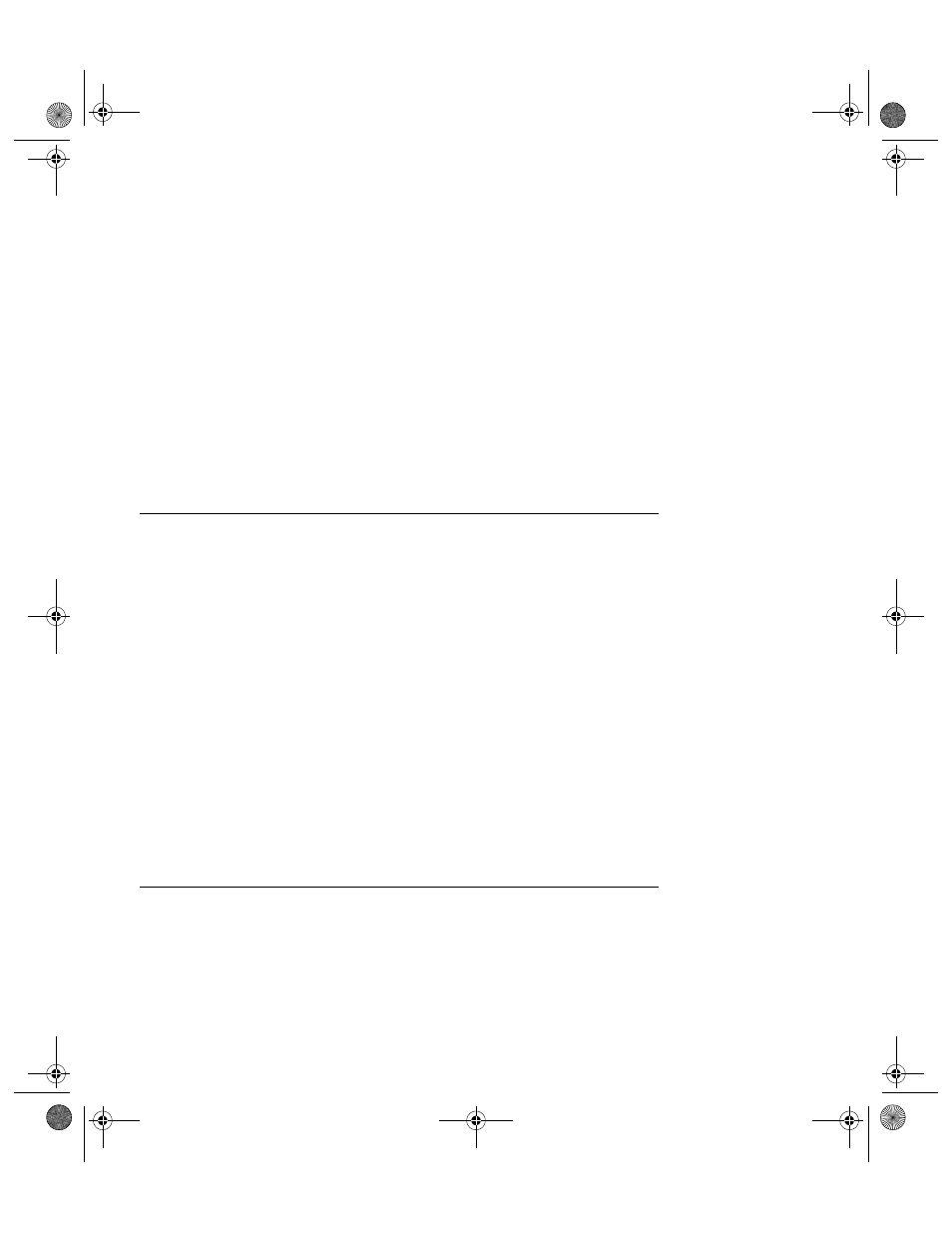
I
NTELLI
T
RACK
C
HECK
I
N
-O
UT
V
8.1
User Manual
478
8.
Select Design > Append. An Append dialog appears; click the drop-
down arrow in the Table Name field and select the Inventory by
Location table. Select the Current Database option.
9.
A message appears notifying you that you are about to append the
table. To continue, click Yes. To cancel appending the data, click No.
10.
Close the query; you will be prompted to save it. Save the query as
ImportInventory. Click Yes.
11.
To verify the data is in the Inventory by Location table:
Click on the Table tab.
Select the Inventory by Location table.
Click Open to view the imported data.
Exporting Data
To export data in MS Access, complete the following steps:
1.
Specify the table or query containing the information to export. To
export item data, select the Inventory table.
2.
Select External Data > Export > Export File Type from the menu
bar.
3.
An Export dialog appears. Specify the name and path for the exported
file in the next form. Use the default name and path or specify another
name and path.
4.
Select OK to finish exporting the file. The dialog prompts you to save
the export steps. If you want to save the export steps, mark the Save
export steps check box.
5.
Click Close the close the Export dialog box.
Custom Reports
MS Access provides a Report Wizard to guide you in creating new
reports. To use the Report Wizard, complete the following steps:
1.
Select Create > Reports > Report Wizard. A Report Wizard appears.
2.
Select a table or query from the pull-down list.
2283.book Page 478 Thursday, July 7, 2011 2:29 PM
