IntelliTrack Inventory Shipping Receiving Picking (ISRP) User Manual
Page 87
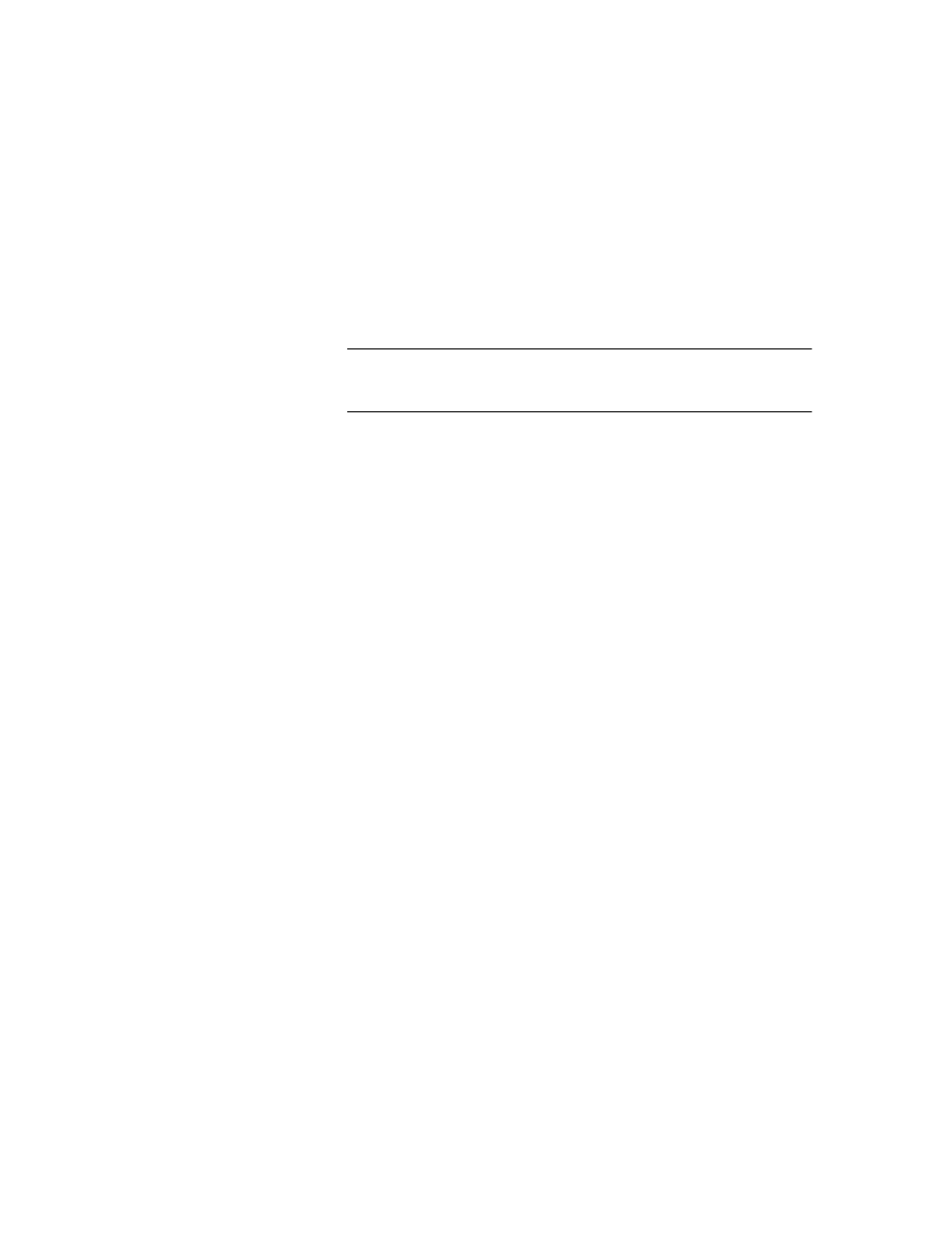
Chapter 6
Data Download and Upload
75
3.
In the Select Orders By portion of the form, click the drop-down arrow
in the Site field and select the site from the list that appears to select a
site other then the default site.
4.
By default, all vendors in the system are selected. To select a specific
vendor, click the drop-down arrow in the Vendor field and select a ven-
dor from the list that appears.
Note: To send vendor information to the handheld device, the Require
Vendor setting for Receiving Orders in the workstation application (Sys-
tem Options form\Orders tab) must be selected.
5.
Next, select the desired receiving option from the available selections:
Order #: Filter the orders by a specific order number, an order number
range, or send all orders in the system. When you select orders by order
number, a drop-down arrow is found next to the From field and the To
field.
•
To select all orders, click the drop-down arrow in the From field and
select the asterisk. (The To field will become disabled.)
•
To select orders by a specific Order #, click the drop-down arrow in
the From field and the To field to view the order numbers available.
Select the same order number in the From and To fields.
•
To select an order number range, select the starting order number in
the From field and the ending order number in the To field.
Due Date: Filter the order data sent to the handheld by a specified due
date range. When you select orders by Due Date, slashes are displayed
in the From and To fields. Click in the From and To field and enter the
starting and ending date, respectively, to set a due date range.
Order Date: Filter the order data sent to the handheld by a specified
order date range. When you select orders by Order Date, slashes are
displayed in the From and To fields. Click in the From and To field
and enter the starting and ending date, respectively, to set an order date
range.
