IntelliTrack Inventory Shipping Receiving Picking (ISRP) User Manual
Page 156
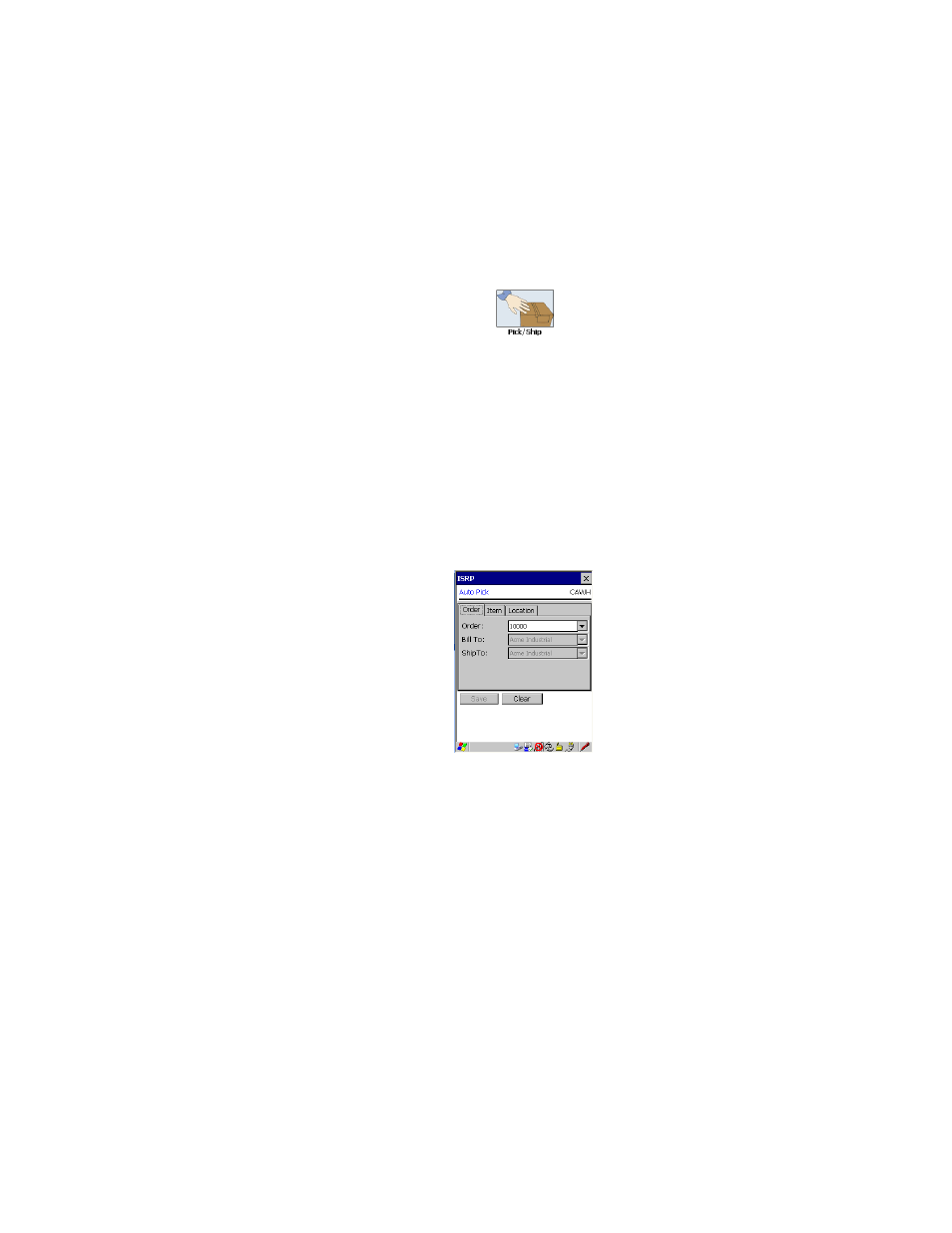
I
NTELLI
T
RACK
ISRP CE C
LIENT
V
8.1
CE Client Guide
144
Changing the
Order Detail of
an Existing
Pick Order
Use the Auto Pick function to change the order detail of an existing/open
picking order in the CE Client application.
1.
From the Main screen, tap the Pick/Ship button.
2.
The Pick/Ship menu appears. Select the AutoPick choice to change an
existing picking order.
3.
The Auto Pick screen appears. The Order portion of the screen is to
front. The default site is listed towards the top of the screen. (The
default site for the CE Client application is set at the CE Client applica-
tion Setup screen.) Tap the drop-down arrow in the Order field and
select the open picking order from the list that appears; or scan the
picking order bar code to place it in the Order field. (If you did not
mark the Show Pull Down Lists check box in the CE Client Setup
screen, the Order field will not contain a drop-down arrow or a selec-
tion list. You must scan or enter the data into the field.)
If your system requires customer information for picking orders (Sys-
tem Options form/Orders tab), the Bill To and Ship To fields are auto-
matically filled in with the customer information assigned to this order.
This information cannot be changed.
4.
Tap the Item tab to bring this portion of the screen to the front.
