IntelliTrack Inventory Shipping Receiving Picking (ISRP) User Manual
Page 128
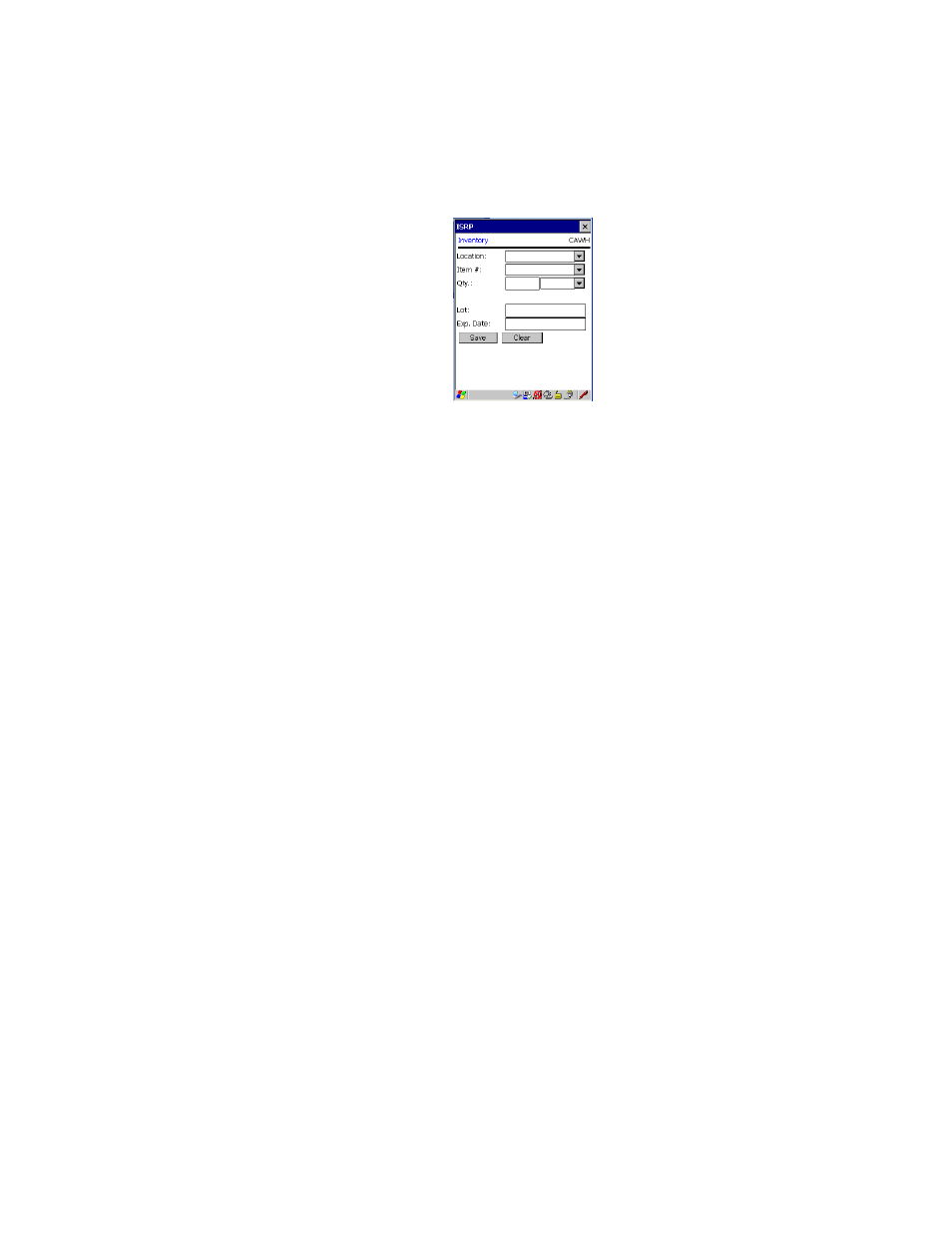
I
NTELLI
T
RACK
ISRP CE C
LIENT
V
8.1
CE Client Guide
116
3.
The default site is entered along the top of the form. (The default site
for the CE Client application is set in the Setup screen.)
4.
Enter the location in the Location field by scanning it or tapping the
drop-down arrow in the Location field and selecting the desired loca-
tion from the list that appears. (The location selections are limited to
the downloaded location list.) (If you did not mark the Show Pull
Down Lists check box in the CE Client Setup screen, the Location
field will not contain a drop-down arrow or a selection list. You must
scan or enter the data into the field.)
5.
Enter the item number in the Item # field by scanning the item bar code
or tapping the drop-down arrow in the Item # field and selecting the
desired item from the list that appears. (If you did not mark the Show
Pull Down Lists check box in the CE Client Setup screen, the Item #
field will not contain a drop-down arrow or a selection list. You must
scan or enter the data into the field.)
If item data was downloaded the system will validate the item entered
against the downloaded item data. If the system cannot find the item, a
warning appears, but you are permitted to continue adding the item.
If item data was not downloaded, the system does not check the item
entered; any item entry is allowed and item numbers are not validated.
6.
Enter the item’s unit of measure by scanning the item’s unit of measure
or tapping the drop-down arrow in the box next to the quantity entered
and selecting the UOM from the list that is available. (UOM is limited
to the downloaded UOM list.) (If you did not mark the Show Pull
Down Lists check box in the CE Client Setup screen, the field will not
contain a drop-down arrow or a selection list. You must scan or enter
the data into the field.)
7.
Enter the amount of the item in the Qty field.
The quantity may be added in a variety of ways.
You may enter the total quantity
–or–
