Sending receiving order data – IntelliTrack Inventory Shipping Receiving Picking (ISRP) User Manual
Page 86
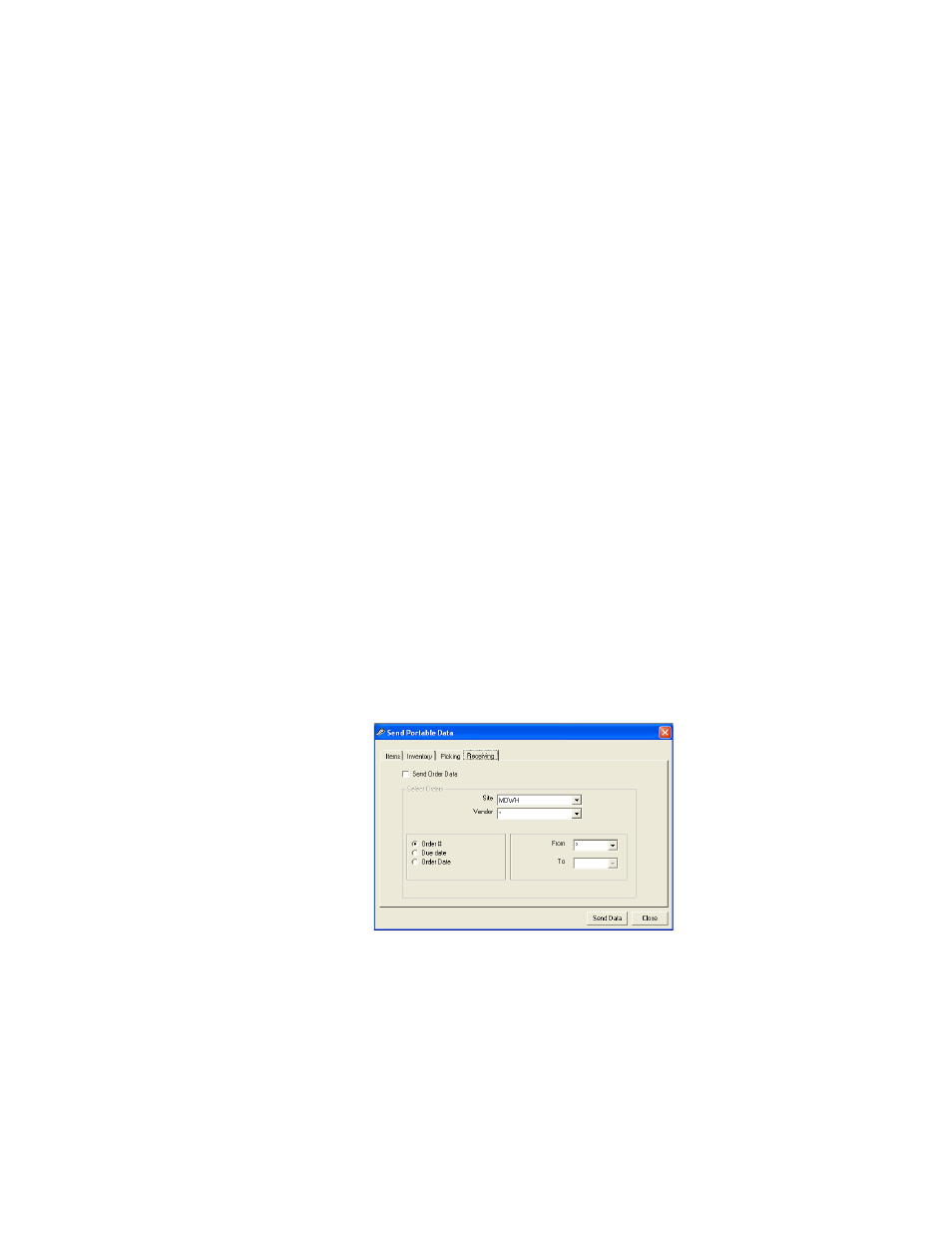
I
NTELLI
T
RACK
ISRP CE C
LIENT
V
8.1
CE Client Guide
74
number, a drop-down arrow is found next to the From field and the To
field.
•
To select all orders, click the drop-down arrow in the From field and
select the asterisk. (The To field will become disabled.)
•
To select orders by a specific Order #, click the drop-down arrow in
the From field and the To field to view the order numbers available.
Select the same order number in the From and To fields.
•
To select an order number range, select the starting order number in
the From field and the ending order number in the To field.
Due Date: Filter the order data sent to the handheld by a specified due
date range. When you select orders by Due Date, slashes are displayed
in the From and To fields. Click in the From and To field and enter the
starting and ending date, respectively, to set a due date range.
Order Date: Filter the order data sent to the handheld by a specified
order date range. When you select orders by Order Date, slashes are
displayed in the From and To fields. Click in the From and To field
and enter the starting and ending date, respectively, to set an order date
range.
Sending Receiving Order Data
Receiving order data that is sent to the handheld is set from the Receiving
tab of the Send Portable data form.
1.
Select the Receiving tab to bring this section to the front.
2.
If you want to send picking order data to the CE Client application on
the handheld device, mark the Send Order Data check box. The Select
Orders By portion of the form becomes enabled.
